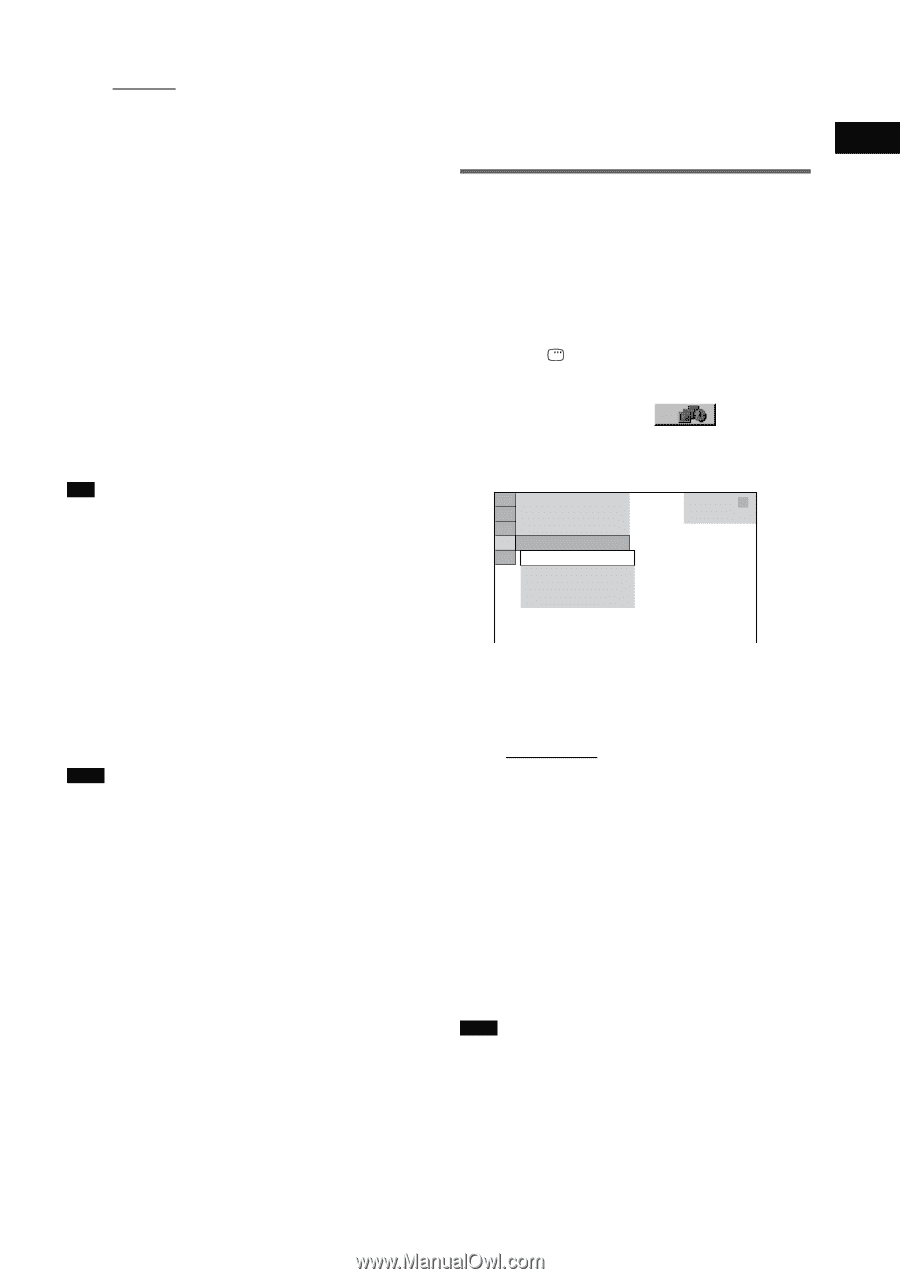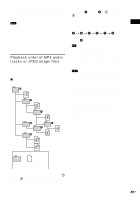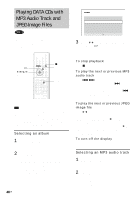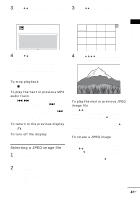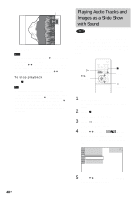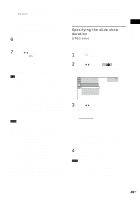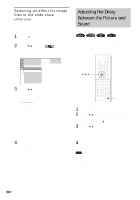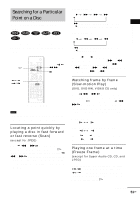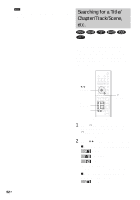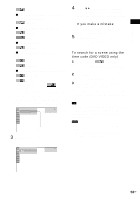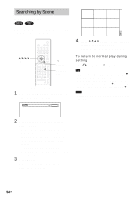Sony HCD-FX80 DAVFX80 Instructions (complete HT system) - Page 49
Specifying the slide show duration, The Control Menu for JPEG appears.
 |
View all Sony HCD-FX80 manuals
Add to My Manuals
Save this manual to your list of manuals |
Page 49 highlights
The default setting is underlined. • [AUTO]: plays both the JPEG image files and MP3 audio tracks in the same album as a slide show. • [AUDIO (MP3)]: plays only MP3 audio tracks continuously. • [IMAGE (JPEG)]: plays only JPEG image files as a slide show. 6 Press MENU. The list of albums recorded on the DATA CD appears. 7 Press X/x to select the album you want and press H. The system starts playing the selected album. You can turn the album list on and off by pressing MENU repeatedly. Tip • You can also change the slide show duration (page 49) and effect (page 50) while playing JPEG image files. • If you want to play a slide show to the same audio track, set the track to Repeat Play (page 40). • When you select [AUTO], the system can recognize up to 300 MP3 tracks and 300 JPEG files in a single album. When you select [AUDIO (MP3)] or [IMAGE (JPEG)], the system can recognize up to 600 MP3 and 600 JPEG files in a single album. A maximum of 200 albums can be recognized regardless of the selected mode. Note • You cannot playback JPEG files and MP3 tracks at the same time if they are not contained in the same album. • When the JPEG image file's playback duration is longer than the MP3 audio track, the image slide show continues without sound. • When the MP3 audio track is longer than the JPEG image file's playback duration, the audio track continues with no slide show. • If there are no MP3 audio tracks and JPEG image files in the DATA CD, the [No audio data] and [No image data] messages appear on the screen. • If you set [MODE (MP3, JPEG)] to [IMAGE (JPEG)] on a disc that contains MP3 tracks only or [AUDIO (MP3)] on a disc that contains JPEG files only, you may not able to change the [MODE (MP3, JPEG)] setting. • PICTURE NAVI does not work when [AUDIO (MP3)] is selected. Playing Discs • If you play large MP3 track data and JPEG image data at the same time, the sound may skip. It is recommended that you set the MP3 bit rate to 128 kbps or lower when creating the file. If the sound still skips, then reduce the size of the JPEG file. Specifying the slide show duration (JPEG only) When you play JPEG image files using slide show, you can specify the duration for slides to appear on the screen. 1 Press DISPLAY twice. The Control Menu for JPEG appears. 2 Press X/x to select [INTERVAL], then press ENTER. The options for [INTERVAL] appear. 3 ( 12) 1( 4) 10 / 29 / 2 004 NORMAL NORMAL FAST SLOW1 SLOW2 DATA CD JPEG 3 Press X/x to select the setting you want. The default setting is underlined. • [NORMAL]: sets the duration to about 6 to 9 seconds. (Images that are four million pixels or more will lengthen the duration.) • [FAST]: sets the duration shorter than [NORMAL]. • [SLOW1]: Sets the duration longer than [NORMAL]. • [SLOW2]: Sets the duration longer than [SLOW1]. 4 Press ENTER. The selected setting takes effect. Note • Some JPEG files may take longer to display than others, which may make the duration seems longer that the option you selected. Especially progressive JPEG files or JPEG files of 3,000,000 pixels or more. 49US