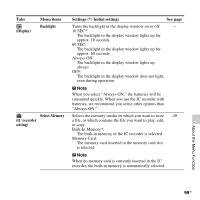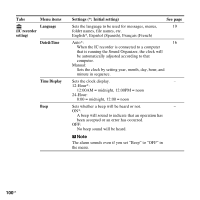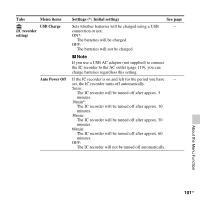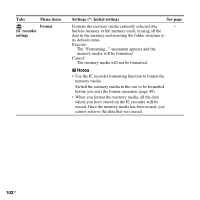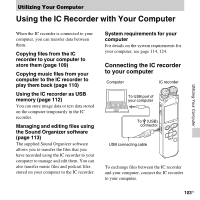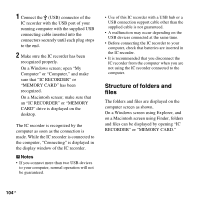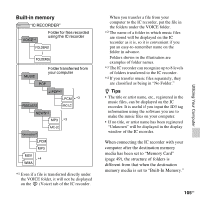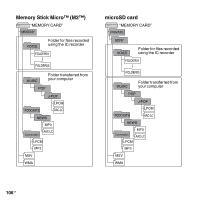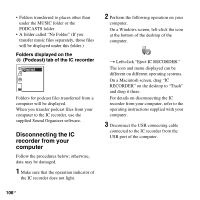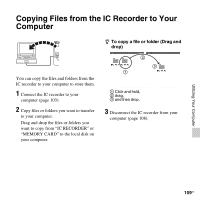Sony ICD-SX712 Operating Instructions (Large File - 11.69 MB) - Page 104
Structure of folders and files, an IC RECORDER or MEMORY
 |
UPC - 027242807723
View all Sony ICD-SX712 manuals
Add to My Manuals
Save this manual to your list of manuals |
Page 104 highlights
1 Connect the (USB) connector of the IC recorder with the USB port of your running computer with the supplied USB connecting cable inserted into the connectors securely until each plug stops to the end. 2 Make sure the IC recorder has been recognized properly. On a Windows screen; open "My Computer" or "Computer," and make sure that "IC RECORDER" or "MEMORY CARD" has been recognized. On a Macintosh screen; make sure that an "IC RECORDER" or "MEMORY CARD" drive is displayed on the desktop. The IC recorder is recognized by the computer as soon as the connection is made. While the IC recorder is connected to the computer, "Connecting" is displayed in the display window of the IC recorder. P Notes • If you connect more than two USB devices to your computer, normal operation will not be guaranteed. • Use of this IC recorder with a USB hub or a USB connection support cable other than the supplied cable is not guaranteed. • A malfunction may occur depending on the USB devices connected at the same time. • Before connecting the IC recorder to your computer, check that batteries are inserted in the IC recorder. • It is recommended that you disconnect the IC recorder from the computer when you are not using the IC recorder connected to the computer. Structure of folders and files The folders and files are displayed on the computer screen as shown. On a Windows screen using Explorer, and on a Macintosh screen using Finder, folders and files can be displayed by opening "IC RECORDER" or "MEMORY CARD." 104GB