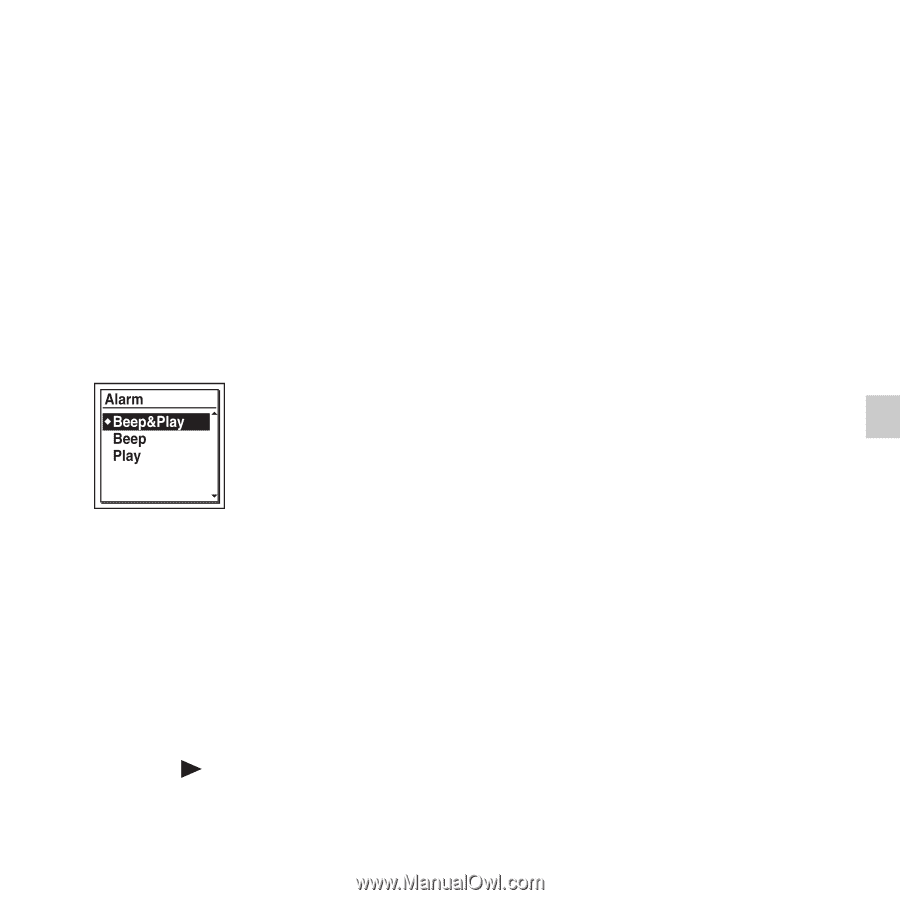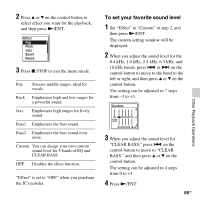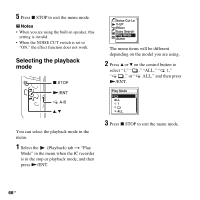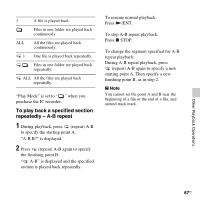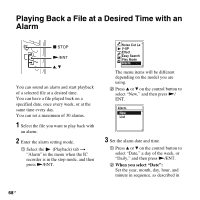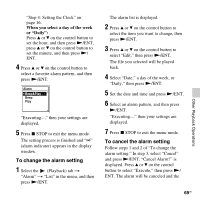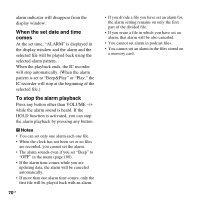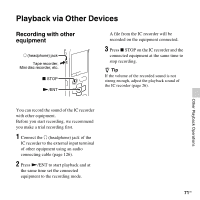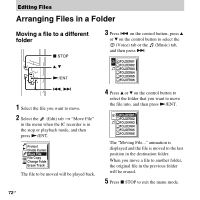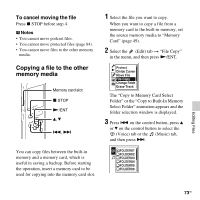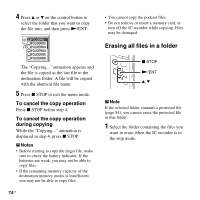Sony ICD-SX712 Operating Instructions (Large File - 11.69 MB) - Page 69
To change the alarm setting, When you select a day of the week, or Daily
 |
UPC - 027242807723
View all Sony ICD-SX712 manuals
Add to My Manuals
Save this manual to your list of manuals |
Page 69 highlights
"Step 4: Setting the Clock" on page 16. When you select a day of the week or "Daily": Press v or V on the control button to set the hour, and then press N/ENT, press v or V on the control button to set the minute, and then press N/ ENT. 4 Press v or V on the control button to select a favorite alarm pattern, and then press N/ENT. "Executing...," then your settings are displayed. 5 Press x STOP to exit the menu mode. The setting process is finished and "," (alarm indicator) appears in the display window. To change the alarm setting 1 Select the (Playback) tab t "Alarm" t "List" in the menu, and then press N/ENT. The alarm list is displayed. 2 Press v or V on the control button to select the item you want to change, then press N/ENT. 3 Press v or V on the control button to select "Edit," then press N/ENT. The file you selected will be played back. 4 Select "Date," a day of the week, or "Daily," then press N/ENT. 5 Set the date and time and press N/ENT. 6 Select an alarm pattern, and then press N/ENT. "Executing...," then your settings are displayed. 7 Press x STOP to exit the menu mode. To cancel the alarm setting Follow steps 1 and 2 of "To change the alarm setting." In step 3, select "Cancel" and press N/ENT. "Cancel Alarm?" is displayed. Press v or V on the control button to select "Execute," then press N/ ENT. The alarm will be canceled and the 69GB Other Playback Operations