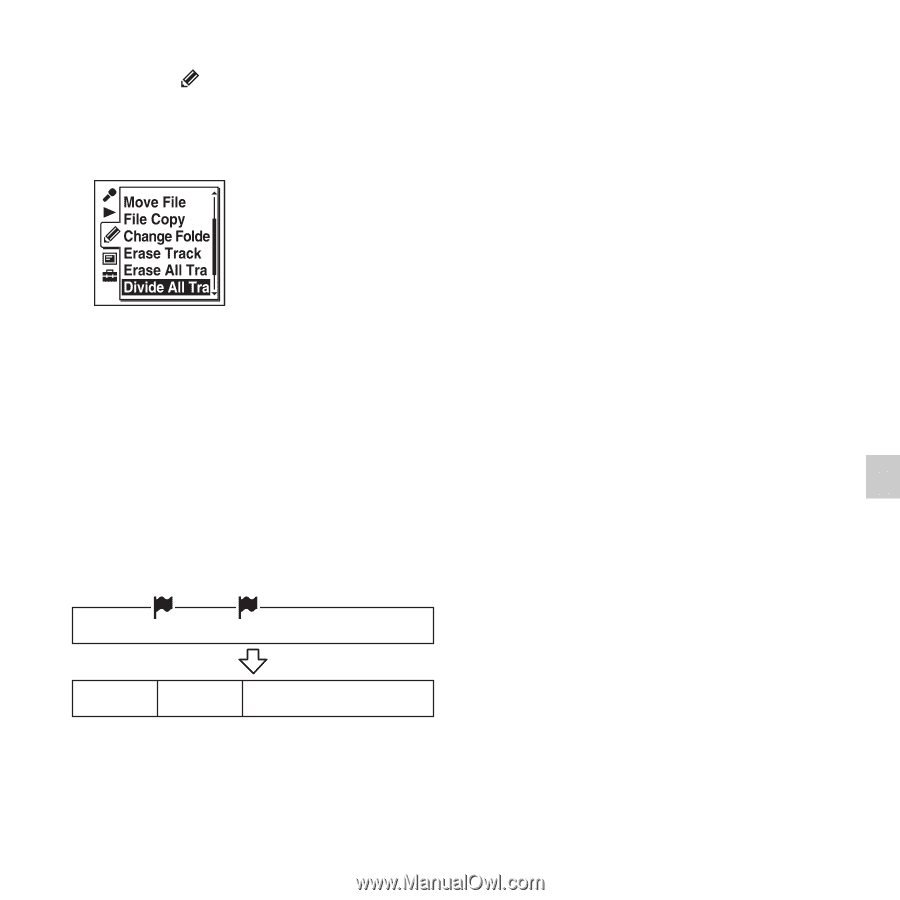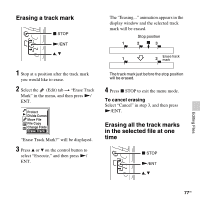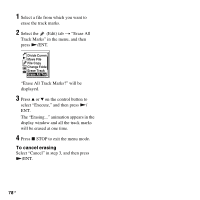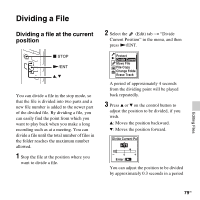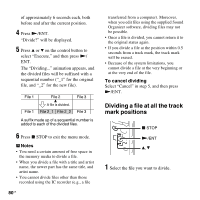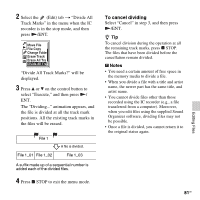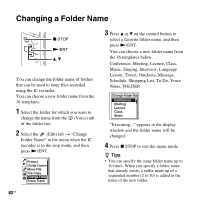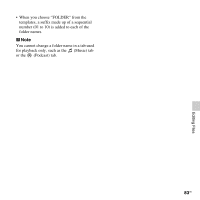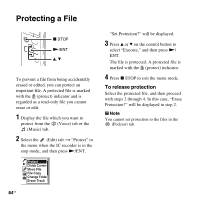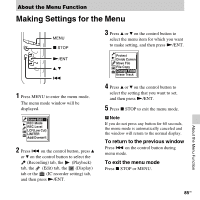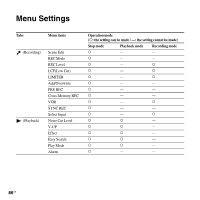Sony ICD-SX712 Operating Instructions (Large File - 11.69 MB) - Page 81
To cancel dividing, Divide All Track Marks? will
 |
UPC - 027242807723
View all Sony ICD-SX712 manuals
Add to My Manuals
Save this manual to your list of manuals |
Page 81 highlights
2 Select the (Edit) tab t "Divide All Track Marks" in the menu when the IC recorder is in the stop mode, and then press N/ENT. "Divide All Track Marks?" will be displayed. 3 Press v or V on the control button to select "Execute," and then press N/ ENT. The "Dividing..." animation appears, and the file is divided at all the track mark positions. All the existing track marks in the files will be erased. File 1 File 1_01 File 1_02 A file is divided. File 1_03 A suffix made up of a sequential number is added each of the divided files. 4 Press x STOP to exit the menu mode. To cancel dividing Select "Cancel" in step 3, and then press N/ENT. z Tip To cancel division during the operation at all the remaining track marks, press x STOP. The files that have been divided before the cancellation remain divided. P Notes • You need a certain amount of free space in the memory media to divide a file. • When you divide a file with a title and artist name, the newer part has the same title, and artist name. • You cannot divide files other than those recorded using the IC recorder (e.g., a file transferred from a computer). Moreover, when you edit files using the supplied Sound Organizer software, dividing files may not be possible. • Once a file is divided, you cannot return it to the original status again. 81GB Editing Files