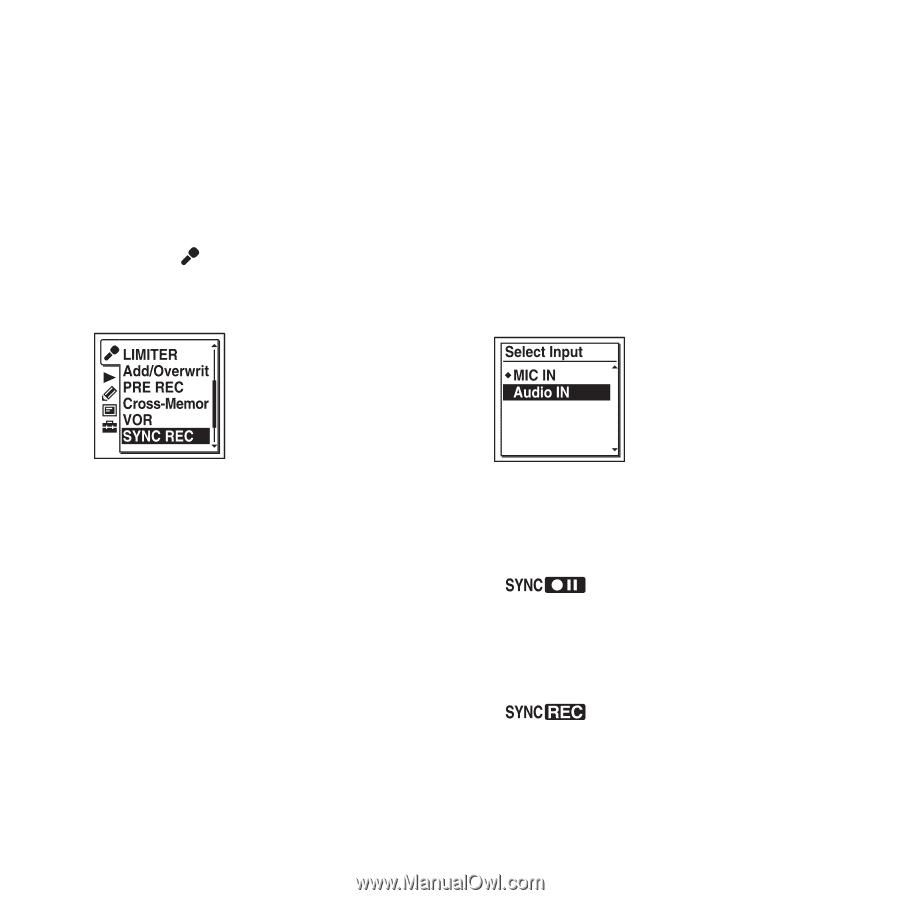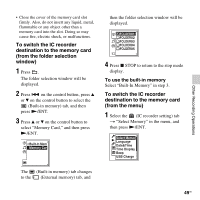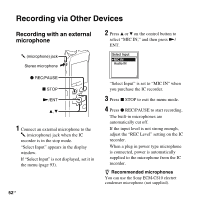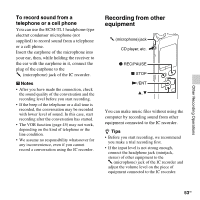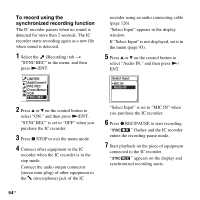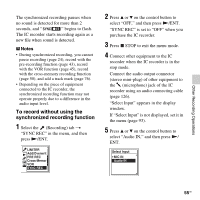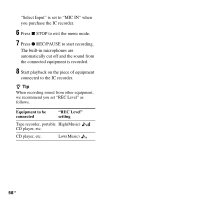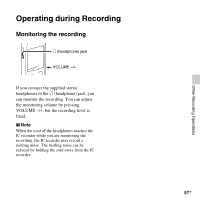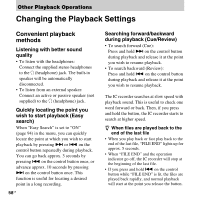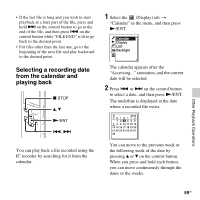Sony ICD-SX712 Operating Instructions (Large File - 11.69 MB) - Page 54
To record using the, synchronized recording function, If Select Input is not displayed, set it
 |
UPC - 027242807723
View all Sony ICD-SX712 manuals
Add to My Manuals
Save this manual to your list of manuals |
Page 54 highlights
To record using the synchronized recording function The IC recorder pauses when no sound is detected for more than 2 seconds. The IC recorder starts recording again as a new file when sound is detected. 1 Select the (Recording) tab t "SYNC REC" in the menu, and then press N/ENT. recorder using an audio connecting cable (page 126). "Select Input" appears in the display window. If "Select Input" is not displayed, set it in the menu (page 93). 5 Press v or V on the control button to select "Audio IN," and then press N/ ENT. 2 Press v or V on the control button to select "ON," and then press N/ENT. "SYNC REC" is set to "OFF" when you purchase the IC recorder. 3 Press x STOP to exit the menu mode. 4 Connect other equipment to the IC recorder when the IC recorder is in the stop mode. Connect the audio output connector (stereo mini-plug) of other equipment to the m (microphone) jack of the IC "Select Input" is set to "MIC IN" when you purchase the IC recorder. 6 Press z REC/PAUSE to start recording. " " flashes and the IC recorder enters the recording pause mode. 7 Start playback on the piece of equipment connected to the IC recorder. " " appears on the display and synchronized recording starts. 54 GB