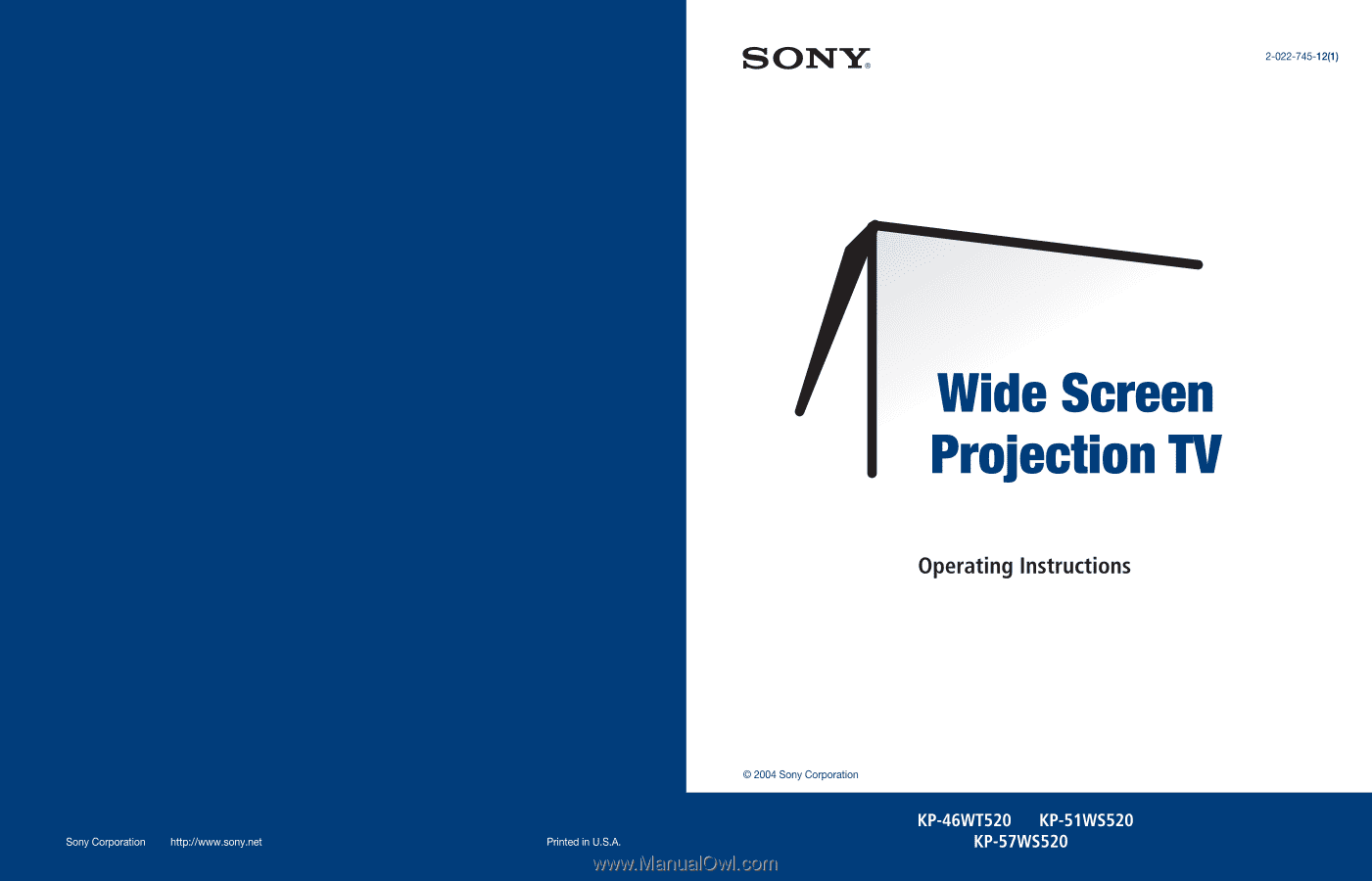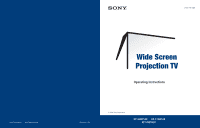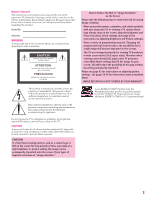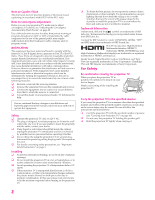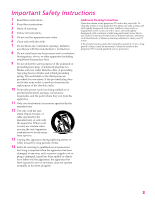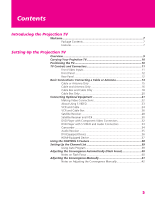Sony KP-46WT520 Operating Instructions
Sony KP-46WT520 - Wide Screen Projection Tv Manual
 |
View all Sony KP-46WT520 manuals
Add to My Manuals
Save this manual to your list of manuals |
Sony KP-46WT520 manual content summary:
- Sony KP-46WT520 | Operating Instructions - Page 1
- Sony KP-46WT520 | Operating Instructions - Page 2
retention: · When using video games, computers, and similar products with your projection TV, or viewing a TV station whose logo always stays on the screen, keep the Brightness and Picture functions at low settings. (See page 62 for instructions on adjusting Brightness and Picture settings.) · View - Sony KP-46WT520 | Operating Instructions - Page 3
mechanical vibration. ❑ Avoid operating the projection TV at temperatures below 5°C (41°F). ❑ If the projection TV is transported directly from a cold to a warm location, or if the room temperature changes suddenly, the picture may be blurred or show poor color due to moisture condensation. In this - Sony KP-46WT520 | Operating Instructions - Page 4
into your outlet, consult an electrician for replacement of the obsolete outlet. 10 Protect the power cord from being walked on or pinched time. 14 Refer all servicing to qualified service personnel. Servicing is required when the apparatus has been damaged in any way, such as power-supply - Sony KP-46WT520 | Operating Instructions - Page 5
- Sony KP-46WT520 | Operating Instructions - Page 6
Device 36 HDMI-Equipped Device 37 Using the CONTROL S Feature 38 Setting Up the Channel List 39 Using Auto Program 39 Adjusting the Convergence Automatically (Flash Focus 40 Notes on Flash Focus 40 Adjusting the Convergence Manually 41 Notes on Adjusting the Convergence Manually 42 5 - Sony KP-46WT520 | Operating Instructions - Page 7
the Features Overview ...51 Watching TV 52 Using Wide Mode 53 Using Video Menu 62 Using the Audio Menu 64 Using the Screen Menu 66 Using the Channel Menu 67 Using the Parent Menu 69 Using the Setup Menu 72 Other Information Overview ...75 Glossary ...76 Contacting Sony 77 Troubleshooting - Sony KP-46WT520 | Operating Instructions - Page 8
replaces the signal's NTSC waveform with the HD equivalent, while doubling the number of vertical and horizontal lines. This results in four times the density for quality sources, such as DVD, satellite, and digital camcorders. The Video picture definition by enhancing vertical lines. ❑ Steady Sound - Sony KP-46WT520 | Operating Instructions - Page 9
Multimedia Interface): Provides an uncompressed, all-digital audio/video interface between this TV and any HDMI-equipped audio/video component, such as a settop box, DVD player, and A/V receiver. HDMI supports enhanced, or high-definition video, plus two-channel digital audio. 8 SETUP SETUP - Sony KP-46WT520 | Operating Instructions - Page 10
DVD Player with S VIDEO and Audio Connectors Camcorder Audio Receiver DVI-Equipped Device HDMI-Equipped Device Using the CONTROL S Feature Setting Up the Channel List Adjusting the Convergence Automatically (Flash Focus) Adjusting the Convergence Manually (Manual Convergence) Page(s) 10 11-13 14-20 - Sony KP-46WT520 | Operating Instructions - Page 11
more people. Models KP-51/57WS520 provide casters. Be sure to move your projection TV using these casters. Positioning the TV mminmi.ni1n..8.22m.1.44m(6m5a"51(pa7"(pap"rppoprxor.ox6x. f.7t8.f)tf.t).) PRO STD/DUO FLASH FOCUS TV/VIDEO - VOLUME + - CHANNEL + TIMER STAND BY POWER 20˚ 20˚ 60 - Sony KP-46WT520 | Operating Instructions - Page 12
FOCUS TV/VIDEO - VOLUME + - CHANNEL + TIMER STAND BY POWER Setup SETUP SETUP SETUP Front Video Inputs 1 2 VIDEO 2 IN S VIDEO VIDEO L (MONO) AUDIO R KP-46WT520 1 S VIDEO VIDEO 2 INPUT 2 VIDEO/L(MONO)AUDIO-R VIDEO 2 INPUT 1 2 S VIDEO VIDEO L (MONO) VIDEO 2 IN R AUDIO KP-51/57WS520 - Sony KP-46WT520 | Operating Instructions - Page 13
. When the timer is set, this LED will remain lit even if the TV is turned off. For details, see page 73. Blinks when the TV is turned on, then shuts off when the picture is displayed. If the LED blinks continuously, this may indicate the TV needs service (see "Contacting Sony" on page 77). Press to - Sony KP-46WT520 | Operating Instructions - Page 14
input jack (VIDEO 2) is located on the front of the TV. These video connections provide better picture quality than the VHF/UHF (8) connections. 5 CONTROL S IN/OUT Allows the TV to receive (IN) and send (OUT) remote control signals to other Sony infrared-controlled audio or video equipment that - Sony KP-46WT520 | Operating Instructions - Page 15
SETUP Basic Connections: Connecting a Cable or Antenna The way in which you will connect your TV varies, depending on how your home receives a signal (cable, cable box, antenna) and whether or not you plan to connect a VCR. If You Are Connecting - Sony KP-46WT520 | Operating Instructions - Page 16
VHF Only or combined VHF/UHF or Cable 75-ohm coaxial cable VHF/UHF TV 300-ohm twin lead cable (usually found in older homes) Cable Type Connect Only or combined VHF/UHF 300-ohm twin lead cable VHF/UHF TV Antenna connector (not supplied) 75-ohm coaxial and 300-ohm twin lead cable (found in - Sony KP-46WT520 | Operating Instructions - Page 17
you have a VCR, see pages 24 and 26.) Cable Type Cable TV (CATV) and Antenna Connect As Shown CATV cable (No connection to TO CONVERTER) TV AUX TO CONVERTER Antenna cable VHF/UHF About Using This Connection with Dual Picture (Twin View, etc.) Features With this connection, you cannot view CATV - Sony KP-46WT520 | Operating Instructions - Page 18
Notes on Using This Connection To Do This ... Do This ... Switch the TV's input between the cable and antenna Press ANT to switch back and forth between the TV's VHF/UHF and AUX inputs. SETUP Setup SETUP SETUP SETUP SETUP 17 - Sony KP-46WT520 | Operating Instructions - Page 19
provides a better signal than the cable box.) About Using This Connection with Dual Picture (Twin View, etc.) Features With this connection, you can use all the dual picture features for unscrambled channels coming directly into the TV's VHF/UHF input jack. However, you can use only some of the dual - Sony KP-46WT520 | Operating Instructions - Page 20
splitter.) 3 Use a coaxial cable to connect the cable box's output jack to the TV's AUX jack. 4 Run Auto Program, as described in "Setting Up the Channel List Connection To Do This ... Do This ... Use the cable box Tune the TV to the channel the cable box is set to (usually channel 3 or 4) and - Sony KP-46WT520 | Operating Instructions - Page 21
(Twin View, etc.) Features With this connection, all channels come into the TV through your cable box and only one unscrambled signal is sent to the TV, so you cannot use the dual picture features. If some of your channels are scrambled, but others are not, consider using the "Cable Box and Cable - Sony KP-46WT520 | Operating Instructions - Page 22
VCR and Cable VCR and Cable Box Satellite Receiver Satellite Receiver and VCR DVD Player with Component Video Connectors DVD Player with S VIDEO and Audio Connectors Camcorder Audio Receiver DVI-Equipped Device HDMI-Equipped Device See Page 24 26 28 30 32 33 34 35 36 37 Setup SETUP SETUP - Sony KP-46WT520 | Operating Instructions - Page 23
Your TV includes several types of video inputs. When connecting your TV, use the inputs that are available on your components that provide the best video performance, as described below. Best Video Performance HDMI (High-Definition Multimedia Interface) Component video S VIDEO Composite video RF - Sony KP-46WT520 | Operating Instructions - Page 24
S VIDEO cable for improved picture quality (compared to an A/V cable). Because S VIDEO carries only the video signal, you also need to connect audio cables for sound, as shown below. Example of an S VIDEO Connection TV S VIDEO cable Equipment with S VIDEO Audio cable Cables are often color-coded - Sony KP-46WT520 | Operating Instructions - Page 25
and Cable Using S VIDEO jacks? See page 23. TV For best results, use this connection if: ❑ Your cable company does not require you to use a cable box. About Using This Connection with Dual Picture (Twin View, etc.) Features With this connection, you can use all the dual picture features. To connect - Sony KP-46WT520 | Operating Instructions - Page 26
Control" on pages 46-47. Activate the TV remote control to operate the VCR Press DVD/VCR FUNCTION. Control VCR functions with See "Operating a VCR" on page 48. the TV remote control Label video inputs to easily See the instructions for setting up Video Labels on pages 72-73. identify equipment - Sony KP-46WT520 | Operating Instructions - Page 27
Picture (Twin View, etc.) Features With this connection, you can use all the dual picture features. With this connection you can: ❑ Use the TV your local electronics store. ❑ Three coaxial cables. ❑ Two A/V cables or S VIDEO cables with audio cables. To connect the VCR and cable box 1 Connect the - Sony KP-46WT520 | Operating Instructions - Page 28
(not supplied) Setup SETUP SETUP A/V cable Coaxial cable Cables are often color-coded to connectors. Connect red to red, white to white, etc. VCR A/V cable Notes on Using This Connection To Do This ... Do This ... Watch cable (unscrambled) channels Press TV/VIDEO repeatedly to - Sony KP-46WT520 | Operating Instructions - Page 29
VIDEO jacks? See page 23. TV To connect a satellite receiver 1 Connect the satellite antenna cable to the satellite receiver's satellite input jack. 2 Use an A/V cable to connect the satellite receiver's A/V output jacks to the TV 's VHF/UHF output jack to the TV's VHF/UHF jack. 5 Run Auto Program - Sony KP-46WT520 | Operating Instructions - Page 30
FUNCTION. Control satellite receiver functions with the See "Operating a Satellite Receiver" on page 48. TV remote control Label video inputs to easily identify equipment connected to the TV See the instructions for setting up Video Labels on pages 7273. Setup SETUP SETUP SETUP SETUP 29 - Sony KP-46WT520 | Operating Instructions - Page 31
or VCR Control satellite receiver and See "Operating a Satellite Receiver" on page 48 and "Operating a VCR" on VCR functions with the TV page 48. remote control Label video inputs to easily See the instructions for setting up Video Labels on pages 72-73. identify equipment connected to the - Sony KP-46WT520 | Operating Instructions - Page 32
SETUP Setup CATV cable Splitter (not supplied) TV Satellite antenna Coaxial Coaxial cable cable cable Satellite receiver CATV cable VCR A/V cable Cables are often color-coded to connectors. Connect red to red, white to white, etc. 7 A/V cable SETUP SETUP SETUP SETUP 31 - Sony KP-46WT520 | Operating Instructions - Page 33
have a non-Sony DVD player, you must program the remote control. See "Programming the Remote Control" on pages 46-47. Press DVD/VCR FUNCTION. Control DVD functions with See "Operating a DVD Player" on page 49. the TV remote control Label video inputs to easily See the instructions for setting up - Sony KP-46WT520 | Operating Instructions - Page 34
color-coded to connectors. Connect red to red, white to white, etc. Audio cable Notes on Using This Connection To Do This ... Do This ... Watch the DVD player Press TV/VIDEO repeatedly to select the DVD input (VIDEO 1 in the illustration). Set up the TV remote control If you have a non-Sony - Sony KP-46WT520 | Operating Instructions - Page 35
camcorder's A/V output jacks to the TV's A/V input jacks. KP-51/57WS520 S VIDEO VIDEO L (MONO) VIDEO 2 IN R AUDIO Cables are often color-coded to connectors. Connect red to red, white to white, etc. VIDEO 2 IN S VIDEO VIDEO L (MONO) AUDIO R A/V cable KP-46WT520 To A/V output Camcorder If - Sony KP-46WT520 | Operating Instructions - Page 36
improved sound quality, you may want to play the TV's audio through your stereo system. To connect an audio system 1 Use an audio cable to connect the TV's audio output jacks to the audio receiver's line input jacks. TV Setup SETUP SETUP SETUP Audio cable To line input Cables are often color - Sony KP-46WT520 | Operating Instructions - Page 37
to the TV's HDMI analog audio input jacks. HDMI/DVI (or adaptor-equipped) cable Audio cable HDTV Receiver Notes on Using This Connection To Do This ... Do This ... Watch the DVI device Press TV/VIDEO repeatedly to select the VIDEO 7 input. Label video inputs to easily See the instructions for - Sony KP-46WT520 | Operating Instructions - Page 38
SETUP SETUP HDTV Receiver Notes on Using This Connection To Do This ... Do This ... Watch the HDMI device Press TV/VIDEO repeatedly to select the VIDEO 7 input. Label video inputs to easily See the instructions for setting up Video Labels on pages 72-73. identify equipment connected to the - Sony KP-46WT520 | Operating Instructions - Page 39
Feature CONTROL S allows you to control your system and other Sony equipment with one remote control. In addition to allowing you to control, the CONTROL S feature allows you to always point your remote control at your TV, instead of having to point it at the other equipment, which might be hidden or - Sony KP-46WT520 | Operating Instructions - Page 40
Program. To run Auto Program again at a later time ❑ Use the Auto Program feature as described on page 67. To reset the TV to factory settings 1 Press POWER to turn on the TV. 2 Hold down RESET on the remote control. 3 Press TV POWER on the TV. (The TV will turn itself off, then back on.) 4 Release - Sony KP-46WT520 | Operating Instructions - Page 41
colors (red, green and blue). If they do not converge, the color is poor and the picture blurs. Before you use your TV, be sure to adjust the convergence is completed when the TV picture returns. To Perform Additional Fine Manual Adjustments Use the Manual Convergence feature, described on page - Sony KP-46WT520 | Operating Instructions - Page 42
Convergence Manually The Convergence feature gives you more control over the picture's convergence than the Flash Focus feature, allowing you to fine-tune the convergence. ✍ Before adjusting the convergence manually for the first time move until the red image is replaced with a white cross. Once you - Sony KP-46WT520 | Operating Instructions - Page 43
Convergence Manually ❑ Allow the TV to warm up for about 30 minutes before you adjust the convergence. ❑ For best results, stand about 3 to 5 feet back from the picture when adjusting the convergence for convergence adjustment, in the Video Menu, set Mode to Pro or Movie and lower the Picture level - Sony KP-46WT520 | Operating Instructions - Page 44
Equipment with Your TV Remote Control Page 43 44 46 48 Inserting Batteries 1 Remove the battery cover from the remote control. 2 Insert two size AA (R6) batteries (supplied) by matching the e and E terminals on the batteries to the diagram inside the battery compartment. 3 Replace the battery - Sony KP-46WT520 | Operating Instructions - Page 45
POWER MUTING VCR CABLE 2 qk 1 DVD/VCR 3 MODE TV/ PICTURE WIDE DISPLAY VIDEO ql POWER w; 2 MUTING 4 Description Press to turn on and off the DVD player or VCR. Press to mute the sound 55-57. qd FREEZE qf VOL +/- Press to freeze the window picture. Press again to restore the picture. For - Sony KP-46WT520 | Operating Instructions - Page 46
POWER qk TV POWER ql DISPLAY w; TV/VIDEO wa MENU ws FAVORITES wd TV FUNCTION wf F1/F2 wg ANT GUIDE wh TV/SAT wj CH +/- wk wl MTS/SAP Description Press to reset the settings to the factory defaults. See pages 63 and 65. Also used to clear Favorite Channels, (see page 58), and Manual Convergence - Sony KP-46WT520 | Operating Instructions - Page 47
operate Sony brand video equipment. If you have video equipment other than Sony brand that you want to control with the TV's your equipment with the supplied remote control. In such cases, use the equipment's own remote control. ❑ Whenever you remove the batteries to replace them, the code numbers - Sony KP-46WT520 | Operating Instructions - Page 48
Sony Admiral (M. Ward) Aiwa Audio Dynamic Broksonic Canon Citizen Craig Curtis Mathes Daewoo DBX Dimensia Emerson Fisher Funai General Electronics Go Video 216, 217 212, 213 Satellite Receivers Manufacturer Code Sony Dish Network Echostar General Electric Hitachi Hughes Mitsubishi Panasonic RCA - Sony KP-46WT520 | Operating Instructions - Page 49
player, or other connected equipment Set up the TV remote control to operate non-Sony equipment Do This ... Press TV/VIDEO repeatedly to cycle through the video equipment connected to the TV's video inputs. You must program the remote control the first time you use it. See "Programming the Remote - Sony KP-46WT520 | Operating Instructions - Page 50
channel Press SAT/CABLE FUNCTION SAT/CABLE POWER 0-9, ENT CH +/JUMP Operating a DVD of the disc Step through different chapters of a video disc Display the DVD player Menu (Setup) Display B b Using the F1 and F2 Buttons Using this Sony Device ... DVD/VCR Combination DVD HDD Combination DVD Dream - Sony KP-46WT520 | Operating Instructions - Page 51
- Sony KP-46WT520 | Operating Instructions - Page 52
Using the Features Overview This chapter describes how to use the features of your TV. Topic Watching TV Using Wide Mode Using Twin View Using Favorite Channels Using the Freeze Function Page 52 53 55 58 59 51 - Sony KP-46WT520 | Operating Instructions - Page 53
) number, current time, and channel label (if set). Press DISPLAY again to turn Display off. Switch the TV's input to the VCR, DVD player, or other connected equipment Press TV/VIDEO repeatedly to cycle through the video equipment connected to the TV's video inputs. Change video and audio - Sony KP-46WT520 | Operating Instructions - Page 54
z You can also access the Wide Mode settings in the Screen Menu. For details, see page 66. The Wide Mode feature lets you change the picture size for both standard-definition (480i/480p) and high-definition (720p/1080i) sources. ❑ Press WIDE MODE repeatedly to toggle through the following Wide Mode - Sony KP-46WT520 | Operating Instructions - Page 55
Using Wide Mode with High-Definition (720p/1080i) Sources Example WIDE Description Full displays the picture at its original size. If the source is a 16:9 high-definition (720p/1080i) signal, the picture fills the screen. Full (native 16:9) If the source is a 4:3 standard-definition signal that - Sony KP-46WT520 | Operating Instructions - Page 56
DVD, etc. - on the screen at the same time. You hear the sound from only one of the sources at a time, but you can choose which source's sound is selected. You can also change the relative size of each of the pictures. Displaying Twin Pictures 1 Tune the TV to a working channel. 2 Press . A second - Sony KP-46WT520 | Operating Instructions - Page 57
VOL +/- Mute the sound Press MUTING (press again to unmute) Switch the TV's input between Press ANT (left window only) sources connected to the TV's VHF/UHF and AUX inputs Switch the TV's input between Press TV/VIDEO sources connected to the TV's A/V inputs Change the picture size Press V or - Sony KP-46WT520 | Operating Instructions - Page 58
lets you vary the relative size of the left and right pictures. To Do This ... Enlarge the active picture Do This ... Make the active picture smaller When you adjust the picture sizes, the TV memorizes the change. The next time you use the Twin View function, the memorized sizes appear. SETUP - Sony KP-46WT520 | Operating Instructions - Page 59
right, use the Channel Label feature in the Channel Menu (see page 68). 1 Press FAVORITES. The Favorite Channels list appears. Favorites V 2 ChaBnRnAeVlsO 10 ABC 20 HBO 36 MTV 6 FOX 8 CBS 37 COMED v Preview of highlighted Favorite Channel Favorite Channels 2 Press V or v to highlight the channel - Sony KP-46WT520 | Operating Instructions - Page 60
while you are using the Twin View. 1 When the program information you want to capture is displayed, press FREEZE. 2 The TV switches to Twin View mode and displays the "frozen" picture on the right, while the current program continues on the left. FREEZE Current program in progress Call 555-1234 - Sony KP-46WT520 | Operating Instructions - Page 61
- Sony KP-46WT520 | Operating Instructions - Page 62
It also allows you to customize the Picture Mode based on the type of program you are viewing, select Advanced Video options, and more. Offers enhanced audio options such as listening to 64 second audio programming (SAP) or customizing the Effect of the sound on your TV. Allows you to make Wide - Sony KP-46WT520 | Operating Instructions - Page 63
Press to confirm the selection. To exit the Menu, press MENU. Mode: Vivid Picture Brightness Color Hue Sharpness Color Temp.: Cool ClearEdge VM: High Advanced Video Selecting Video Options To change from one Mode to another, use the PICTURE MODE button on the remote control. z You can alter the - Sony KP-46WT520 | Operating Instructions - Page 64
best results, use CineMotion with Video 5 or 6 (HD/DVD IN) or Video 7 (HDMI IN). Option Description Advanced Video Select Program to choose among the DRC Mode and Noise Reduction options while viewing NTSC sources. DRC Mode Creates a high-resolution picture with 4x density, for high quality - Sony KP-46WT520 | Operating Instructions - Page 65
second audio programs when a signal is received. (If no SAP signal is present, the TV remains in Stereo mode.) Select for mono reception. (Use to reduce noise during weak stereo broadcasts.) Select to give sound more impact by compensating for phase effects in speakers. Select for normal stereo or - Sony KP-46WT520 | Operating Instructions - Page 66
SETUP Option Speaker Audio Out Easy control of volume adjustments Description On Select to turn on the TV speakers. Off Select to turn off the TV speakers and listen to the TV's sound only through your external audio system speakers. This option can be set only when the Speaker option is - Sony KP-46WT520 | Operating Instructions - Page 67
options: Option Wide Mode Description Enables you to change the picture size for both standarddefinition (480i/480p) and high-definition ( or input is changed, select Off. Allows you to move the position of the picture up and down in the window. (Available only in Wide Zoom and Zoom modes.) - Sony KP-46WT520 | Operating Instructions - Page 68
after changing this option. Off Turns off Channel Fix. 2-6 "Fix" your TV's channel setting to 2-6 and use the cable box or satellite receiver to change connected the equipment to the AUX jack (see page 13). Video 1 Use this setting if you have connected the equipment to the A/V input jacks. - Sony KP-46WT520 | Operating Instructions - Page 69
SETUP SETUP z Channels that you set to be skipped can be accessed only by direct (0-9 buttons) tuning. Option Channel Skip/Add Channel Label Description Allows you to customize the channels that appear when you use the CH+/- buttons. 1 Press V or v to scroll through the channels until you - Sony KP-46WT520 | Operating Instructions - Page 70
this is the first time you are creating this TV-Y, TV-G, G ❏ Canada: C, G, TV-Y Youth Maximum ratings permitted are: ❏ US: TV-PG, PG ❏ Canada: C8+, PG, 8 ans+, TV-PG Y. Adult Maximum ratings permitted are: ❏ US: TV-14, PG-13 ❏ Canada: 14+, 13 ans+, TV-14 Custom Select to set ratings manually - Sony KP-46WT520 | Operating Instructions - Page 71
blocking capability, set the AgeBased Ratings. z If you block unrated TV programs, be aware that the following types of programs may be blocked: emergency broadcasts, political programs, sports, news, public service announcements, religious programs and weather. For US models, the Custom Rating - Sony KP-46WT520 | Operating Instructions - Page 72
when tuned to a blocked program, then enter the password. This temporarily switches off the Parental Lock. To reactivate the Parental Lock settings, turn off the TV. When the TV is turned on again, your Parental Lock settings are reactivated. Menus SETUP Menus SETUP 71 - Sony KP-46WT520 | Operating Instructions - Page 73
: Off Info Banner Video Label Language: English Clock/Timers Flash Focus Convergence Selecting Setup Options a printed version of the dialog or sound effects of a program. (Should be set program name and the time remaining in the program (if the broadcaster offers this service). Displays when the - Sony KP-46WT520 | Operating Instructions - Page 74
TV skips this input when you press the TV/VIDEO button. Select to display all on-screen Menus in your language of choice. Select to set the clock and to program your TV to turn on and off at two scheduled viewing times An LED on the front panel will light, indicating the timer has been set. - Sony KP-46WT520 | Operating Instructions - Page 75
TV. Option Clock/Timers (continued) Flash Focus Convergence Description Current Time 1 Press to select Current Time. 2 Press V and v to set the current time you to adjust the convergence automatically. For details, see page 40. Allows you to fine-tune the convergence manually. For details, see - Sony KP-46WT520 | Operating Instructions - Page 76
Other Information Overview This chapter includes the following topics: Topic Glossary Contacting Sony Troubleshooting Specifications Optional Accessories Index Page 76 77 77 81 82 83 75 - Sony KP-46WT520 | Operating Instructions - Page 77
A/V receiver. HDMI supports enhanced, or high-definition video, plus two-channel digital audio. A unit of the Federal Communications Commission, Washington, DC, that establishes television standards in the United States, such as NTSC Color, the standard used in this TV. Radio Frequency. That part of - Sony KP-46WT520 | Operating Instructions - Page 78
only). Before calling Sony customer support, please write down the model and serial numbers of your TV. You'll find this information on the front cover of this manual. SETUP SETUP Other Info Troubleshooting If you are having problems with your TV, you can reset all the TV's settings to their - Sony KP-46WT520 | Operating Instructions - Page 79
Remote Control Problem Remote control does not operate Cannot change channels with the remote control Remote control does not operate non-Sony video equipment Possible Remedies ❏ The batteries could be weak. Replace the batteries. ❏ Check the orientation of the batteries. ❏ Press the TV FUNCTION - Sony KP-46WT520 | Operating Instructions - Page 80
Remedies No picture ❏ If your TV does not turn on, and a red light keeps flashing, your TV may (screen not lit), no sound need service. Call your local Sony Service Center. ❏ Make sure the power cord is plugged in. ❏ Press the POWER button on the front of the TV. ❏ Press the TV/VIDEO button - Sony KP-46WT520 | Operating Instructions - Page 81
on front panel is lit ❏ The STAND BY LED (see page 12) blinks when the TV is turned on, then shuts off when the picture is displayed. If the LED blinks continuously, this may indicate the TV needs service. ❏ The TIMER LED (see page 12) indicates that the timer is set. When the timer is set, this - Sony KP-46WT520 | Operating Instructions - Page 82
Specifications Projection System Picture Tube Projection Lenses Antenna Television System Channel Coverage Power Requirements Inputs/Outputs HDMI IN Video (IN) S Video (IN) Audio (IN) Component Video Input CONTROL S (IN/OUT) Variable/Fixed Audio (OUT) Supplied Accessories Screen Size (measured - Sony KP-46WT520 | Operating Instructions - Page 83
Welcome SETUP SETUP Optional Accessories ❑ A/V Cable (VMC-810/820/830 HG) ❑ Audio Cable (RKC-515HG) ❑ Component Video Cable (VMC-10/30 HG) ❑ Control S Cable (RK-G69HG) ❑ TV Stand for KP-46WT520 (SU-46WT11) 82 Other Info Other Info Other Info - Sony KP-46WT520 | Operating Instructions - Page 84
72 carrying the TV 10 CATV. See cable CH buttons 12, 45 changing picture size, in Twin View 57 Channel Fix 67 Channel Menu 61 Channel Skip/Add 68 channels, creating labels 68 CineMotion 8, 63 ClearEdge VM 7, 62 clearing, Favorite Channels 58 closed caption modes 61, 72 color, adjusting 62 CONTROL - Sony KP-46WT520 | Operating Instructions - Page 85
TIMER indicator 80 TIMER LED 12 timers, setting 73 TO CONVERTER 13 TOP MENU 44 transport buttons 44 treble, adjusting 64 troubleshooting 77-80 TruSurround 64 TruSurround, Effect 64 turning on/off the TV 12 TV FUNCTION button 45, 52 TV POWER button 45, 52 TV/SAT button 45 TV/VIDEO button 12, 45, 52