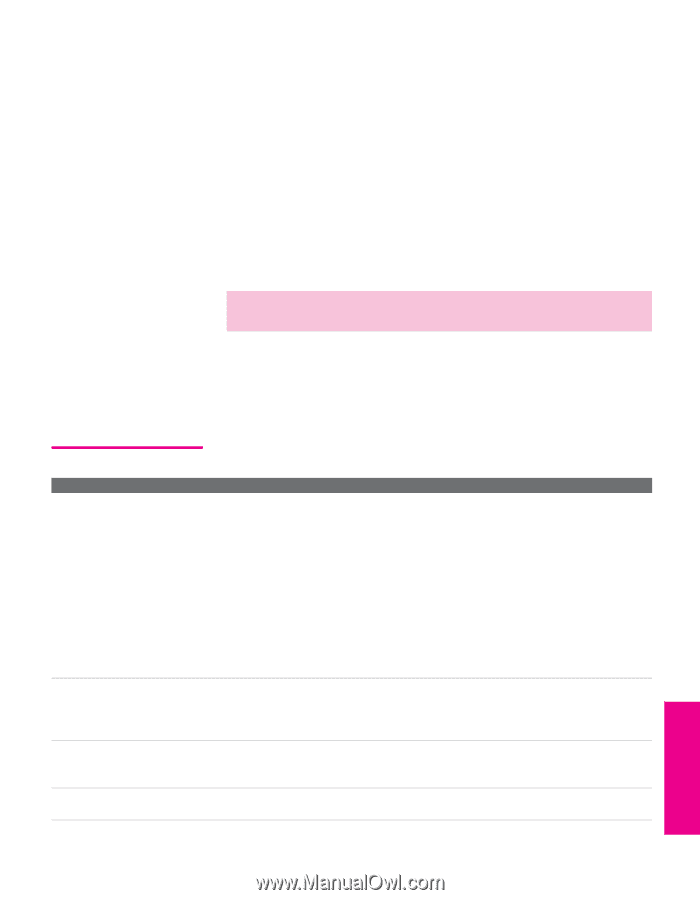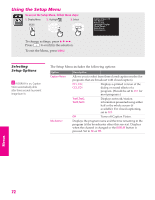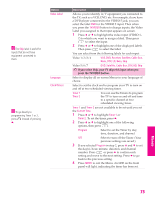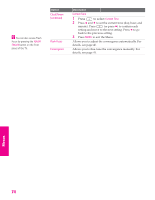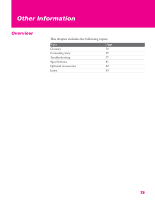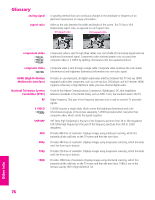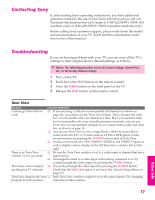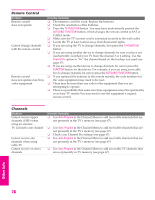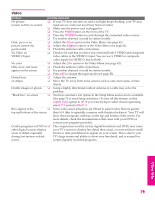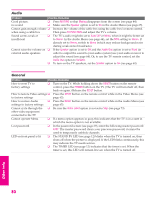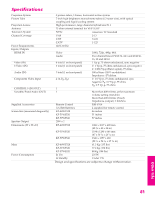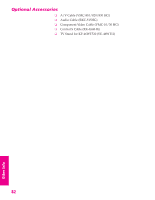Sony KP-46WT520 Operating Instructions - Page 78
Contacting Sony, Troubleshooting, Twin View, Welcome, SETUP, Other Info - problems
 |
View all Sony KP-46WT520 manuals
Add to My Manuals
Save this manual to your list of manuals |
Page 78 highlights
Welcome Contacting Sony If, after reading these operating instructions, you have additional questions related to the use of your Sony television, please call our Customer Information Services Center at 1-800-222-SONY (7669) (US residents only) or (416) 499-SONY (7669) (Canadian residents only). Before calling Sony customer support, please write down the model and serial numbers of your TV. You'll find this information on the front cover of this manual. SETUP SETUP Other Info Troubleshooting If you are having problems with your TV, you can reset all the TV's settings to their original factory default settings, as follows. ✍ Notice: The following procedure resets all custom settings, channel lists, etc., to the factory default settings. 1 Turn on the TV. 2 Hold down the RESET button on the remote control. 3 Press the POWER button on the front panel of the TV. 4 Release the RESET button on the remote control. Twin View Problem Possible Remedies I cannot get Twin View to ❏ If you are using a cable box to unscramble all channels (as shown on work page 20), you cannot use the Twin View feature. This is because the cable box can unscramble only one channel at a time. But if you need the cable box to unscramble only some (usually premium) channels, you can use Twin View for unscrambled channels if you connect both a cable and cable box, as shown on page 18. ❏ You can use Twin View to view a signal from a different source that is connected to the TV's A/V jacks (such as a VCR or DVD player) in the second window by pressing the TV/VIDEO button while in Twin View. ❏ Sources connected to the AUX, VIDEO 5, VIDEO 6, and VIDEO 7 inputs, as well as digital sources, display in the left Twin View window, but not the right. There is no Twin View ❏ Be sure the Twin View window is set to a video input or channel that has a window, or it is just static signal airing. ❏ You might be tuned to a video input with nothing connected to it. Try cycling through the video inputs by pressing the TV/VIDEO button. Twin View cannot display ❏ Try cycling through the video inputs by pressing the TV/VIDEO button. anything but TV channels Check that the Video Label option is not set to Skip. (See the Setup Menu on page 73.) Twin View displays the same ❏ Both Twin View windows might be set to the same channel. Try changing program in both windows channels in either window. 77 SETUP Other Info