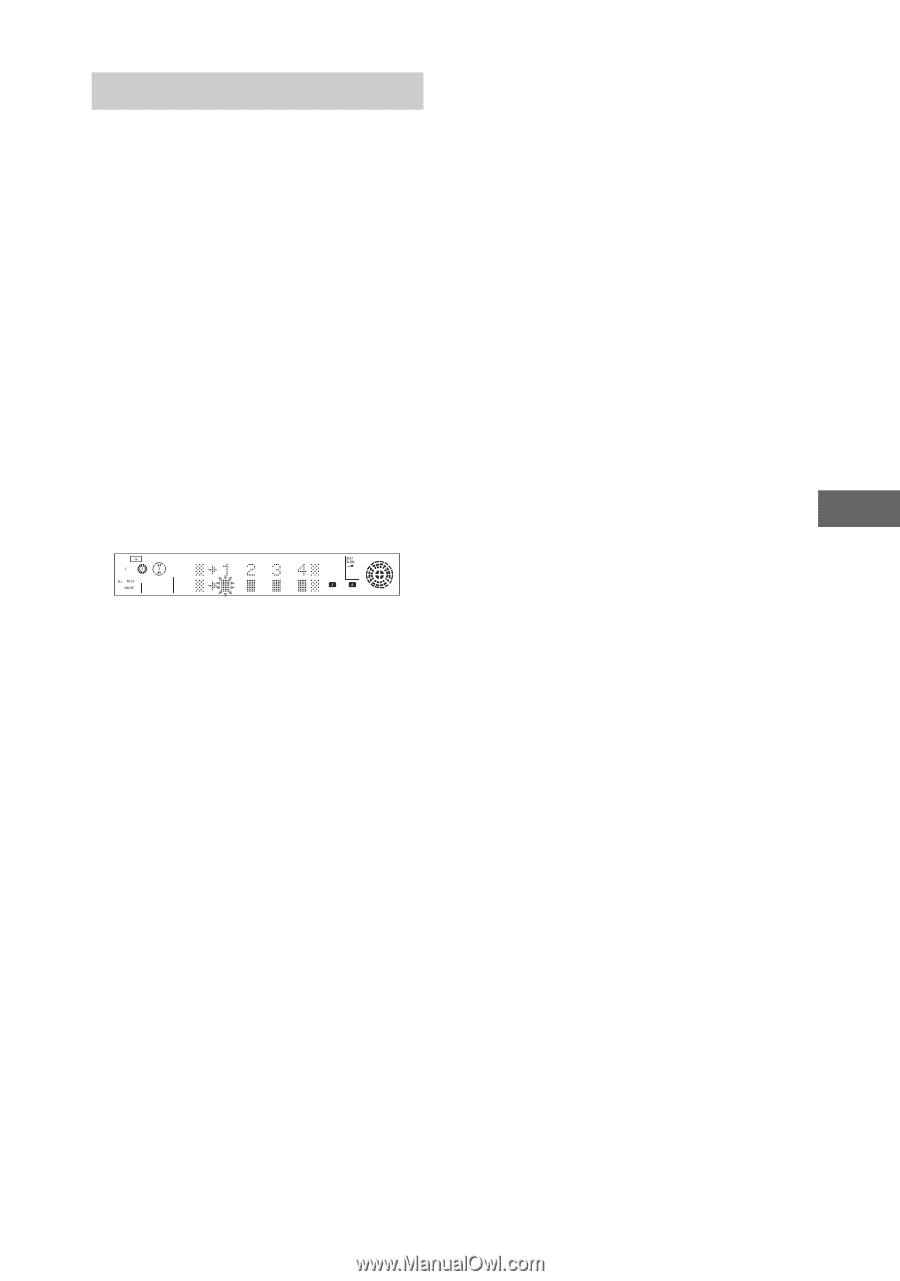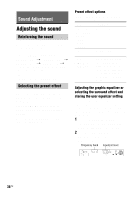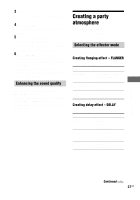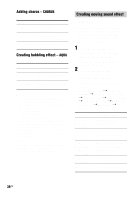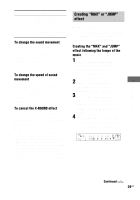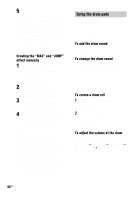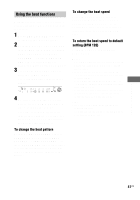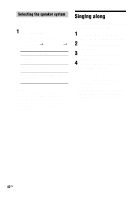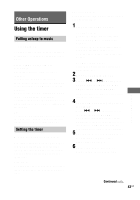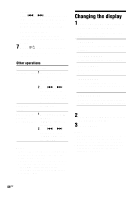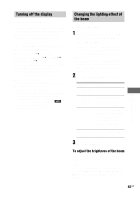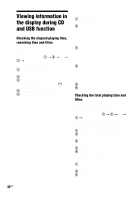Sony LBT-ZUX9 Operating Instructions - Page 41
Using the beat functions, Sound Adjustment
 |
View all Sony LBT-ZUX9 manuals
Add to My Manuals
Save this manual to your list of manuals |
Page 41 highlights
Using the beat functions With the beat functions, you can enjoy a variety of rhythms. They can be used with any source. 1 Press BEAT ON/OFF repeatedly to turn off the beat pattern. 2 Hold down BEAT PATTERN and turn OPERATION DIAL (or press BEAT PATTERN + or BEAT PATTERN - on the X-TRANCE PRO remote repeatedly) to select the beat pattern you want. 3 Press BPM CONTROL once to start the tempo input. The following display appears in the display. 4 By following the tempo of the music, press BPM CONTROL 4 times to input the tempo. The BPM (Beat per Minute) value appears in the display. Each time you press BPM CONTROL, the flashing box will be replaced with "B". To change the beat pattern Hold down BEAT PATTERN and turn OPERATION DIAL (or press BEAT PATTERN + or BEAT PATTERN - on the X-TRANCE PRO remote repeatedly) to select the beat pattern you want. The name of the beat pattern appears in the display. To change the beat speed Hold down BEAT SPEED and turn OPERATION DIAL (or press BEAT SPEED + or BEAT SPEED - on the X-TRANCE PRO remote repeatedly) to select the speed you want (BPM 40 - 200). To return the beat speed to default setting (BPM 120) Hold down ENTER and then press BEAT SPEED. Notes • The tempo input is cancelled if you press any button other than BPM CONTROL during tempo input. • If you input the tempo less than BPM 40, "Hit Faster" appears in the display. Hit again in faster tempo. • If you input the tempo more than BPM 200, "Hit Slower" appears in the display. Hit again with slower tempo. • If the tempo of the beat pattern cannot match the tempo of the music, change the speed manually after you input the tempo. Tips • You can use the drum pads and the beat function together. • You can record the sound of the drum pad or beat pattern onto the tape. Sound Adjustment 41US