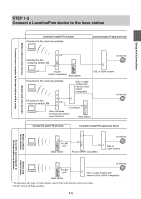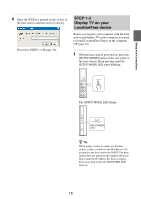Sony LF-B1 Operating Instructions (LF-PK1) - Page 19
The [Easy Setup] appears., to [Base Station Settings].
 |
View all Sony LF-B1 manuals
Add to My Manuals
Save this manual to your list of manuals |
Page 19 highlights
Setup and Connections 2 Select a base station with a green icon, and click [Base Station Settings]. Select a green icon. Click this button. The following page appears when you log in to [Base Station Settings]. 5 Click [Easy Setup]. Your web browser starts, and the [Base Station Settings] page opens. 3 Click [Enter]. The [Easy Setup] page appears. 6 Follow the on-screen instructions to confirm the NETWORK LED is turned on and then click [Next]. The password input page appears. 4 Enter the user ID and password, and then click [OK]. User ID (User name):lfx (lowercase letters) (The user name cannot be changed) Initial password: WebPassword printed on the sticker of the base station. Note If the NETWORK LED is off, check that the router is turned on and the LAN cable is connected properly. 19