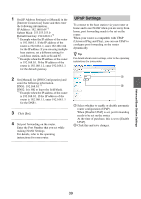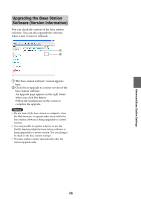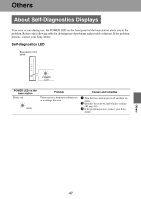Sony LF-B1 Operating Instructions (LF-PK1) - Page 42
Changing the Wireless Settings of the Base Station, Wireless Settings
 |
View all Sony LF-B1 manuals
Add to My Manuals
Save this manual to your list of manuals |
Page 42 highlights
Advanced Base Station Settings 1 4 2 3 5 6 1 To enable device registration, select [Enable]. 2 The base station's current registration processing status appear here. 3 The password needed to register a device with the base station appears here. You will need this password when you make device registration settings on the device side, so make a note of it. 4 When you click this button, the base station confirms the state (Enable/Disable) selected for [Registered devices]. 5 A list of the devices currently registered with the base station appears here. 6 If you want to stop connecting to the base station from a registered device, check the device in the "List of Registered Devices" list and click the [Delete] button. Generating a Registration Password 1 Select [Enable] under [Register Devices]. 2 Click [Set]. 3 Click [Device Registration] in the left frame. The registration password appears. z Tips • The registration password changes with every registration. If you cancel a registration, and then start another registration, the registration password changes to a new password. • To check whether device registration is complete, click [Update] under [List of Registered Devices]. Changing the Wireless Settings of the Base Station Wireless Settings You can change the wireless settings of the base station. If the settings of the base station are changed, the wireless settings of the device to be connected to also need to be changed. 1 2 3 4 5 1 Wireless LAN devices that conform to the IEEE802.11a, b, or g standards can be used on the following channels. When connecting your computer to the base station via a wireless connection, select a channel supported by the LAN device. • IEEE802.11a wireless LAN device: 5 GHz • IEEE802.11b wireless LAN device: 2.4 GHz • IEEE802.11g wireless LAN device: 2.4 GHz 2 An SSID is already entered here at the time of purchase (the characters shown on the side of the base station). If you want to change it, enter a string of up to 32 alphanumeric characters and symbols. An SSID is an ID that identifies a wireless network. 3 [WEP] and [WPA-PSK with TKIP] are encryption methods. Select one or the other, and enter an encryption key or a pre-shared key. 42