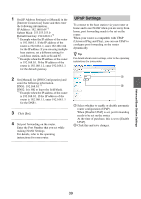Sony LF-B1 Operating Instructions (LF-PK1) - Page 39
UPnP Settings, Set [IP Address Settings] to [Manual] in
 |
View all Sony LF-B1 manuals
Add to My Manuals
Save this manual to your list of manuals |
Page 39 highlights
1 Set [IP Address Settings] to [Manual] in the [Internet Connection] frame and then enter the following information. IP Address: 192.168.0.64*1 Subnet Mask: 255.255.255.0 Default Gateway: 192.168.0.1*2 *1 Example when the IP address of the router is 192.168.0.1. If the IP address of the router is 192.168.1.1, enter 192.168.1.64 for the IP address. If you are using multiple base stations, set a different setting for each base station, such as 64 and 65. *2 Example when the IP address of the router is 192.168.0.1. If the IP address of the router is 192.168.1.1, enter 192.168.1.1 for the default gateway. UPnP Settings To connect to the base station via your router at home and to use NetAV when you are away from home, port forwarding needs to be set on the router. When your router is compatible with UPnP (Universal Plug and Play), you can use UPnP to configure port forwarding on the router dynamically. z Tip For details about router settings, refer to the operating instructions for your router. 2 Set [Manual] for [DNS Configuration] and enter the following information. DNS1: 192.168.0.1*3 DNS2: It is OK to leave the field blank. *3 Example when the IP address of the router is 192.168.0.1. If the IP address of the router is 192.168.1.1, enter 192.168.1.1 for the DNS1. 3 Click [Set]. 4 Set port forwarding on the router. Enter the Port Number that you set while making NetAV Settings. For details, refer to the operating instructions for your router. 1 2 1 Select whether to enable or disable automatic router configuration (UPnP). When [Disable UPnP] is set, port forwarding needs to be set on the router. At the time of purchase, this is set to [Enable UPnP]. 2 Click this and save changes. Advanced Base Station Settings 39