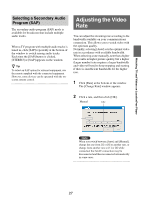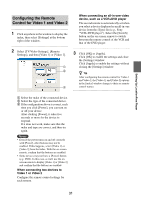Sony LF-B1 Operating Instructions (LF-PK1) - Page 26
TV and Video Operations, Selecting TV Channels, Adjusting the Volume, Using the On-Screen Remote
 |
View all Sony LF-B1 manuals
Add to My Manuals
Save this manual to your list of manuals |
Page 26 highlights
Watching TV and Videos on LocationFree Player TV and Video Operations Adjusting the Volume Turn up or down the volume using [+] and [-]. Selecting TV Channels With the On-screen Remote Control When the on-screen remote control is configured, you can display it by clicking [TV], and then clicking [Remote] at the bottom left of the window. Use the remote control number buttons to enter the desired channel number, and then click [Enter]. 1 Click anywhere inside the LocationFree Player window. The index appears. Note If you do not connect to the base station, the index does not appear by clicking inside the window. 2 Click the TV or Video input that you want to see. [Index] Volume You can also adjust the volume by using the LEFT (Vol -) and RIGHT (Vol +) ARROW keys. z Tip If you cannot obtain the desired level when adjusting the volume with the [+] and [-] volume buttons, adjust the volume of the computer. Using the On-Screen Remote After the on-screen remote is configured (1 pages 30 to 31), you can control the TV or connected devices to Video 1 and Video 2. Click [Remote] at the bottom left of the window. The remote control appears. The remote control appears only when you connect to the base station. The selected TV or video is displayed. With Your Keyboard (Only when using the internal tuner) You can only change the channel with the UP R (CH +) and DOWN ARROW r (CH -) keys on the keyboard when you use the LocationFree Base Station internal tuner. 26