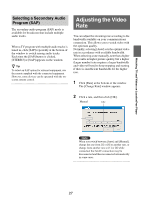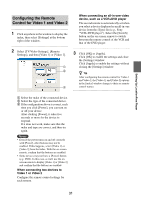Sony LF-B1 Operating Instructions (LF-PK1) - Page 29
Setting Up LocationFree Player, Making TV and Video Settings
 |
View all Sony LF-B1 manuals
Add to My Manuals
Save this manual to your list of manuals |
Page 29 highlights
Setting Up LocationFree Player Setting Up LocationFree Player Making TV and Video Settings 3 Select [Channel Settings] under [TV/Video Settings]. This section explains how to configure TV channels and the remote control. Configuring the TV Channels 1 Click anywhere inside the window. The index appears. 4 Configure all the settings. 2 Click [Settings] at the bottom right of the window. 1 2 [Settings] The [Settings] window appears. z Tip [Settings] at the bottom right of the window appears only when you are connected with NetAV. When you are not connected, click [Connect] at the bottom left of the window, select the base station you want to set up from the list that appears, click [Properties], and then click [Channel/Remote Settings]. 1 If you subscribe to cable TV, select the [ON] option. When [CABLE] is set to [ON], channels 1 to 125 are automatically selected, and when [CABLE] is set to [OFF], channels 2 to 69 are automatically selected. 2 Clear the check boxes for channels that you do not watch. 5 Click [OK] or [Apply]. Click [OK] to enable the settings and close the [Settings] window. Click [Apply] to enable the settings without closing the [Settings] window. 29