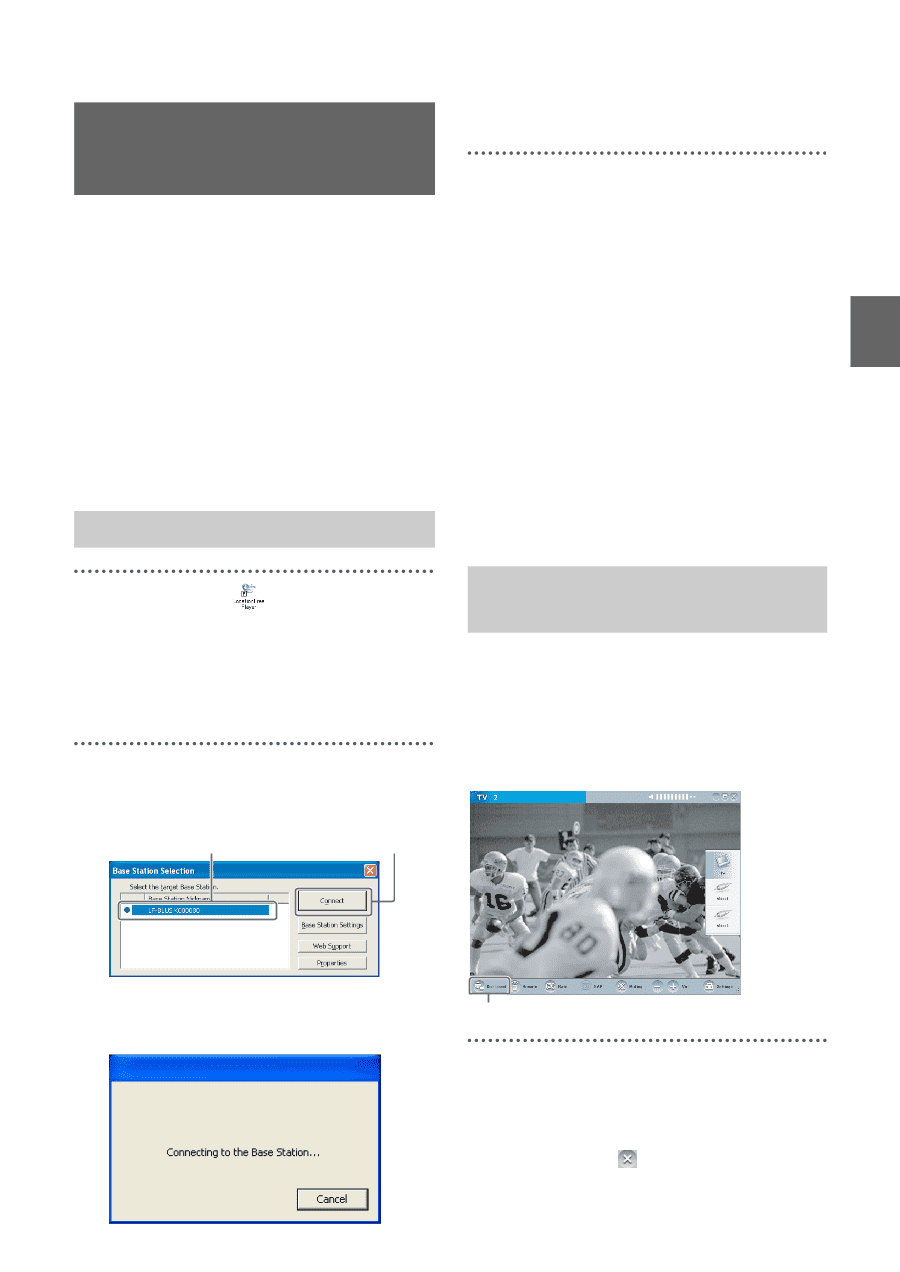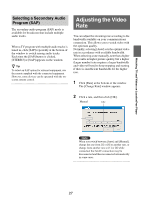Sony LF-B1 Operating Instructions (LF-PK1) - Page 25
Connecting to the Base Station, Starting NetAV, Quitting the Watching, Session - location
 |
View all Sony LF-B1 manuals
Add to My Manuals
Save this manual to your list of manuals |
Page 25 highlights
Watching TV and Videos on LocationFree Player Connecting to the Base Station You can watch TV, videos, and DVDs by starting LocationFree Player and connecting to the base station. The procedure to watch TV at home is the same as the procedure to watch TV away from home. Before starting LocationFree Player Check that the base station is turned on. Also, make sure that your computer is connected to your home LAN, when watching at home, or to the Internet, when watching away from home. Starting NetAV When the connection is established, a TV picture appears. About the icons that appear in the list Green icon: The base station is located within the same LAN. A base station in the same LAN always has a green icon, regardless whether you connect to it. Light green icon: The base station is on the Internet but you have connected to it in the past (e.g., the base station is at home). z Tip If you have connected to your base station at home before, and then connect to it away from home, the color of the icon is light green. 1 Double-click the (LocationFree Player) icon on the desktop of the computer. You can also use the [Start] menu. Point to [All programs] ([Programs] in Windows 2000), [Sony LocationFree Player], and then click [LocationFree Player]. 2 Click a base station from the list, and then click [Connect] on the [Base Station Selection] screen. Select a green icon. Click this button. Quitting the Watching Session Closing the Connection with the Base Station Click anywhere in the window to display the lower bar, then click [Disconnect] at the bottom left of the window. The following screen appears and the computer begins establishing a connection to the base station. [Disconnect] Quitting LocationFree Player Click anywhere in the window to display the lower bar, then click (Close) at the top right of the window. 25