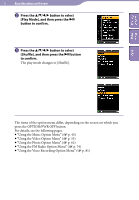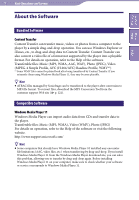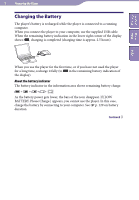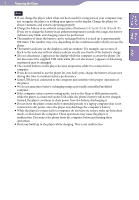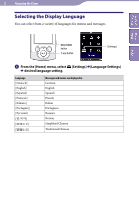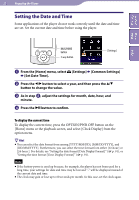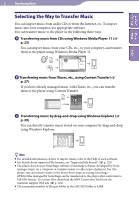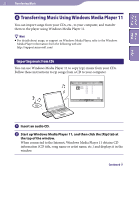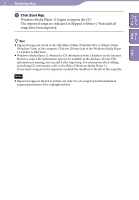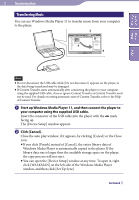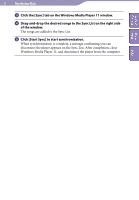Sony NWZ-S544 Operating Guide - Page 21
Setting the Date and Time, Set Date-Time]. - cases
 |
View all Sony NWZ-S544 manuals
Add to My Manuals
Save this manual to your list of manuals |
Page 21 highlights
Table of Home Contents Menu 21 Preparing the Player Setting the Date and Time Some applications of the player do not work correctly until the date and time are set. Set the current date and time before using the player. Index BACK/HOME button 5-way button [Settings] From the [Home] menu, select [Settings] [Common Settings] [Set Date-Time]. Press the / button to select a year, and then press the / button to change the value. As in step , adjust the settings for month, date, hour, and minute. Press the button to confirm. To display the current time To display the current time, press the OPTION/PWR OFF button on the [Home] menu or the playback screen, and select [Clock Display] from the option menu. Hint You can select the date format from among [YYYY/MM/DD], [MM/DD/YYYY], and [DD/MM/YYYY]. Furthermore, you can select the time format from either [12-hour] or [24-hour ]. For details, see "Setting the date format [Date Display Format]" ( p. 91), or "Setting the time format [Time Display Format]" ( p. 91). Note If the battery power is used up because, for example, the player has not been used for a long time, your settings for date and time may be lost and "-" will be displayed instead of the current date and time. The clock may gain or lose up to 60 seconds per month. In this case, set the clock again.