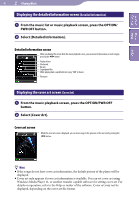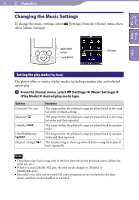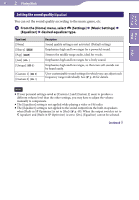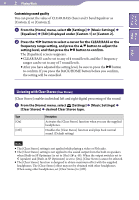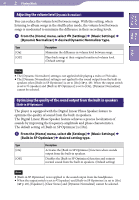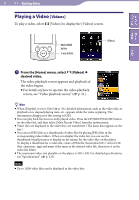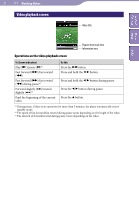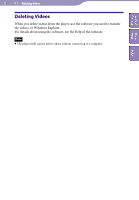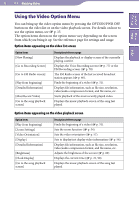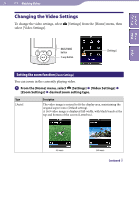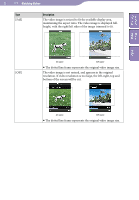Sony NWZ-S544 Operating Guide - Page 50
Watching Videos, Playing a Video [Videos], Videos] - specifications
 |
View all Sony NWZ-S544 manuals
Add to My Manuals
Save this manual to your list of manuals |
Page 50 highlights
Table of Home Contents Menu 50 Watching Videos Watching Videos Playing a Video [Videos] To play a video, select [Videos] to display the [Videos] screen. BACK/HOME button 5-way button [Videos] Index From the [Home] menu, select [Videos] desired video. The video playback screen appears and playback of the video begins. For details on how to operate the video playback screen, see "Video playback screen" ( p. 51). Hint When [Display] is set to [On] ( p. 56), detailed information, such as the video title, its playback icon, elapsed playing time, etc., appears while the video is playing. The information disappears if this setting is [Off]. You can play back the most recently played video. Press the OPTION/PWR OFF button on the video list, and then select [Most Recent Video] from the option menu. Video files are displayed in the order they are transferred. (The latest data appears at the top.) You can set JPEG files as a thumbnails of video files by placing JPEG files in the corresponding video folders. When you display the video list, you can see the thumbnails (small pictures to display on the menu) for the video files on the player. To display a thumbnail for a video file, create a JPEG file (horizontal 160 × vertical 120 dots, extension: .jpg) and name it the same as the desired video file, then store it in the video file folder. The maximum video size playable on the player is 240 × 320. For detailed specifications, see "Specifications" ( p. 125). Note Up to 1,000 video files can be displayed in the video lists.