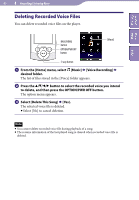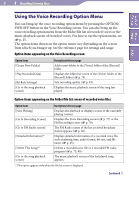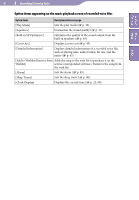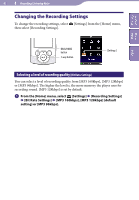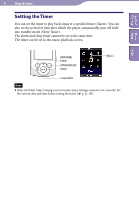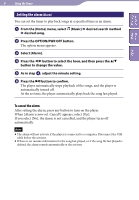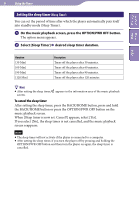Sony NWZ-S544 Operating Guide - Page 81
Using the Voice Recording Option Menu, Option items appearing on the Voice Recording screen
 |
View all Sony NWZ-S544 manuals
Add to My Manuals
Save this manual to your list of manuals |
Page 81 highlights
81 Recording/Listening Voice Table of Home Contents Menu Index Using the Voice Recording Option Menu You can bring up the voice recording option menu by pressing the OPTION/ PWR OFF button on the Voice Recording screen. You can also bring up the voice recording option menu from the folder/file list of recorded voices or the music playback screen of recorded voices. For how to use the option menu, see p. 15. The option items shown on the option menu vary depending on the screen from which you bring it up. See the reference page for settings and usage. Option items appearing on the Voice Recording screen Option items [Create New Folder] [Play Recorded Data] [Bit Rate Settings] [Go to the song playback screen] Description/reference page Adds a new folder to the [Voice] folder of the [Record] folder. Displays the folder list screen of the [Voice] folder of the [Record] folder ( p. 79). Sets recording quality ( p. 83). Displays the music playback screen of the song last played. Option items appearing on the folder/file list screen of recorded voice files Option items Description/reference page [Now Playing] [Go to Recording Screen] [Go to FM Radio screen] [Detailed Information]*1 [Delete This Song]*1 [Go to the song playback screen] Displays the playback or displays screen of the currently playing content. Displays the Voice Recording screen ( p. 77) or the FM Recording screen ( p. 70). The FM Radio screen of the last received broadcast station appears ( p. 66). Displays detailed information of a recorded voice file, such as playing time, audio format, bit rate, and file name ( p. 45). Deletes a recorded voice file or a recorded FM radio program ( p. 73, 80). The music playback screen of the last played song appears. *1 This option appears only when the file list screen is displayed. Continued