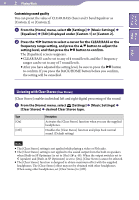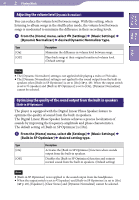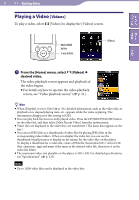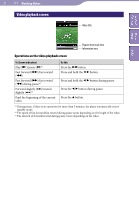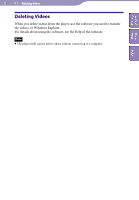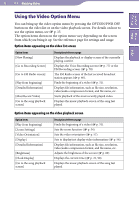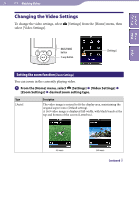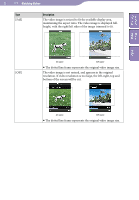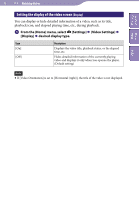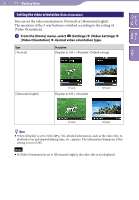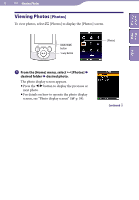Sony NWZ-S544 Operating Guide - Page 53
Using the Video Option Menu - video resolution
 |
View all Sony NWZ-S544 manuals
Add to My Manuals
Save this manual to your list of manuals |
Page 53 highlights
53 Watching Videos Table of Home Contents Menu Index Using the Video Option Menu You can bring up the video option menu by pressing the OPTION/PWR OFF button on the video list or on the video playback screen. For details on how to use the option menu, see p. 15. The option items shown on the option menu vary depending on the screen from which you bring it up. See the reference page for settings and usage. Option items appearing on the video list screen Option items [Now Playing] [Go to Recording Screen] [Go to FM Radio screen] [Play from beginning] [Detailed Information] [Most Recent Video] [Go to the song playback screen] Description/reference page Displays the playback or display screen of the currently playing content. Displays the Voice Recording screen ( p. 77) or the FM Recording screen ( p. 70). The FM Radio screen of the last received broadcast station appears ( p. 66). Finds the beginning of a video ( p. 51). Displays file information, such as file size, resolution, video/audio compression format, and file name, etc. Starts playback of the most recently played video. Displays the music playback screen of the song last played. Option items appearing on the video playback screen Option items [Play from beginning] [Zoom Settings] [Video Orientation] [Display] [Detailed Information] [Brightness] [Clock Display] [Go to the song playback screen] Description/reference page Finds the beginning of a video ( p. 51). Sets the zoom function ( p. 54). Sets the video orientation ( p. 57). Sets to display/not display video information ( p. 56). Displays file information, such as file size, resolution, video/audio compression format, and file name, etc. Adjusts the brightness of the screen ( p. 89). Displays the current time ( p. 21, 90). Displays the music playback screen of the song last played.