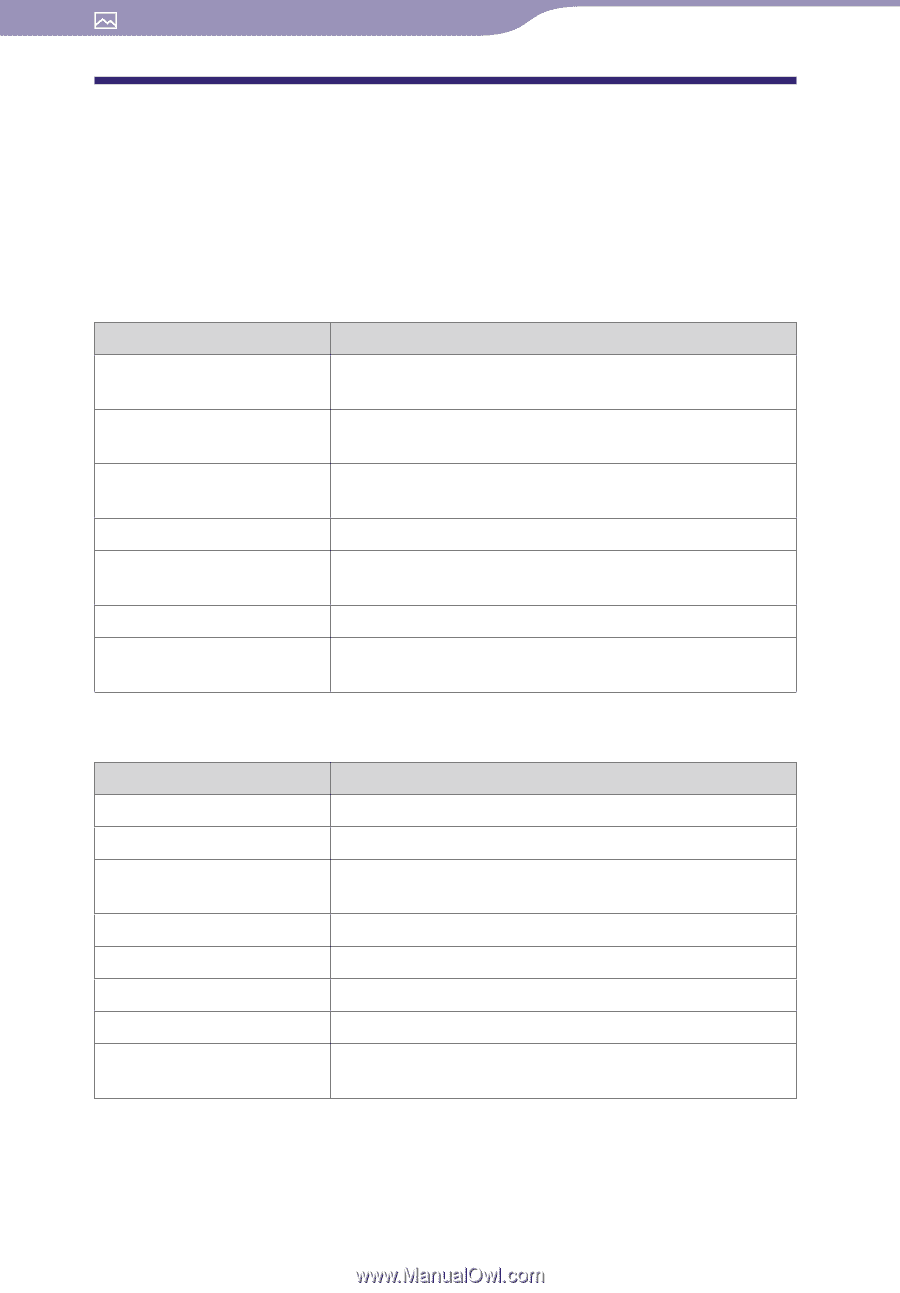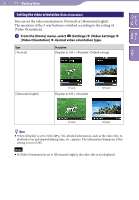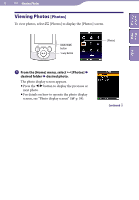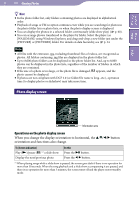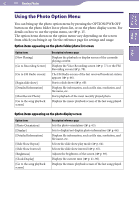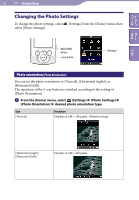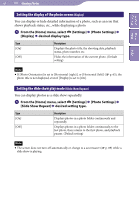Sony NWZ-S544 Operating Guide - Page 62
Using the Photo Option Menu, Option items appearing on the photo folder/photo list screen
 |
View all Sony NWZ-S544 manuals
Add to My Manuals
Save this manual to your list of manuals |
Page 62 highlights
62 Viewing Photos Table of Home Contents Menu Index Using the Photo Option Menu You can bring up the photo option menu by pressing the OPTION/PWR OFF button on the photo folder list or photo list, or on the photo display screen. For details on how to use the option menu, see p. 15. The option items shown on the option menu vary depending on the screen from which you bring it up. See the reference page for settings and usage. Option items appearing on the photo folder/photo list screen Option items [Now Playing] [Go to Recording Screen] [Go to FM Radio screen] [Begin slide show] [Detailed Information] [Most Recent Photo] [Go to the song playback screen] Description/reference page Displays the playback or display screen of the currently playing content. Displays the Voice Recording screen ( p. 77) or the FM Recording screen ( p. 70). The FM Radio screen of the last received broadcast station appears ( p. 66). Starts a slide show ( p. 60). Displays file information, such as file size, resolution, and file name, etc. Starts playback of the most recently played photo. Displays the music playback screen of the last song played. Option items appearing on the photo display screen Option items [Photo Orientation] [Display] [Detailed Information] [Slide Show Repeat] [Slide Show Interval] [Brightness] [Clock Display] [Go to the song playback screen] Description/reference page Sets the photo orientation ( p. 63). Sets to display/not display photo information ( p. 64). Displays file information, such as file size, resolution, and file name, etc. Selects the slide show play mode ( p. 64). Selects the slide show interval ( p. 65). Adjusts the brightness of the screen ( p. 89). Displays the current time ( p. 21, 90). Displays the music playback screen of the last song played.