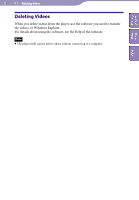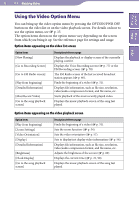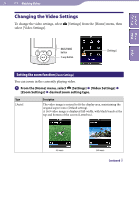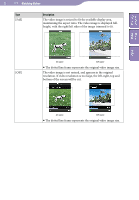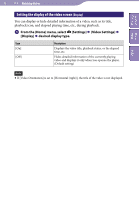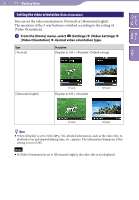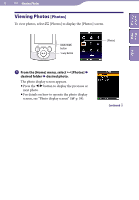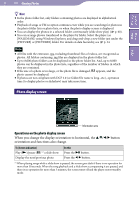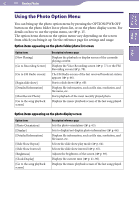Sony NWZ-S544 Operating Guide - Page 57
Setting the video orientation [Video Orientation], From the [Home] menu, select, Settings]
 |
View all Sony NWZ-S544 manuals
Add to My Manuals
Save this manual to your list of manuals |
Page 57 highlights
Table of Home Contents Menu 57 Watching Videos Setting the video orientation [Video Orientation] You can set the video orientation to [Vertical] or [Horizontal (right)]. The operation of the 5-way button is switched according to the setting of [Video Orientation]. From the [Home] menu, select [Settings] [Video Settings] [Video Orientation] desired video orientation type. Type [Vertical] Description Displays at 240 × 180 pixels. (Default setting) Index [Horizontal (right)] 4:3 source Displays at 320 × 240 pixels. 16:9 source 4:3 source 16:9 source Hint When [Display] is set to [On] ( p. 56), detailed information, such as the video title, its playback icon, and elapsed playing time, etc., appears. The information disappears if this setting is set to [Off]. Note If [Video Orientation] is set to [Horizontal (right)], the video title is not displayed.