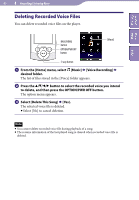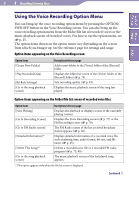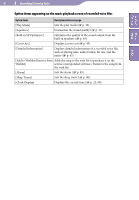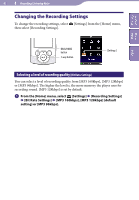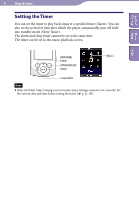Sony NWZ-S544 Operating Guide - Page 79
Playing Back Recorded Voice Files, From the [Home] menu, select, Music], Voice Recording]
 |
View all Sony NWZ-S544 manuals
Add to My Manuals
Save this manual to your list of manuals |
Page 79 highlights
Table of Home Contents Menu 79 Recording/Listening Voice Playing Back Recorded Voice Files To play back recorded voice files, select [Music] to display the [Music] screen. You can display the folder list in the [Voice] folder. Index BACK/HOME button 5-way button [Music] From the [Home] menu, select [Music] [Voice Recording] desired folder desired recorded voice file. The music playback screen appears and playback of the recorded voice file begins. For details on how to operate the music playback screen, see "Music playback screen" ( p. 37). Hint You can also play back recorded voice files from the option menu appearing on the Voice Recording screen. On the Voice Recording screen, press the OPTION/PWR OFF button, then select [Play Recorded Data] desired folder desired recorded voice file. Music playback screen of recorded voice files File name Folder name Codec Bit rate