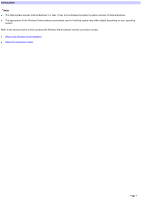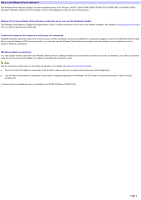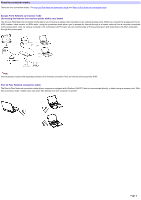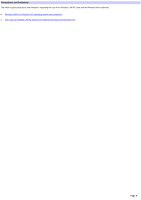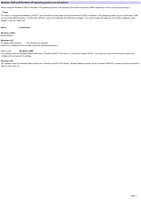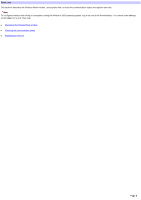Sony PCWA-C800S Wireless Panel Guide
Sony PCWA-C800S - Wireless Lan Router Manual
 |
View all Sony PCWA-C800S manuals
Add to My Manuals
Save this manual to your list of manuals |
Sony PCWA-C800S manual content summary:
- Sony PCWA-C800S | Wireless Panel Guide - Page 1
requires Internet Explorer 5 or later. It may not be displayed properly by earlier versions of Internet Explorer. The appearance of the Wireless Panel software screenshots used in this Help system may differ slightly depending on your operating system. Refer to the sections below to find out about - Sony PCWA-C800S | Wireless Panel Guide - Page 2
What is the Wireless Panel software? The Wireless Panel softw are displays the communication status of the Wireless LAN PC Cards PCWA-C800S, PCWA-C700, PCWA-C500, and PCWA-C300S(*) (hereafter "Wireless LAN PC Card"). Normally, it runs in the background. Here are some of its features. Display of the - Sony PCWA-C800S | Wireless Panel Guide - Page 3
requires the separate purchase of an Internet connection from an Internet service provider (ISP). Peer to Peer Network connection mode The Peer to Peer Netw ork connection mode allow s computers equipped w ith Wireless LAN PC Cards to communicate directly, w ithout using an access point. With this - Sony PCWA-C800S | Wireless Panel Guide - Page 4
and limitations The follow ing are precautions and limitations regarding the use of the Wireless LAN PC Card and the Wireless Panel softw are. Window s 2000 and Window s XP operating system user limitations Can I use my Wireless LAN PC Card and an Ethernet connection at the same time? Page 4 - Sony PCWA-C800S | Wireless Panel Guide - Page 5
itch w ireless ON/OFF. You can only check the connection status and configure the access point settings. Window s XP: You cannot install the Wireless Panel softw are or Wireless LAN PC Card driver, use the Streaming mode, sw itch w ireless ON/OFF, or specify a channel to build a peer-to-peer netw - Sony PCWA-C800S | Wireless Panel Guide - Page 6
Basic use This sections describes the Wireless Panel w indow , and explains how to check the communication status and register netw You cannot make settings w hen logged on as any other user. Displaying the Wireless Panel w indow Checking the communication status Registering a netw ork Page 6 - Sony PCWA-C800S | Wireless Panel Guide - Page 7
Panel w indow appears. (The screenshot above show s an example w hen using a Wireless LAN PC Card PCWA-C800S w ith a computer running the Window s XP operating system.) Quit the Wireless Panel software Right-click the Wire le s s Pane l icon ( , , , or ) on the Window s tas k bar and click "Exit - Sony PCWA-C800S | Wireless Panel Guide - Page 8
strength of the received signal. The meaning of each indication is as follow s. Excellent Good Poor Out of range or not connected Card not inserted (The Wireless LAN PC Card is not correctly inserted, w as not properly detected, or is disabled.) Peer to Peer (Communicating in Peer to Peer Netw ork - Sony PCWA-C800S | Wireless Panel Guide - Page 9
are displayed. (The screenshot above show s an example w hen using a Wireless LAN PC Card PCWA-C800S w ith a computer running the Window s XP operating system.) Note For details on each item on the tab, refer to Wireless Panel w indow and functions. 3. When necessary, click "Show Graph" to - Sony PCWA-C800S | Wireless Panel Guide - Page 10
and peer-to-peer netw orks. Available security methods depend on your Wireless LAN PC Card. o If you are using a PCWA-C700, you can only use the IEEE 802.1X security method. o If you are using a PCWA-C800S and/or PCWA-C300S, you can use the IEEE 802.1X, WPA, and WPA-PSK security methods. Page 10 - Sony PCWA-C800S | Wireless Panel Guide - Page 11
is w here you register w ireless netw orks. Hint If you are using a PCWA-C800S or PCWA-C700, both 802.11b or 802.11b/g (2.4 GHz), and 802.11a (5 GHz point that you double-click is disabled, it is registered to the Wireless Panel softw are and connected to the computer. This completes the registration - Sony PCWA-C800S | Wireless Panel Guide - Page 12
the documentation provided w ith your access point. o When using an access point that supports the use of the "AP Setting" button on the "Status" tab, clicking be able to connect to the access point again if you change the Wireless Panel softw are settings to match those of the access point. Peer - Sony PCWA-C800S | Wireless Panel Guide - Page 13
"Ne w ". The "Registering Netw ork" dialog box appears. Hint You can also display the "Registering Netw ork" dialog box by right-clicking the Wireless Panel icon on the taskbar, pointing to "Netw ork List", and then clicking "New Registration". 4. Click "Advanced". Advanced settings that can be - Sony PCWA-C800S | Wireless Panel Guide - Page 14
Set the same setting for all devices to be used on the same w ireless netw ork. Only the channels that you can use w ith your Wireless LAN PC Card appear on the list. "WEP" Data encryption (WEP) prevents unauthorized access to data from outside. You can set data encryption for each access point or - Sony PCWA-C800S | Wireless Panel Guide - Page 15
o The encryption key (WEP key) is displayed as asterisks. 6. Click "Connect". The configured netw ork is registered in the netw ork list. If settings w ere configured to connect to an existing netw ork, the netw ork is connected to w hen it is w ithin the communication range of your computer. Note s - Sony PCWA-C800S | Wireless Panel Guide - Page 16
1X/WPA/WPA-PSK-compliant access point Access Point Network connection mode (When Windows XP Service Pack 1 is installed) 1. Right-click the "Wire le s s Ne tw ork Conne ction" icon on the tas k bar, and the n click "Vie w Available Wire le s s Ne tw ork s " on the s hortcut m enu. The "Wireless Netw - Sony PCWA-C800S | Wireless Panel Guide - Page 17
access point. o When using an access point that supports the use of the "AP Setting" button on again if you change the Wireless Panel settings in the "Wireless Netw ork Connection" dialog box Help. Access Point Network connection mode (When Windows XP Service Pack 1 is not installed) 1. Right-click - Sony PCWA-C800S | Wireless Panel Guide - Page 18
access point. o When using an access point that supports the use of the "AP Setting" button on again if you change the Wireless Panel settings in the "Wireless Netw ork Connection" dialog box Help. Peer to Peer Network connection mode (When Windows XP Service Pack 1 is installed) 1. Right-click the " - Sony PCWA-C800S | Wireless Panel Guide - Page 19
Netw ork w ith data encryption (WEP) enabled: 2. Click "Advanced". The "Wireless Netw ork Connection Properties" dialog box appears. Page 19 - Sony PCWA-C800S | Wireless Panel Guide - Page 20
3. Click "Advanced". The "Advanced" dialog box appears. 4. Se le ct "Com pute r-to-com pute r (ad-hoc) netw ork s only", and then click "Clos e ". The "Advanced" dialog box closes. 5. Click "Add". The "Wireless Netw ork Properties" dialog box appears. Page 20 - Sony PCWA-C800S | Wireless Panel Guide - Page 21
6. Ente r a ne tw ork nam e (SSID) of up to 32 ASCII characte rs (alphanum e ric characters or s ym bols ) for this ne tw ork . Note s o A netw ork name is an ID used to identify a w ireless netw ork. When connecting to a peer-to-peer netw ork, enter the same settings for all computers connected to - Sony PCWA-C800S | Wireless Panel Guide - Page 22
Changing the netw ork settings. Peer to Peer Network connection mode (When Windows XP Service Pack 1 is not installed) 1. Right-click the "Wire le s . The "Connect to Wireless Netw ork" dialog box appears. 2. Click "Advanced". The "Wireless Netw ork Connection Properties" dialog box appears. Page 22 - Sony PCWA-C800S | Wireless Panel Guide - Page 23
3. Click "Advanced". The "Advanced" dialog box appears. 4. Se le ct "Com pute r-to-com pute r (ad-hoc) netw ork s only", and then click "Clos e ". The "Advanced" dialog box closes. 5. Click "Add". The "Wireless Netw ork Properties" dialog box appears. Page 23 - Sony PCWA-C800S | Wireless Panel Guide - Page 24
6. Ente r a ne tw ork nam e (SSID) of up to 32 ASCII characte rs (alphanum e ric characters or s ym bols ) for this ne tw ork . Note s o A netw ork name is an ID used to identify a w ireless netw ork. When connecting to a peer-to-peer netw ork, enter the same settings for all computers connected to - Sony PCWA-C800S | Wireless Panel Guide - Page 25
10. Click "OK". The screen returns to the "Wireless Netw ork Connection Properties" dialog box. 11. Click "OK". The settings are saved, and your computer automatically connects to the new ly registered netw ork. - Sony PCWA-C800S | Wireless Panel Guide - Page 26
network (When connecting to an IEEE 802.1X/WPA/WPA-PSK-compliant access point) If you are using a Wireless LAN PC Card PCWA-C800S and/or PCWA-C300S and you attempt to connect to an IEEE 802.1X/WPA/WPA-PSK-compliant access point, use the Window s XP Wireless Netw ork function as follow s to establish - Sony PCWA-C800S | Wireless Panel Guide - Page 27
3. In "Available ne tw ork s ", s e le ct an 802.1X-com pliant acce s s point, and the n click "Configure ". The "Wireless netw ork properties" dialog box appears. 4. Click "OK". 5. Make sure that the Window s XP operating system displays the follow ing m essage. Page 27 - Sony PCWA-C800S | Wireless Panel Guide - Page 28
For details, consult your system administrator. Connecting under the WPA security method Proceed as follow s once you have dow the s hortcut m enu. The "Wireless Netw ork Connection" dialog box appears. 2. Click "Advanced". The "Wireless Netw ork Connection Properties" dialog box appears. Page 28 - Sony PCWA-C800S | Wireless Panel Guide - Page 29
3. In "Available ne tw ork s ", s e le ct a WPA-com pliant acce s s point, and the n click "Configure ". The "Wireless netw ork properties" dialog box appears. Whe n the acce s s point data encryption is TKIP Whe n the acce s s point data encryption is AES Page 29 - Sony PCWA-C800S | Wireless Panel Guide - Page 30
4. Click "OK". 5. Make sure that the Window s XP operating system displays the follow ing m essage. 6. Click (w ireless netw ork connection icon). The follow on your RADIUS server settings. For details, consult your system administrator. Connecting under the WPA-PSK security method Page 30 - Sony PCWA-C800S | Wireless Panel Guide - Page 31
le s s Ne tw ork s " on the s hortcut m enu. The "Wireless Netw ork Connection" dialog box appears. 2. Click "Advanced". The "Wireless Netw ork Connection Properties" dialog box appears. 3. In "Available ne tw ork s ", s e le ct a WPA-PSK-com pliant acce s s point, and the n click "Configure ". The - Sony PCWA-C800S | Wireless Panel Guide - Page 32
Whe n the acce s s point data encryption is AES 4. If data e ncryption is e nable d, e nte r the e ncryption k e y (pre -s hare d k e y; PSK) in the "Ne tw ork k e y" and "Confirm ne tw ork k e y" te xt boxe s , and then click "OK". 5. Click "OK". The connection to the access point is established. - Sony PCWA-C800S | Wireless Panel Guide - Page 33
Configuring wireless networking This section explains how to configure registered netw orks, modify their settings, how to sw itch betw een netw ork connections and remove registered - Sony PCWA-C800S | Wireless Panel Guide - Page 34
system Window s XP operating system Windows 2000 operating system With the Window s 2000 operating system, use the Wireless Panel softw are to change Page can be displayed from the Wireless Panel softw are if you are using a w ireless LAN access point that supports the "AP Setting" button. For - Sony PCWA-C800S | Wireless Panel Guide - Page 35
displayed from the Wireless Panel softw are if you are using a w ireless LAN access point that supports the "AP Setting Wireless Netw ork Connection" dialog box (or "Connect to Wireless Netw ork" dialog box w hen Window s XP Service Pack 1 is not installed) appears. 2. Click "Advanced". The "Wireless - Sony PCWA-C800S | Wireless Panel Guide - Page 36
change from "Pre fe rre d ne tw ork s " and click "Propertie s ". The "Wireless Netw ork Properties" dialog box appears. 4. Change each setting as necessary. (The screenshot above show s an example w hen Window s XP Service Pack 1 is installed and the access point has data encryption (WEP) enabled - Sony PCWA-C800S | Wireless Panel Guide - Page 37
details on how to set up access point, refer to the documentation provided w ith your access point. 5. Click "OK". Page 37 - Sony PCWA-C800S | Wireless Panel Guide - Page 38
your operating system. Follow the link corresponding to your operating system. Window s 2000 operating system Window s XP operating system Windows 2000 operating system With the Window s 2000 operating system, use the Wireless Panel softw are to sw itch betw een netw orks. Note Log on as one of - Sony PCWA-C800S | Wireless Panel Guide - Page 39
ork, confirm the settings from the netw ork administrator. Windows XP operating system Use the Window s XP Wireless Netw ork function to sw itch betw een connections. The procedure, screen names, etc., depend on w hether Window s XP Service Pack 1 is installed on your computer or not. When Window - Sony PCWA-C800S | Wireless Panel Guide - Page 40
w ireless netw ork, even though it is not secure" check box. 4. Click "Connect". The connection sw itches to the netw ork you selected. Whe n Window s XP Se rvice Pack 1 is not ins talle d 1. Right-click the "Wire le s s Ne tw ork Conne ction" icon on the tas k bar, and the n click - Sony PCWA-C800S | Wireless Panel Guide - Page 41
2. Se le ct the ne tw ork to w hich you w ant to conne ct from the "Available ne tw ork s " lis t. 3. If the ne tw ork has data e ncryption (WEP) e nable d, e nte r an e ncryption k e y (WEP) in the "Ne tw ork k e y" te xt box. 4. Click "Connect". The connection sw itches to the netw ork you - Sony PCWA-C800S | Wireless Panel Guide - Page 42
confirmation dialog box appears. 4. Click "OK" to rem ove the selected netw ork. Windows XP operating system Use the Window s XP Wireless Netw ork function to remove registered netw orks. Note Use the Window s XP Wireless Netw ork function to connect to a w ireless netw ork. 1. Right-click the "Wire - Sony PCWA-C800S | Wireless Panel Guide - Page 43
Pack 1 is installed and the access point has data encryption (WEP) enabled.) 2. Click "Advanced". The "Wireless Netw ork Connection Properties" dialog box appears. (The screenshot above show s an example w hen Window s XP Service Pack 1 is installed.) 3. Se le ct the ne tw ork that you w ant to re - Sony PCWA-C800S | Wireless Panel Guide - Page 44
. Set up the access point follow ing the on-screen instructions. Note If you change the access point settings on the Access Point Setup Page, afterw ards, change the Wireless Panel settings (w ith the Window s XP operating system, the "Wireless Netw ork Connection" dialog box settings) to match any - Sony PCWA-C800S | Wireless Panel Guide - Page 45
Panel window and functions This sections describes the Wireless Panel w indow and functions by tab and dialog box. "Status" tab "Netw ork List" tab "Setting" tab "Registering Netw ork" dialog box o Easy Setting display o Advanced display "Wireless LAN" tab o Advanced display "TCP/IP" tab - Sony PCWA-C800S | Wireless Panel Guide - Page 46
your operating system. Window s 2000 operating system Window s XP operating system Windows 2000 operating system When the graph is hidden When graph is show n Hint If you point to a button or item in the Wireless Panel w indow , a short explanation appears. 1. Status This area indicates the - Sony PCWA-C800S | Wireless Panel Guide - Page 47
. Turbo OFF Connected to an access point that supports the turbo function. The turbo function is currently disabled. Turbo ON ing buttons are not displayed if you are using Wireless LAN PC Card PCWA-C500 or PCWA-C300S. "802.11b/g" button (if using the PCWA-C700, this button is "802.11b") Enables/ - Sony PCWA-C800S | Wireless Panel Guide - Page 48
LAN access points. The follow ing access points support the "AP Setting" button of the Wireless Panel softw are (as of January, 2004). o PCWA-A500 (connection possible w ith the PCWA-C800S, PCWA-C700, and PCWA-C500) o PCWA-A320 (connection possible w ith the PCWA-C800S, PCWA-C700, and PCWA-C300S - Sony PCWA-C800S | Wireless Panel Guide - Page 49
"Com m unication Type" Indicates the current type of communication used by the Wireless LAN PC Card. 802.11a Connected to a 802.11a access point or peer-to-peer netw enabled. Turbo OFF Connected to an access point that supports the turbo function. The turbo function is currently disabled. Turbo ON - Sony PCWA-C800S | Wireless Panel Guide - Page 50
if you are using Wireless LAN PC Card PCWA-C500 or PCWA-C300S. "802.11b/g" button (if using the PCWA-C700, this button hen connected to the access point using the WPA or WPA-PSK security method.) "Re ne w IP" you are using a w ireless LAN access point that supports this function. "Show Graph"/"Hide - Sony PCWA-C800S | Wireless Panel Guide - Page 51
system. Follow the link corresponding to your operating system. Window s 2000 operating system Window s XP operating system Windows 2000 operating system Hint If you point to a button in the Wireless Panel w indow , a short explanation appears. 1. Ne tw ork Lis t Displays a list of access point - Sony PCWA-C800S | Wireless Panel Guide - Page 52
being used by the netw ork. 2. Wire le s s ON/OFF Note These buttons are not displayed if you are using Wireless LAN PC Card PCWA-C500 or PCWA-C300S. "802.11b/g" button (if using the PCWA-C700, this button is "802.11b") Enables/disables 802.11b/g or 802.11b (2.4 GHz) w ireless. The O mark is green - Sony PCWA-C800S | Wireless Panel Guide - Page 53
. In this case, the netw ork name (SSID) of the access point appears on the "Netw ork List" tab. Windows XP operating system Hint If you point to a button in the Wireless Panel w indow , a short explanation appears. 1. Ne tw ork Lis t Displays a list of access point and peer-to-peer netw orks - Sony PCWA-C800S | Wireless Panel Guide - Page 54
being used by the netw ork. 2. Wire le s s ON/OFF Note These buttons are not displayed if you are using Wireless LAN PC Card PCWA-C500 or PCWA-C300S. "802.11b/g" button (if using the PCWA-C700, this button is "802.11b") Enables/disables 802.11b or 802.11b/g (2.4 GHz) w ireless. The O mark is green - Sony PCWA-C800S | Wireless Panel Guide - Page 55
Window s XP operating system Windows 2000 operating system 1. "Task Tray Icon" This area allow s you to change the Wireless Panel icon Wireless LAN PC Card PCWA-C800S or PCWA-C700. 3. "Change the TCP/IP setup w hen Wireless LAN setup is changed" If this check box is selected, w hen the Wireless LAN - Sony PCWA-C800S | Wireless Panel Guide - Page 56
When using the PCWA-C800S When using a Wireless LAN PC Card other than the PCWA-C800S Note The grayed out items in the screenshots above are only available if you are using the Window s 2000 operating system. The grayed out items cannot be used if you are using the Window s XP operating system. 1. - Sony PCWA-C800S | Wireless Panel Guide - Page 57
Select the type of w ireless communication mode that you w ant to use. You can select "11a", "11b", or "11b, 11g". "Channe l" Select the w ireless frequency (channel) that you w ant to use. By default, this setting is "Auto". All the devices connected to the w ireless netw ork must be set to the - Sony PCWA-C800S | Wireless Panel Guide - Page 58
clicking the "New ", "Register", or "Edit" button on the "Netw ork List" tab of the Wireless Panel w indow . The dialog box has tw o display modes the Easy Setting display and the Advanced display Easy Setting display Advanced display "Wireless LAN" tab "TCP/IP" tab "Proxy" tab Page 58 - Sony PCWA-C800S | Wireless Panel Guide - Page 59
The "Registering Netw ork" dialog box is displayed w hen you click the "New ", "Register", or "Edit" button on the "Netw ork List" tab of the Wireless Panel w indow . Note The "Registering Netw ork" dialog box is only available if you are using the Window s 2000 operating system. 1. Ne tw ork Nam - Sony PCWA-C800S | Wireless Panel Guide - Page 60
devices connected to the w ireless netw ork must be set to the same channel. Only the channels that you can use w ith your Wireless LAN PC Card appear on the list. 3. Data e ncryption (WEP) You can configure settings related to data encryption (WEP). "WEP" Selecting this check box enables data - Sony PCWA-C800S | Wireless Panel Guide - Page 61
select the 2.4 GHz and 5 GHz channels (respectively) on the "Channel" list. Note You can only select ".11b Channels" and ".11a Channels" w hen using a PCWA-C700. 4. "Eas y Se tting" button Changes the display to the Easy Setting display. 5. Other buttons "Connect" button Saves any settings that you - Sony PCWA-C800S | Wireless Panel Guide - Page 62
Select this option to set the Wireless LAN PC Card IP address manually. Selecting this option allow s you to enter settings in the follow ing text boxes. "IP address" Enter the IP address to be used by your Wireless LAN PC Card. "Subnet m ask" Enter a subnet mask supported by the IP address that you - Sony PCWA-C800S | Wireless Panel Guide - Page 63
"Pre fe rre d DNS s e rve r" Enter the IP address of the preferred DNS server. "Alte rnate DNS s e rve r" Enter the IP address of an alternate DNS server. 5. "Eas y Se tting" button Changes the display to the Easy Setting display. 6. Other buttons "Connect" button Saves any settings that you - Sony PCWA-C800S | Wireless Panel Guide - Page 64
The "Registering Netw ork" dialog box is only available if you are using the Window s 2000 operating system. 1. "Change the Proxy setup w hen Wireless LAN setup is changed" Select this check box to change the proxy settings w hen the w ireless netw ork setup is changed. Selecting this check box - Sony PCWA-C800S | Wireless Panel Guide - Page 65
Enter the port used by the proxy server. "Bypas s proxy s e rve r for local addre s s e s " Select this check box to not use a proxy for the local IP address. "Do not use proxy server for addresses beginning w ith" You can specify not to use a proxy w ith an IP address beginning w ith the values - Sony PCWA-C800S | Wireless Panel Guide - Page 66
Troubleshooting This section contains answ ers to common problems encountered w ith the Wireless LAN PC Card. Read this section carefully before contacting the VAIO customer service. I cannot input the encryption key I forgot the encryption key I cannot establish a connection I do not know - Sony PCWA-C800S | Wireless Panel Guide - Page 67
I cannot input the encryption key You must enter the correct encryption key (WEP key). Permissible encryption key characters and their maximum number are detailed below . Ke y form at Ke y le ngth Num be r of characte rs ASCII (alphanumeric characters and symbols) 40 bits 5 characters 104 bits - Sony PCWA-C800S | Wireless Panel Guide - Page 68
I forgot the encryption key If you forget the encryption key and are unable to establish a connection to the access point, reinitialize it, and then reconfigure it. For details about how to reinitialize the access point and its default settings, refer to the documentation provided w ith the access - Sony PCWA-C800S | Wireless Panel Guide - Page 69
ing. The Wireless LAN PC Card is not inserted properly, it is not detected by the computer, or the Wireless LAN PC Card device driver is not installed or it w as not installed correctly. Refer to "Installing the Utility Softw are" in the Quick Start Guide to reinstall the device driver. Could not - Sony PCWA-C800S | Wireless Panel Guide - Page 70
access point and configure the access point correctly for Internet connection. 3. Verify your ADSL or CATV m odem settings Refer to your Internet service provider documentation to correctly configure your ADSL or CATV modem (for example) for Internet connection. For details, contact your Internet - Sony PCWA-C800S | Wireless Panel Guide - Page 71
you click the Wireless Panel w indow "AP Setting" button w hile using an access point supporting the function, open. 5. If you are using the Window s XP operating system , deactivate the "Internet Connection Firew all" w hen configuring the w ireless LAN access point, it is strongly recommended - Sony PCWA-C800S | Wireless Panel Guide - Page 72
Why does the dial-up dialog box appear when I click the "AP Setting" button? When clicking the "AP Setting" button opens the dial-up connection dialog box, perform the follow ing procedure. 1. Click "Prope rtie s ". The "Internet Properties" dialog box appears. 2. Se le ct the "Ne ve r dial a conne - Sony PCWA-C800S | Wireless Panel Guide - Page 73
Why can't I establish a connection after changing the access point settings? If you change the access point netw ork name (SSID) or the data encryption (WEP) settings, you must also change the w ireless connection settings of the computer accordingly. For details, see I cannot establish a connection - Sony PCWA-C800S | Wireless Panel Guide - Page 74
be sw itched. Log on as a user w ith administrator access privileges. When using the Windows XP operating system If "Streaming Mode" is enabled, the w ireless setting functions of the Window s XP operating system are not available. Disable "Streaming Mode" after view ing streaming video data. Page - Sony PCWA-C800S | Wireless Panel Guide - Page 75
or the Wireless LAN PC Card driver. Cannot sw itch or register netw orks. Cannot set w ireless transmissions On/Off. (Transmission status monitoring and access point configuration are possible.) Window s XP: Cannot install the Wireless Panel softw are or the Wireless LAN PC Card driver. Cannot use - Sony PCWA-C800S | Wireless Panel Guide - Page 76
of each Wireless LAN PC Card is as follow s. PCWA-C800S (2.4 GHz (802.11b)): approx. 5 Mbps PCWA-C800S (2.4 GHz (802.11g) or 5 GHz (802.11a)): approx. 23 Mbps PCWA-C500, PCWA-C700 (5 GHz (802.11a)): approx. 23 Mbps PCWA-C700 (2.4 GHz (802.11b)): approx. 5 Mbps PCWA-C300S: approx. 23 - Sony PCWA-C800S | Wireless Panel Guide - Page 77
problem? Verify the follow ing. 1. With the Window s XP operating system , activate the stream ing m ode. On the "Status" tab of the Wireless it. This temporarily suspends the Window s XP w ireless configuration functions (Wireless Zero Configuration service) to optimize performance. 2. Se e Why - Sony PCWA-C800S | Wireless Panel Guide - Page 78
a problem occurs w ith a Wireless LAN PC Card, you may be able to solve the problem by disabling the Ethernet interfaces other than the Wireless LAN PC Cards. Disabling Ethernet interfaces other than a Wireless LAN PC Card When using the Window s 2000 operating system When using the Window s XP - Sony PCWA-C800S | Wireless Panel Guide - Page 79
Additional Information Glossary Trademarks Page 79 - Sony PCWA-C800S | Wireless Panel Guide - Page 80
combination of w ords, such as "w w w .sony.com". This system of matching IP addresses and host names Service Set ID). The default netw ork name of the access point is printed on the ID label at the rear of the access point. If you change the netw ork name, or w hen you use the Wireless LAN PC Card - Sony PCWA-C800S | Wireless Panel Guide - Page 81
Home Edition and Window s XP Professional as Window s XP. All other system names, products, and services are either registered trademarks or trademarks of their respective ow ners. The ™ or ® marks do not appear in this manual. Copying all or part of the contents of this softw are and help, or
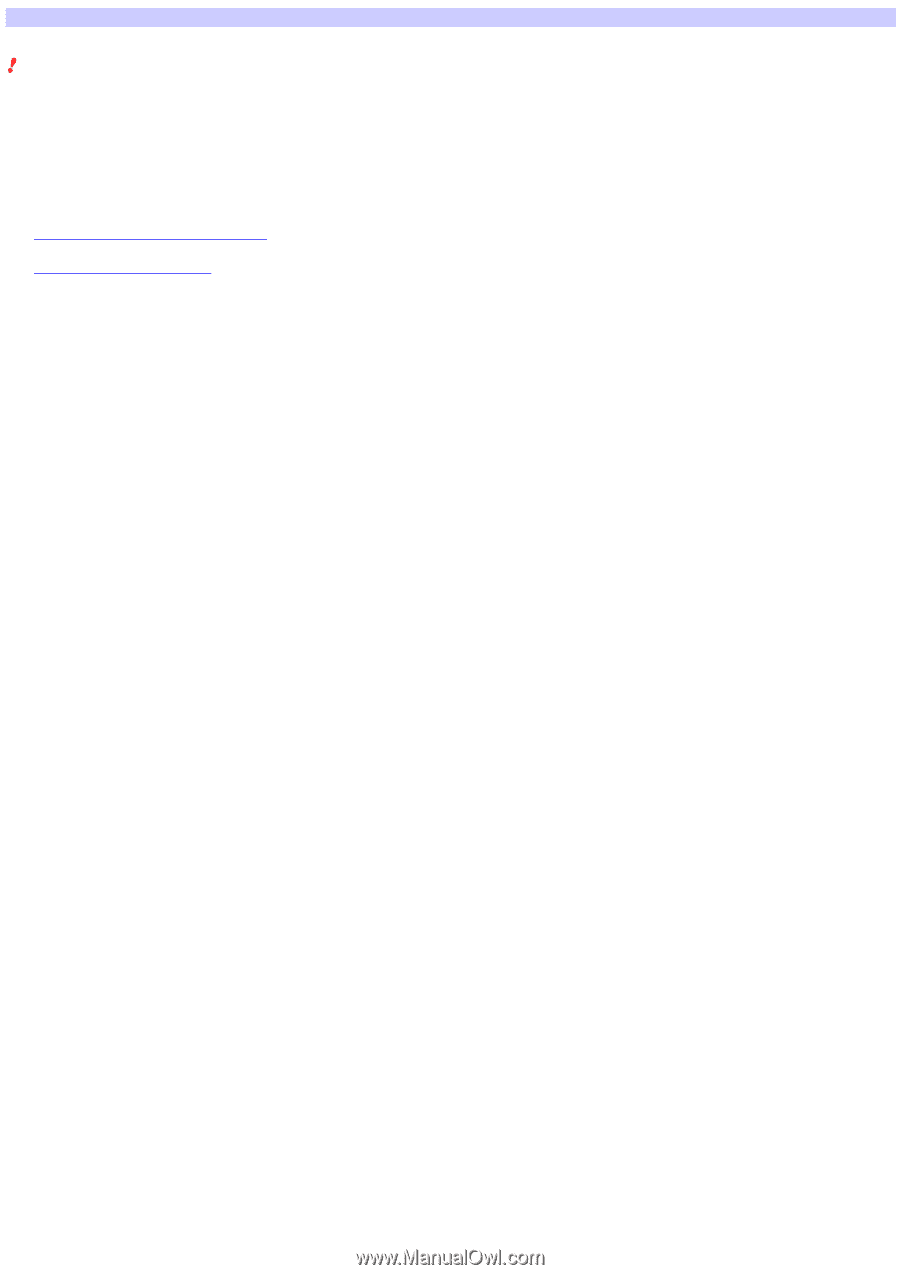
Introduction
Notes
This Help system requires Internet Explorer 5 or later. It may not be displayed properly by earlier versions of Internet Explorer.
The appearance of the Wireless Panel software screenshots used in this Help system may differ slightly depending on your operating
system.
Refer to the sections below to find out about the Wireless Panel software and the connection modes.
What is the Wireless Panel software?
About the connection modes
Page 1