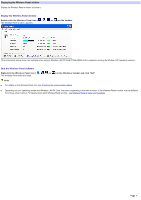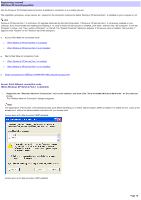Sony PCWA-C800S Wireless Panel Guide - Page 12
Peer to Peer Network connection mode, Hints, Key format, Key length, Number of characters, Notes
 |
View all Sony PCWA-C800S manuals
Add to My Manuals
Save this manual to your list of manuals |
Page 12 highlights
The access point is registered to the Wireless Panel softw are and connected to the computer. Hints o An encryption key is a passw ord used for netw orks using data encryption. The encryption key is also called WEP key or netw ork key. The number of characters entered for the encryption key differs according to the access point encryption key length and ASCII/Hexadecimal settings (see table below ). Ke y form at Ke y le ngth Num be r of characte rs ASCII (alphanumeric characters and symbols) 40 bits 5 characters 104 bits 13 characters Hexadecimal (0 to 9, A to F, a to f) 40 bits 10 characters 104 bits 26 characters o The Wireless Panel softw are automatically detects ASCII and hexadecimal formats. o The encryption key (WEP key) is displayed as asterisks. Note s o When connecting to an access point set to its factory default settings, confirm the settings in the documentation provided w ith your access point. When connecting to an existing access point, confirm the settings from the access point administrator. o Data encryption (WEP) prevents unauthorized access to data from outside. When data encryption is disabled for the access point, w e strongly recommend that you enable it once you have established a connection to the access point (access point settings cannot be changed if you are not connected). For details on how to set up the access point, refer to the documentation provided w ith your access point. o When using an access point that supports the use of the "AP Setting" button on the "Status" tab, clicking it displays a w indow used to customize access point settings. o If you change the access point settings, you w ill no longer be able to connect to the access point because the access point and computer settings do not match. You w ill be able to connect to the access point again if you change the Wireless Panel softw are settings to match those of the access point. Peer to Peer Network connection mode Register a peer-to-peer netw ork w hen you w ant to communicate w ith computers w ithout using an access point. Note To register netw orks on computers running the Window s 2000 operating system, log on as one of the Administrators. You cannot register netw orks w hen logged on as any other user. Hint You can register a combination of 32 access point and peer-to-peer netw orks. 1. Double-click the Wireless Panel icon ( , , , or ) on the taskbar. The Wireless Panel w indow appears. Page 12