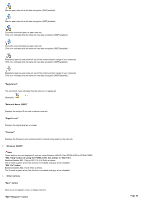Sony PCWA-C800S Wireless Panel Guide - Page 49
Status, Network Name, Frequency, Signal Level, IP Address, Frames Sent, Frames Received
 |
View all Sony PCWA-C800S manuals
Add to My Manuals
Save this manual to your list of manuals |
Page 49 highlights
Hint If you point to a button or item in the Wireless Panel w indow , a short explanation appears. 1. Status This area indicates the connection status. "Ne tw ork Nam e " Indicates the unique ID of the currently connected w ireless netw ork. The netw ork name is also called SSID. "Fre que ncy" Indicates the current frequency and communication channel. "Signal Le ve l" Indicates the signal level (strength) as a bar graph. "IP Address" Indicates the computer's IP address. "Fram e s Se nt" Indicates the total number of frames sent. "Fram e s Re ce ive d" Indicates the total number of frames received. "Com m unication Type" Indicates the current type of communication used by the Wireless LAN PC Card. 802.11a Connected to a 802.11a access point or peer-to-peer netw ork. 802.11b Connected to a 802.11b access point or peer-to-peer netw ork. 802.11g Connected to a 802.11g access point or peer-to-peer netw ork. Super A Connected to a 802.11a access point w ith the Super A/G function enabled. Super G Connected to a 802.11g access point w ith the Super A/G function enabled. Turbo OFF Connected to an access point that supports the turbo function. The turbo function is currently disabled. Turbo ON Connected to an access point that supports the turbo function. The turbo function is currently enabled. (.11b mixed) Connected to a 802.11g w ireless netw ork, but there is a 802.11b device in the vicinity. "Link Rate (TX)" Indicates the rate of frames sent. Page 49