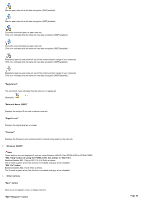Sony PCWA-C800S Wireless Panel Guide - Page 56
When using a Wireless LAN PC Card other than the PCWA-C800S, Channel settings to create Ad Hoc Band
 |
View all Sony PCWA-C800S manuals
Add to My Manuals
Save this manual to your list of manuals |
Page 56 highlights
When using the PCWA-C800S When using a Wireless LAN PC Card other than the PCWA-C800S Note The grayed out items in the screenshots above are only available if you are using the Window s 2000 operating system. The grayed out items cannot be used if you are using the Window s XP operating system. 1. "Task Tray Icon" This area allow s you to change the Wireless Panel icon displayed on the taskbar. "Signal Le ve l" An icon indicating received signal level is displayed on the taskbar. "Trans m is s ion Leve l" An icon indicating the throughput of the transmission level is displayed on the taskbar. 2. "Re s e t" button Returns the settings you configured on the "Setting" tab to their default values. 3. "Apply" Applies the new settings. Note If you change the peer-to-peer settings, the current netw ork connection is severed. 4. "Channel settings to create Ad Hoc Band" Configure these settings w hen you are using the Peer to Peer Netw ork connection mode. Note This area does not appear if you are using the PCWA-C300S, PCWA-C500, or PCWA-C700. "IEEE 802.11 m ode " Page 56