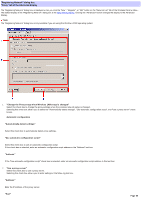Sony PCWA-C800S Wireless Panel Guide - Page 62
Registering Network dialog box, TCP/IP tab of the Advanced display, Default Gatew ay
 |
View all Sony PCWA-C800S manuals
Add to My Manuals
Save this manual to your list of manuals |
Page 62 highlights
"Registering Network" dialog box "TCP/IP" tab of the Advanced display The "Registering Netw ork" dialog box is displayed w hen you click the "New ", "Register", or "Edit" button on the "Netw ork List" tab of the Wireless Panel w indow . The default display of the "Registering Netw ork" dialog box is the Easy Setting display. Clicking the "Advanced" button changes the display to the Advanced display. Note The "Registering Netw ork" dialog box is only available if you are using the Window s 2000 operating system. Hint The "TCP/IP" tab is displayed w hen the "Change the TCP/IP setup w hen Wireless LAN setup is changed" check box is selected on the "Setting" tab of the Wireless Panel w indow . 1. "Obtain an IP address autom atically" Select this option to obtain the Wireless LAN PC Card IP address automatically from a DHCP server. 2. "Us e the follow ing IP addre s s " Select this option to set the Wireless LAN PC Card IP address manually. Selecting this option allow s you to enter settings in the follow ing text boxes. "IP address" Enter the IP address to be used by your Wireless LAN PC Card. "Subnet m ask" Enter a subnet mask supported by the IP address that you entered. "De fault Gate w ay" Enter the IP address of the default gatew ay. 3. "Obtain DNS se rve r addre s s autom atically" Select this option to obtain the DNS server address automatically. 4. "Us e the follow ing DNS s e rve r addre s s " Select this option to set the DNS server address manually. Selecting this option allow s you to enter settings in the follow ing text boxes. Page 62