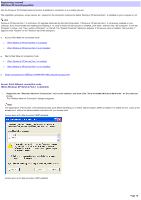Sony PCWA-C800S Wireless Panel Guide - Page 16
Windows XP operating system, Registering a network
 |
View all Sony PCWA-C800S manuals
Add to My Manuals
Save this manual to your list of manuals |
Page 16 highlights
Registering a network (Windows XP operating system) Use the Window s XP Wireless Netw ork function to establish a connection to a w ireless netw ork. The registration procedure, screen names, etc., depend on the connection mode and w hether Window s XP Service Pack 1 is installed on your computer or not. Hint Window s XP Service Pack 1 is a Window s XP upgrade distributed by Microsoft Corporation. If Window s XP Service Pack 1 is not already installed on your computer, Sony recommends dow nloading and installing it. To verify w hether the service pack is installed, click "Start", and then click "My Computer". In the "My Computer" w indow , click "View system information", on the left. The "System Properties" dialog box appears. If the service pack is installed, "Service Pack 1" appears under "System" on the "General" tab of the dialog box. Access Point Netw ork connection mode o When Window s XP Service Pack 1 is installed. o When Window s XP Service Pack 1 is not installed. Peer to Peer Netw ork connection mode o When Window s XP Service Pack 1 is installed. o When Window s XP Service Pack 1 is not installed. When connecting to an IEEE 802.1X/WPA/WPA-PSK-compliant access point Access Point Network connection mode (When Windows XP Service Pack 1 is installed) 1. Right-click the "Wire le s s Ne tw ork Conne ction" icon on the tas k bar, and the n click "Vie w Available Wire le s s Ne tw ork s " on the s hortcut m enu. The "Wireless Netw ork Connection" dialog box appears. Note The appearance of the screen of the selected access point differs depending on w hether data encryption (WEP) is enabled. For details on how to set up the access point, refer to the documentation provided w ith your access point. Access point w ith data encryption (WEP) disabled: Access point w ith data encryption (WEP) enabled: Page 16