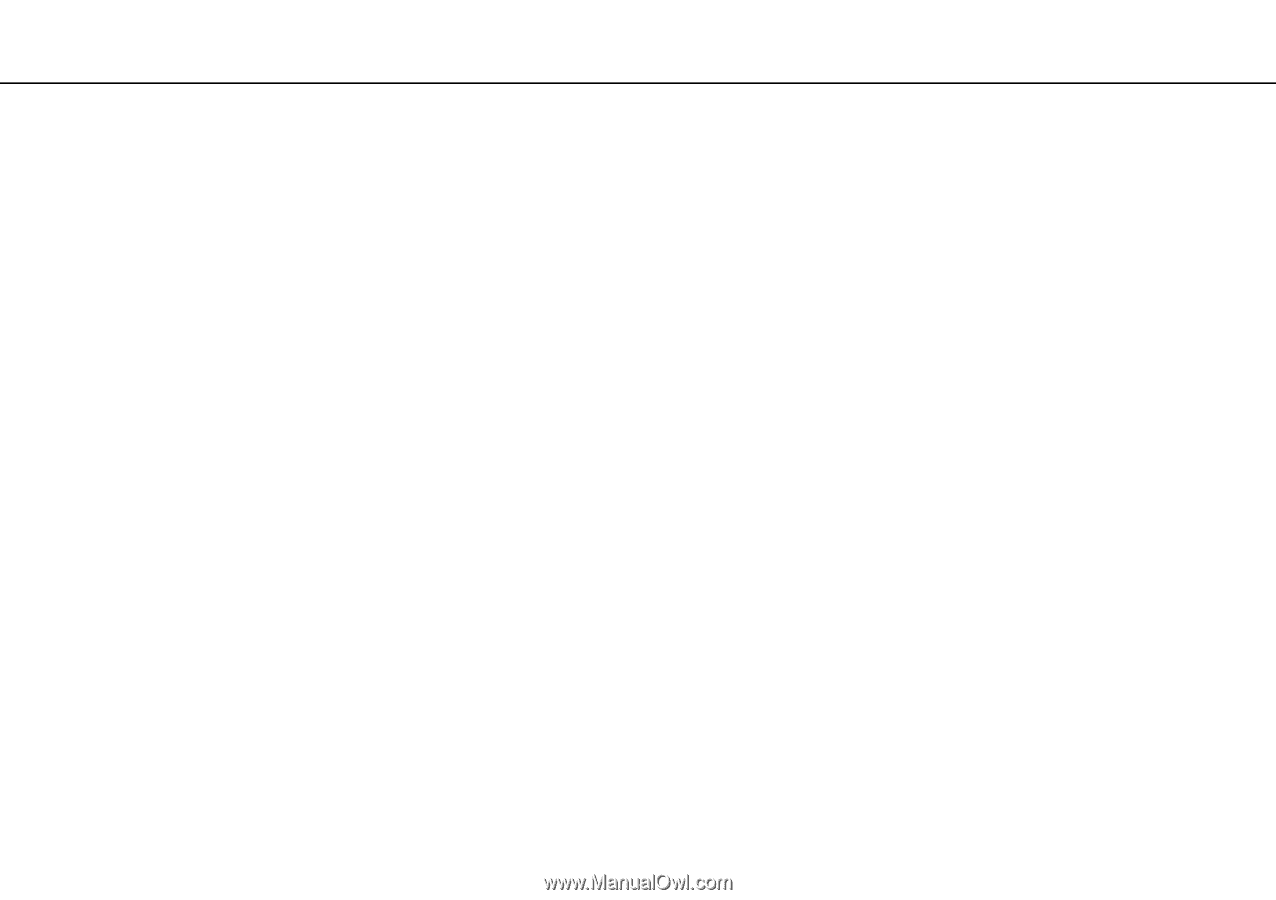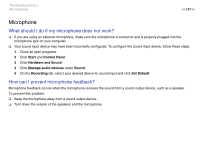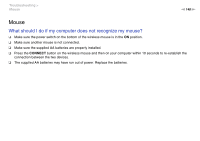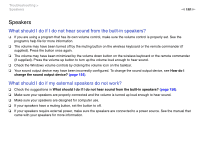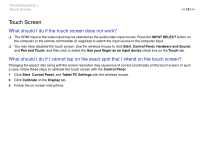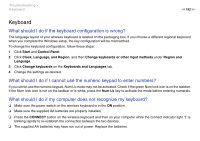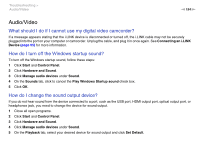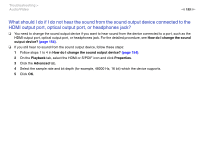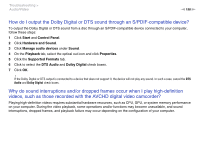Sony VPCL117FX/B User Guide - Page 151
Touch Screen, What should I do if the touch screen does not work?
 |
UPC - 027242780309
View all Sony VPCL117FX/B manuals
Add to My Manuals
Save this manual to your list of manuals |
Page 151 highlights
Troubleshooting > Touch Screen n 151 N Touch Screen What should I do if the touch screen does not work? ❑ The HDMI input or the video input may be selected as the audio/video input source. Press the INPUT SELECT button on the computer or the remote commander (if supplied) to switch the input source to the computer input. ❑ You may have disabled the touch screen. Use the wireless mouse to click Start, Control Panel, Hardware and Sound, and Pen and Touch, and then click to select the Use your finger as an input device check box on the Touch tab. What should I do if I cannot tap on the exact spot that I intend on the touch screen? Changing the aspect ratio along with the screen resolution may cause loss of correct coordinates on the touch screen. In such a case, follow these steps to calibrate the touch screen with the Control Panel. 1 Click Start, Control Panel, and Tablet PC Settings with the wireless mouse. 2 Click Calibrate on the Display tab. 3 Follow the on-screen instructions.