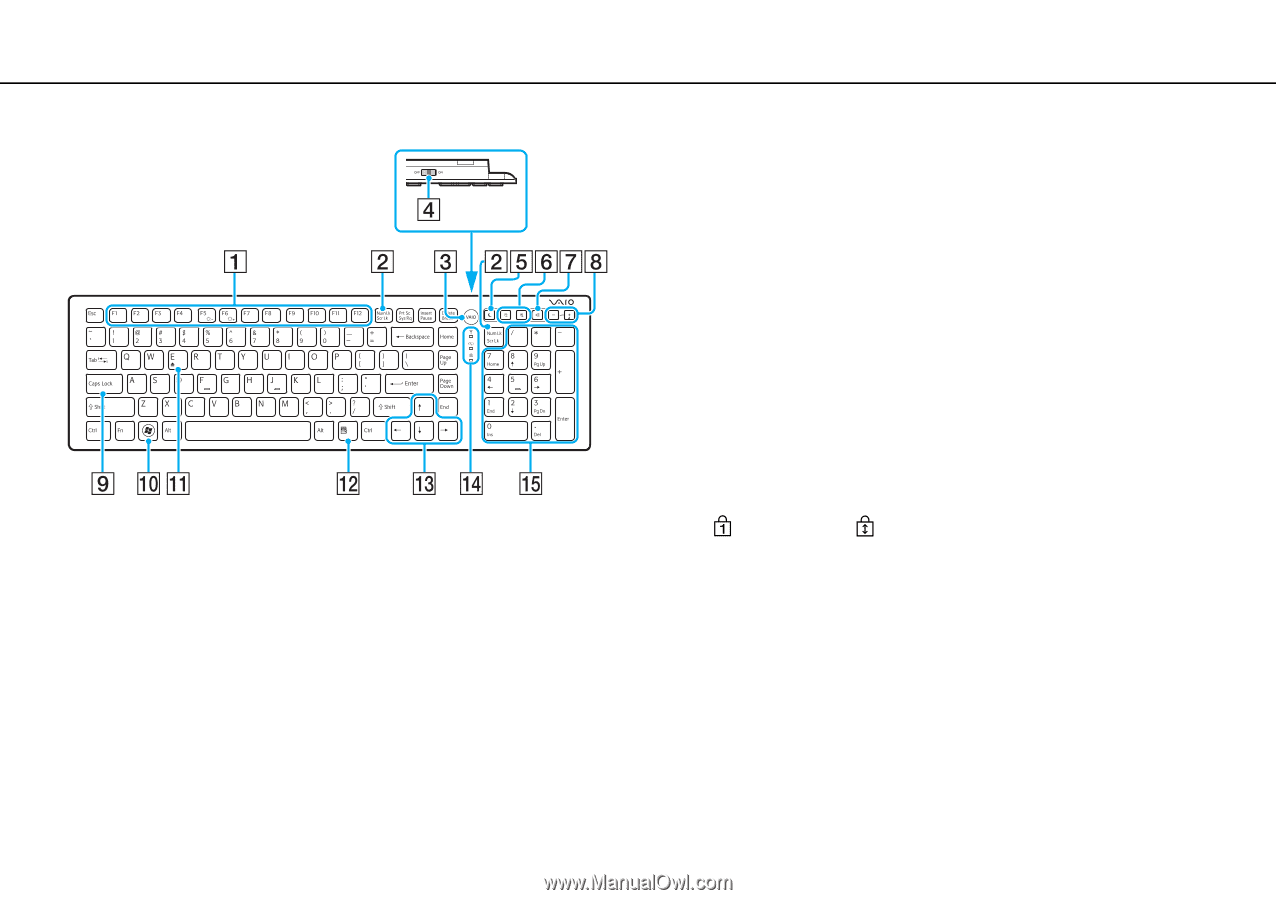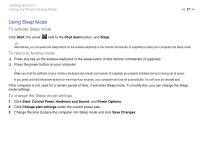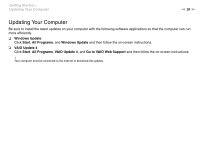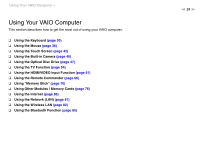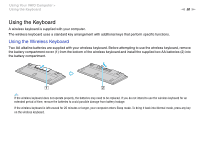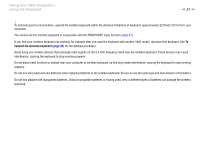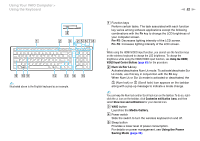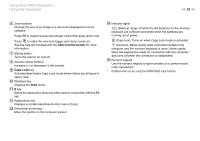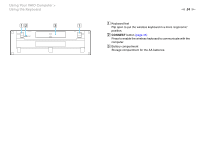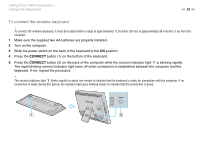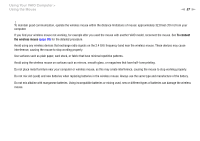Sony VPCL117FX/B User Guide - Page 32
Num Lk, Scr Lk, Media Gallery, Using the Power, Saving Mode - vaio
 |
UPC - 027242780309
View all Sony VPCL117FX/B manuals
Add to My Manuals
Save this manual to your list of manuals |
Page 32 highlights
Using Your VAIO Computer > Using the Keyboard ✍ Illustrated above is the English keyboard as an example. n 32 N A Function keys Perform certain tasks. The task associated with each function key varies among software applications except the following combinations with the Fn key to change the LCD brightness of your computer screen. Fn+F5: Decreases lighting intensity of the LCD screen. Fn+F6: Increases lighting intensity of the LCD screen. ! While using the HDMI/VIDEO input function, you cannot use the function keys on the wireless keyboard to change the LCD brightness. To change the brightness while using the HDMI/VIDEO input function, see Using the HDMI/ VIDEO Input Control Buttons (page 63) for the procedure. B Num Lk/Scr Lk key Activates/deactivates Num Lk mode. To activate/deactivate Scr Lk mode, use this key in conjunction with the Fn key. When Num Lk or Scr Lk mode is activated or deactivated, the (Num lock) or (Scroll lock) icon appears on the taskbar along with a pop-up message to indicate a mode change. ✍ You can keep the Num lock and/or Scroll lock icon on the taskbar. To do so, rightclick the f icon on the taskbar, click Customize notification icons, and then select Show icon and notifications for your desired icon. C VAIO button Launches the Media Gallery. D Power switch Slide the switch to turn the wireless keyboard on and off. E Sleep button Provides a lower level of power consumption. For details on power management, see Using the Power Saving Mode (page 26).