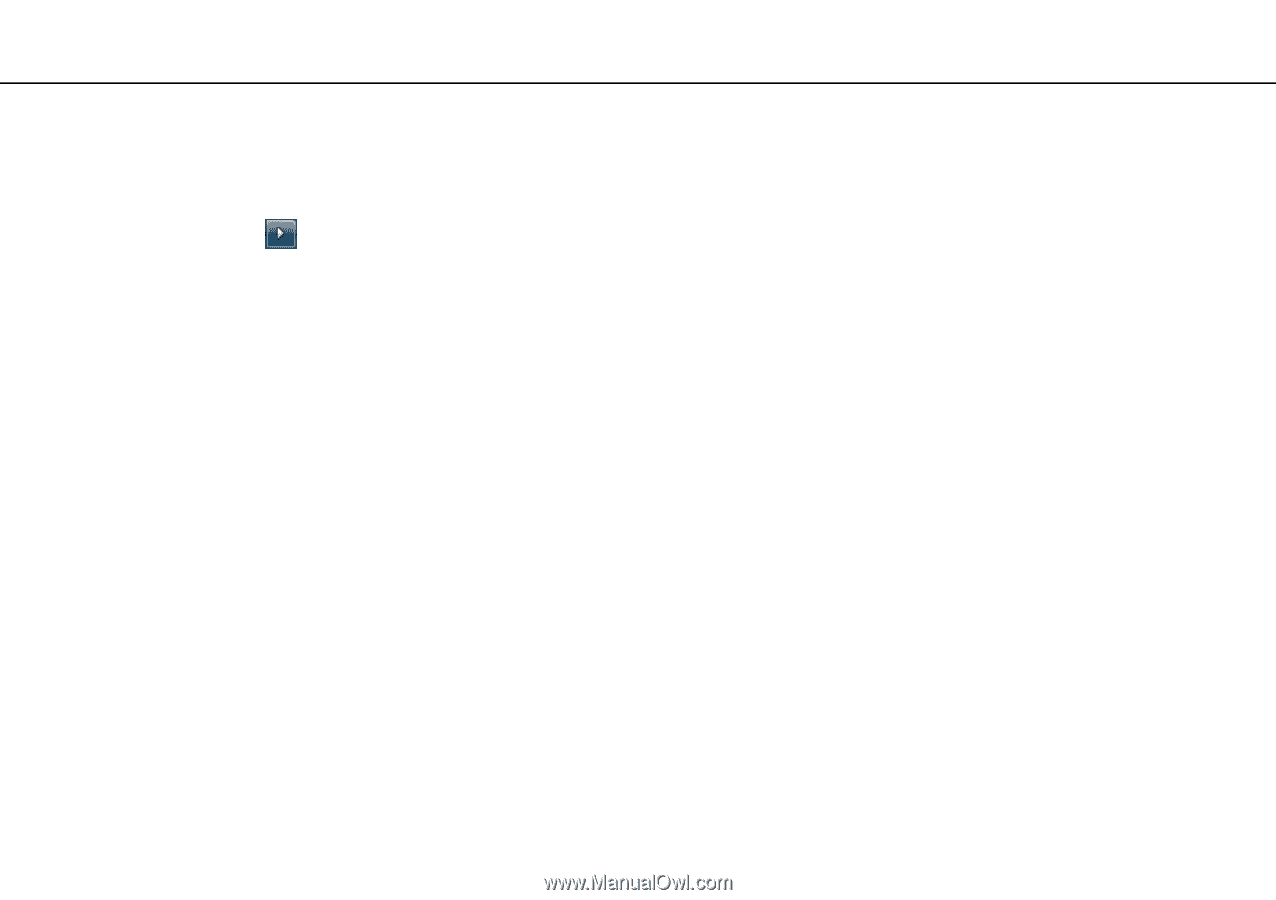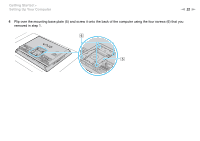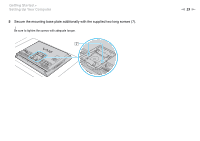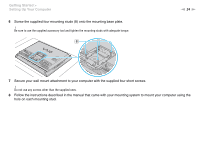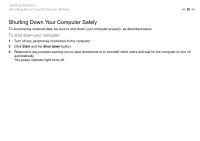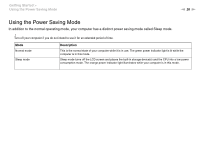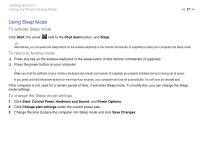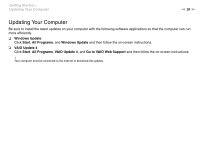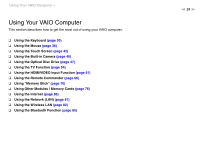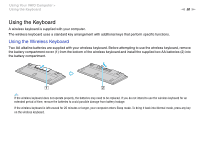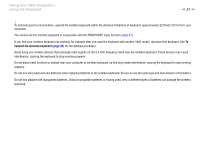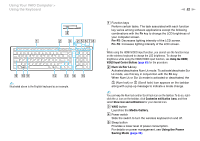Sony VPCL117FX/B User Guide - Page 27
Using Sleep Mode, To activate Sleep mode, To return to Normal mode, To change the Sleep mode settings
 |
UPC - 027242780309
View all Sony VPCL117FX/B manuals
Add to My Manuals
Save this manual to your list of manuals |
Page 27 highlights
Getting Started > Using the Power Saving Mode n 27 N Using Sleep Mode To activate Sleep mode Click Start, the arrow next to the Shut down button, and Sleep. ✍ Alternatively, you can press the sleep button on the wireless keyboard or the remote commander (if supplied) to place your computer into Sleep mode. To return to Normal mode ❑ Press any key on the wireless keyboard or the sleep button on the remote commander (if supplied). ❑ Press the power button on your computer. ! Make sure that the batteries of your wireless keyboard and remote commander (if supplied) are properly installed and not running out of power. If you press and hold the power button for more than four seconds, your computer will turn off automatically. You will lose all unsaved data. If the computer is not used for a certain period of time, it will enter Sleep mode. To modify this, you can change the Sleep mode settings. To change the Sleep mode settings 1 Click Start, Control Panel, Hardware and Sound, and Power Options. 2 Click Change plan settings under the current power plan. 3 Change the time to place the computer into Sleep mode and click Save Changes.