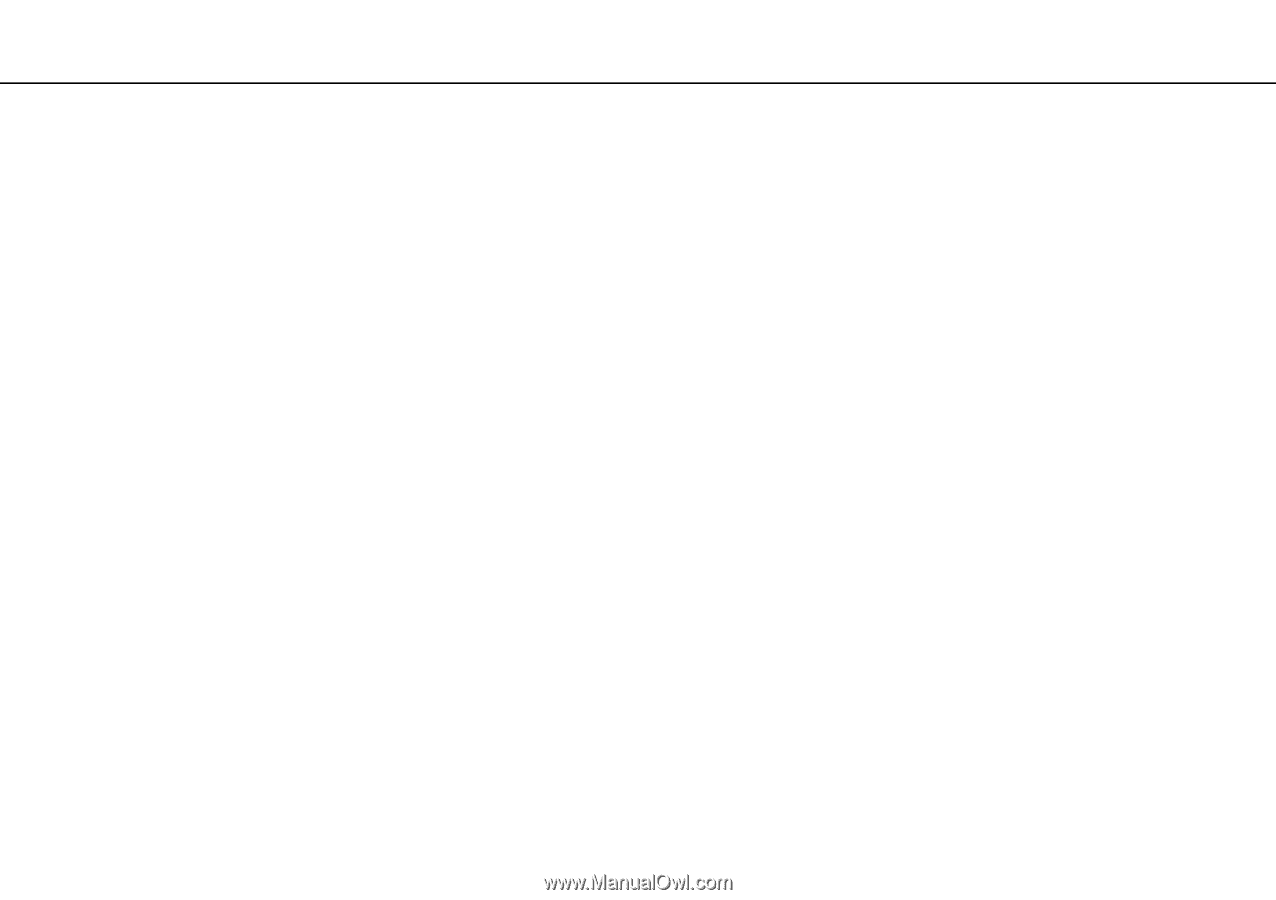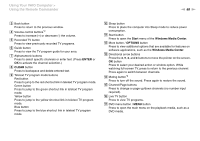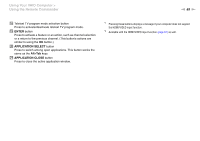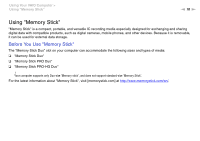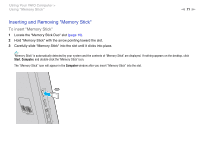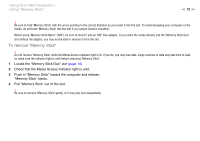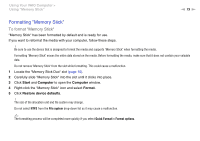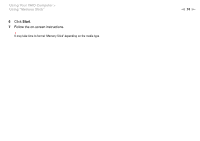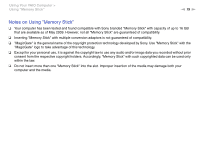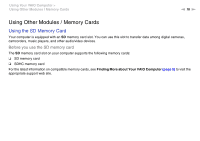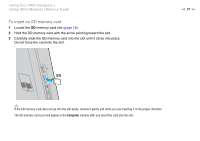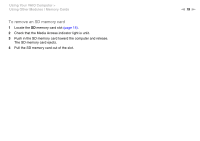Sony VPCL117FX/B User Guide - Page 73
Formatting Memory Stick - b stores
 |
UPC - 027242780309
View all Sony VPCL117FX/B manuals
Add to My Manuals
Save this manual to your list of manuals |
Page 73 highlights
Using Your VAIO Computer > Using "Memory Stick" n 73 N Formatting "Memory Stick" To format "Memory Stick" "Memory Stick" has been formatted by default and is ready for use. If you want to reformat the media with your computer, follow these steps. ! Be sure to use the device that is designed to format the media and supports "Memory Stick" when formatting the media. Formatting "Memory Stick" erases the entire data stored on the media. Before formatting the media, make sure that it does not contain your valuable data. Do not remove "Memory Stick" from the slot while formatting. This could cause a malfunction. 1 Locate the "Memory Stick Duo" slot (page 15). 2 Carefully slide "Memory Stick" into the slot until it clicks into place. 3 Click Start and Computer to open the Computer window. 4 Right-click the "Memory Stick" icon and select Format. 5 Click Restore device defaults. ! The size of the allocation unit and file system may change. Do not select NTFS from the File system drop-down list as it may cause a malfunction. ✍ The formatting process will be completed more quickly if you select Quick Format in Format options.