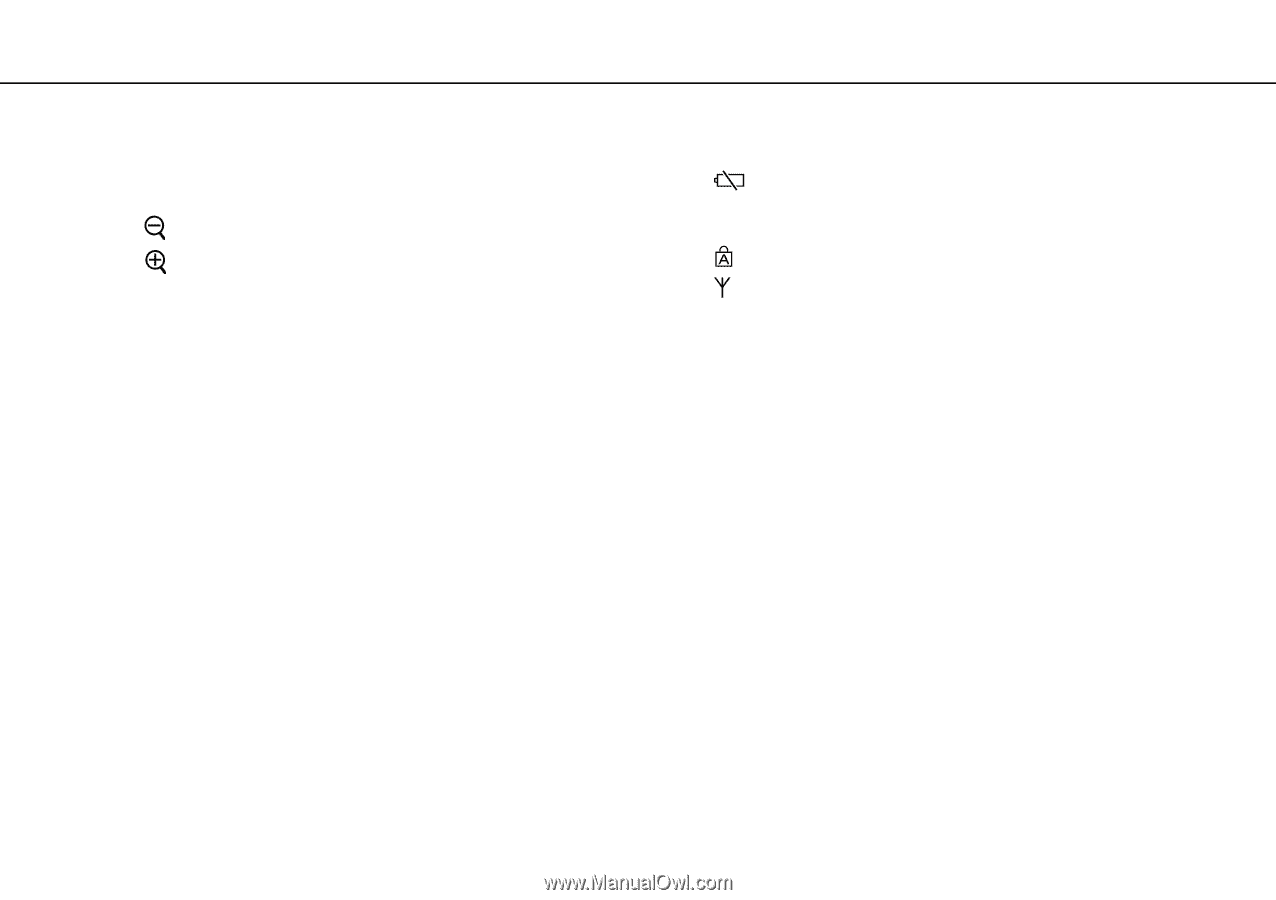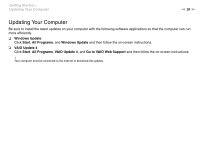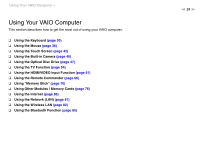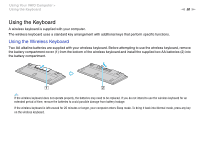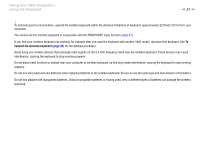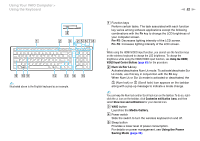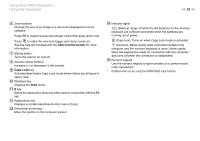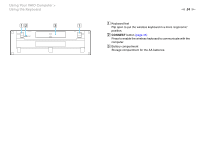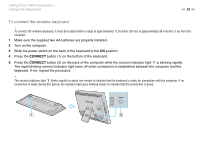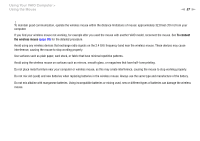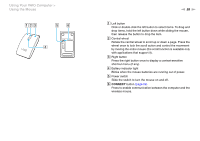Sony VPCL117FX/B User Guide - Page 33
Displays a context-sensitive shortcut menu if any., Directional arrow keys - vaio l
 |
UPC - 027242780309
View all Sony VPCL117FX/B manuals
Add to My Manuals
Save this manual to your list of manuals |
Page 33 highlights
Using Your VAIO Computer > Using the Keyboard n 33 N F Zoom buttons Change the size of an image or a document displayed on some software. Press to make the view look smaller and further away (zoom out). Press to make the view look bigger and closer (zoom in). See the help file included with the VAIO Control Center for more information. G Muting button* Turns the volume on and off. H Volume control buttons* Increase (+) or decrease (-) the volume. I Caps Lock key Activates/deactivates Caps Lock mode where letters are all typed in upper case. J Windows key Displays the Start menu. K E key Ejects the optical disc drive tray when used in conjunction with the Fn key. L Applications key Displays a context-sensitive shortcut menu (if any). M Directional arrow keys Move the pointer on the computer screen. N Indicator lights (Battery): Stays off while the AA batteries for the wireless keyboard are sufficient and blinks when the batteries are running out of power. (Caps lock): Turns on when Caps Lock mode is activated. (Connect): Blinks slowly while connection between the computer and the wireless keyboard is down, blinks rapidly when the keyboard is ready for connection with the computer, and turns off when the connection is established. O Numeric keypad Use the numeric keypad to type numbers or to perform basic math calculations. * Disabled while you are using the HDMI/VIDEO input function.