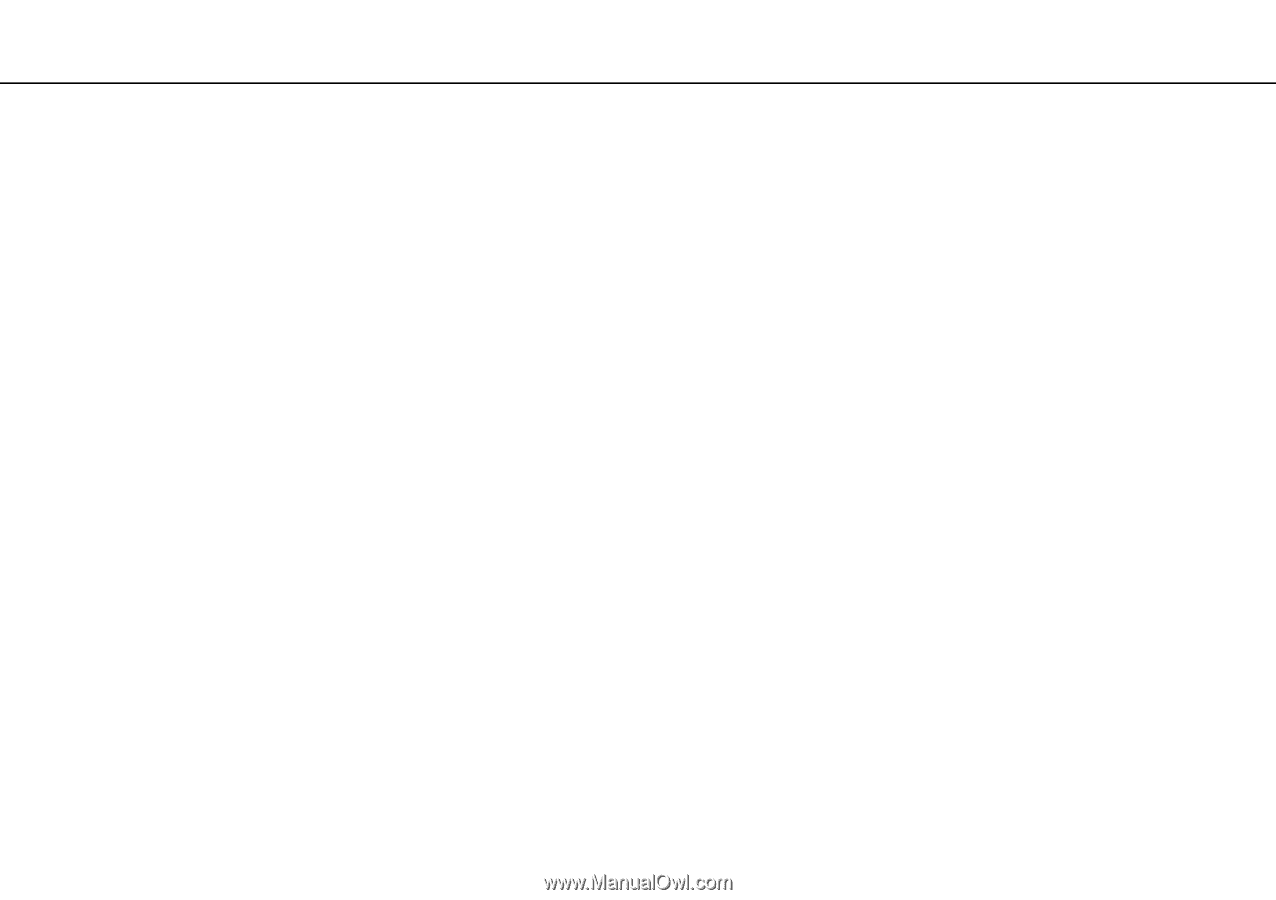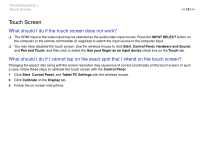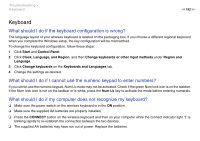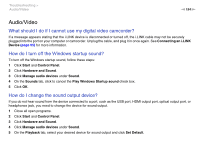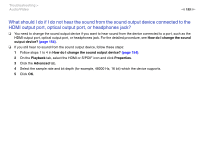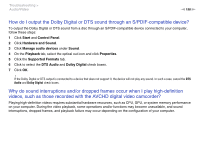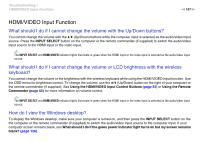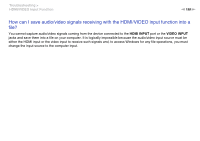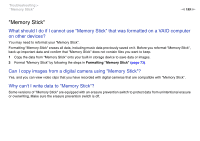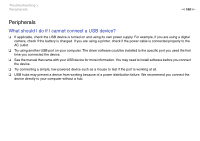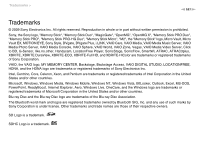Sony VPCL117FX/B User Guide - Page 156
videos, such as those recorded with the AVCHD digital video camcorder?
 |
UPC - 027242780309
View all Sony VPCL117FX/B manuals
Add to My Manuals
Save this manual to your list of manuals |
Page 156 highlights
Troubleshooting > Audio/Video n 156 N How do I output the Dolby Digital or DTS sound through an S/PDIF-compatible device? To output the Dolby Digital or DTS sound from a disc through an S/PDIF-compatible device connected to your computer, follow these steps: 1 Click Start and Control Panel. 2 Click Hardware and Sound. 3 Click Manage audio devices under Sound. 4 On the Playback tab, select the optical out icon and click Properties. 5 Click the Supported Formats tab. 6 Click to select the DTS Audio and Dolby Digital check boxes. 7 Click OK. ! If the Dolby Digital or DTS output is connected to a device that does not support it, the device will not play any sound. In such a case, cancel the DTS Audio and Dolby Digital check boxes. Why do sound interruptions and/or dropped frames occur when I play high-definition videos, such as those recorded with the AVCHD digital video camcorder? Playing high-definition videos requires substantial hardware resources, such as CPU, GPU, or system memory performance on your computer. During the video playback, some operations and/or functions may become unavailable, and sound interruptions, dropped frames, and playback failure may occur depending on the configuration of your computer.