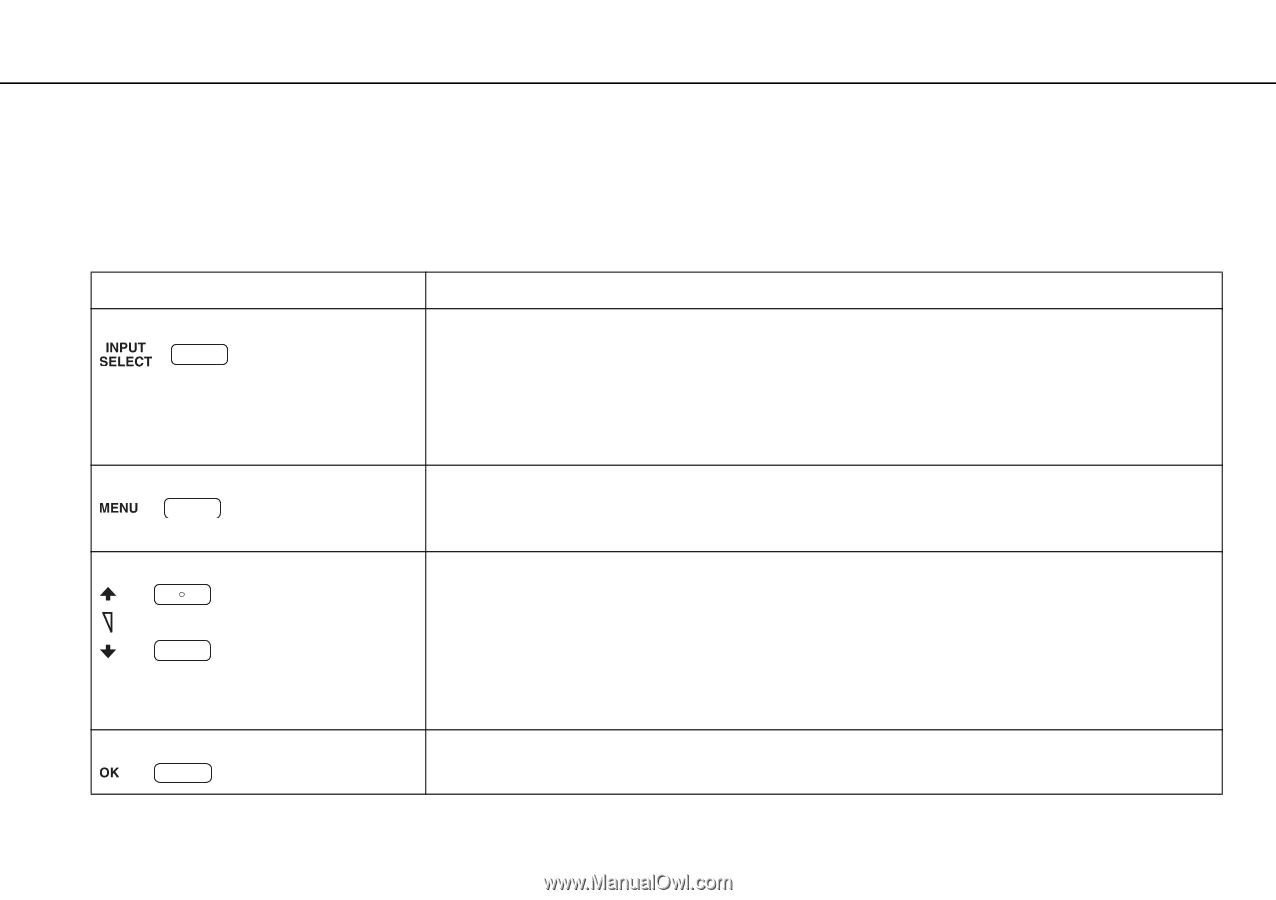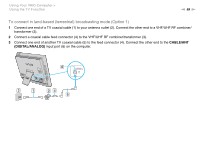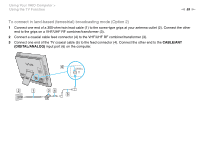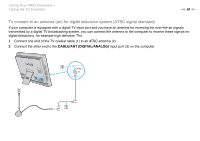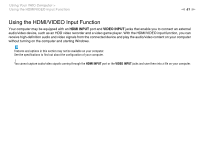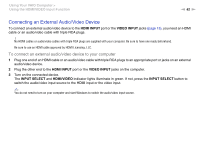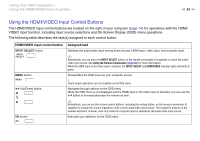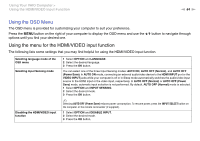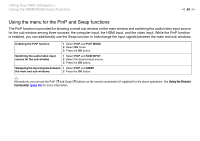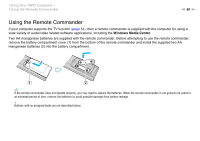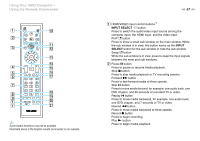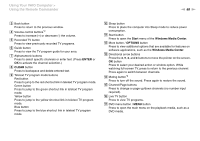Sony VPCL117FX/B User Guide - Page 63
Using the HDMI/VIDEO Input Control Buttons
 |
UPC - 027242780309
View all Sony VPCL117FX/B manuals
Add to My Manuals
Save this manual to your list of manuals |
Page 63 highlights
Using Your VAIO Computer > Using the HDMI/VIDEO Input Function n 63 N Using the HDMI/VIDEO Input Control Buttons The HDMI/VIDEO input control buttons are located on the right of your computer (page 14) for operations with the HDMI/ VIDEO input function, including input source selections and On-Screen Display (OSD) menu operations. The following table describes the task(s) assigned to each control button. HDMI/VIDEO input control button INPUT SELECT button MENU button V/v (Up/Down) button OK button Assigned task Switches the audio/video input among three sources: HDMI input, video input, and computer input. ✍ Alternatively, you can press the INPUT SELECT button on the remote commander (if supplied) to switch the audio/ video input source. See Using the Remote Commander (page 66) for more information. While the HDMI input or the video input is selected, the INPUT SELECT and HDMI/VIDEO indicator lights illuminate in green. Shows/hides the OSD menu on your computer screen. ! Touch screen operations are not available on the OSD menu. Navigates through options on the OSD menu. While the OSD menu is not displayed and the HDMI input or the video input is selected, you can use the V/v button to increase/decrease the volume as well. ✍ Alternatively, you can use the volume control buttons, including the muting button, on the remote commander (if supplied) to change the volume regardless of the current audio/video input source. The respective buttons on the wireless keyboard, however, work only while the computer input is selected as the audio/video input source. Executes your selection on the OSD menu.