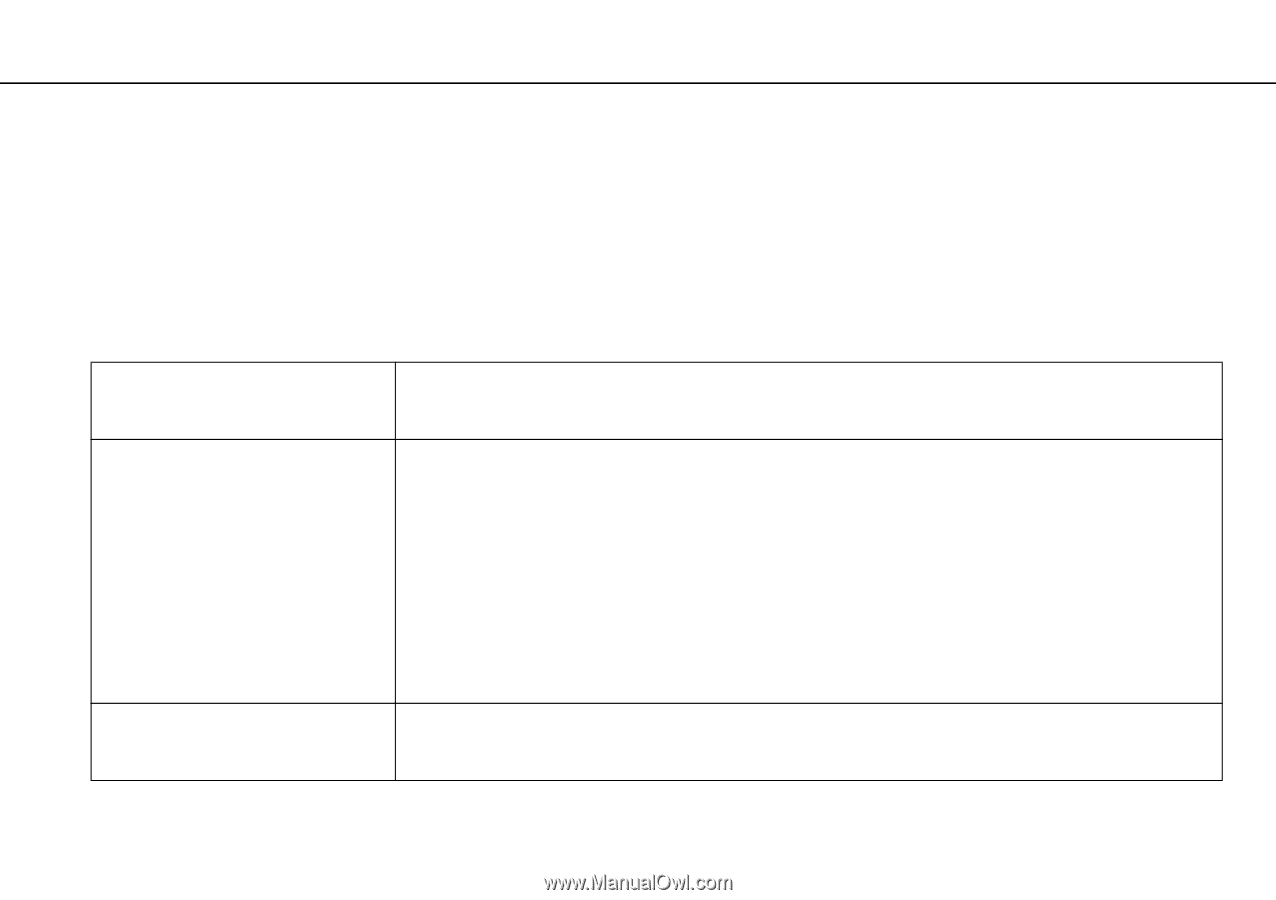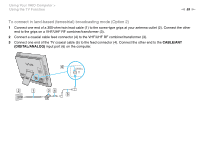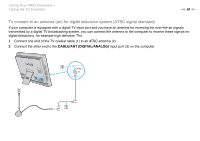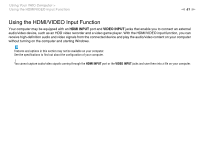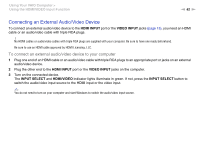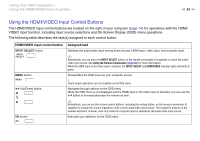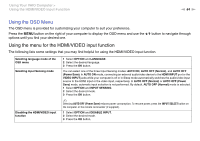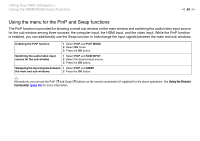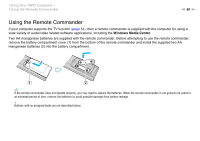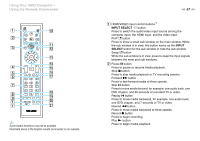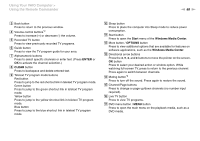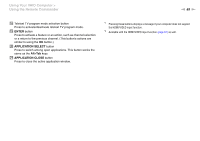Sony VPCL117FX/B User Guide - Page 64
Using the OSD Menu, Using the menu for the HDMI/VIDEO input function
 |
UPC - 027242780309
View all Sony VPCL117FX/B manuals
Add to My Manuals
Save this manual to your list of manuals |
Page 64 highlights
Using Your VAIO Computer > Using the HDMI/VIDEO Input Function n 64 N Using the OSD Menu The OSD menu is provided for customizing your computer to suit your preference. Press the MENU button on the right of your computer to display the OSD menu and use the V/v button to navigate through options until you find your desired one. Using the menu for the HDMI/VIDEO input function The following lists some settings that you may find helpful for using the HDMI/VIDEO input function. Selecting language mode of the OSD menu Selecting Input Sensing mode Disabling the HDMI/VIDEO input function 1 Select OPTION and LANGUAGE. 2 Select the desired language. 3 Press the OK button. You can select one of the three Input Sensing modes: AUTO ON, AUTO OFF (Normal), and AUTO OFF (Power Save). In AUTO ON mode, connecting an external audio/video device to the HDMI INPUT port or the VIDEO INPUT jacks while your computer is off or in Sleep mode automatically switches the audio/video input source to the HDMI input or the video input, respectively. In AUTO OFF (Normal) or AUTO OFF (Power Save) mode, automatic input selection is not performed. By default, AUTO OFF (Normal) mode is selected. 1 Select OPTION and INPUT SENSING. 2 Select the desired mode. 3 Press the OK button. ✍ Selecting AUTO OFF (Power Save) reduces power consumption. To resume power, press the INPUT SELECT button on the computer or the remote commander (if supplied). 1 Select OPTION and DISABLE INPUT. 2 Select the desired mode. 3 Press the OK button.