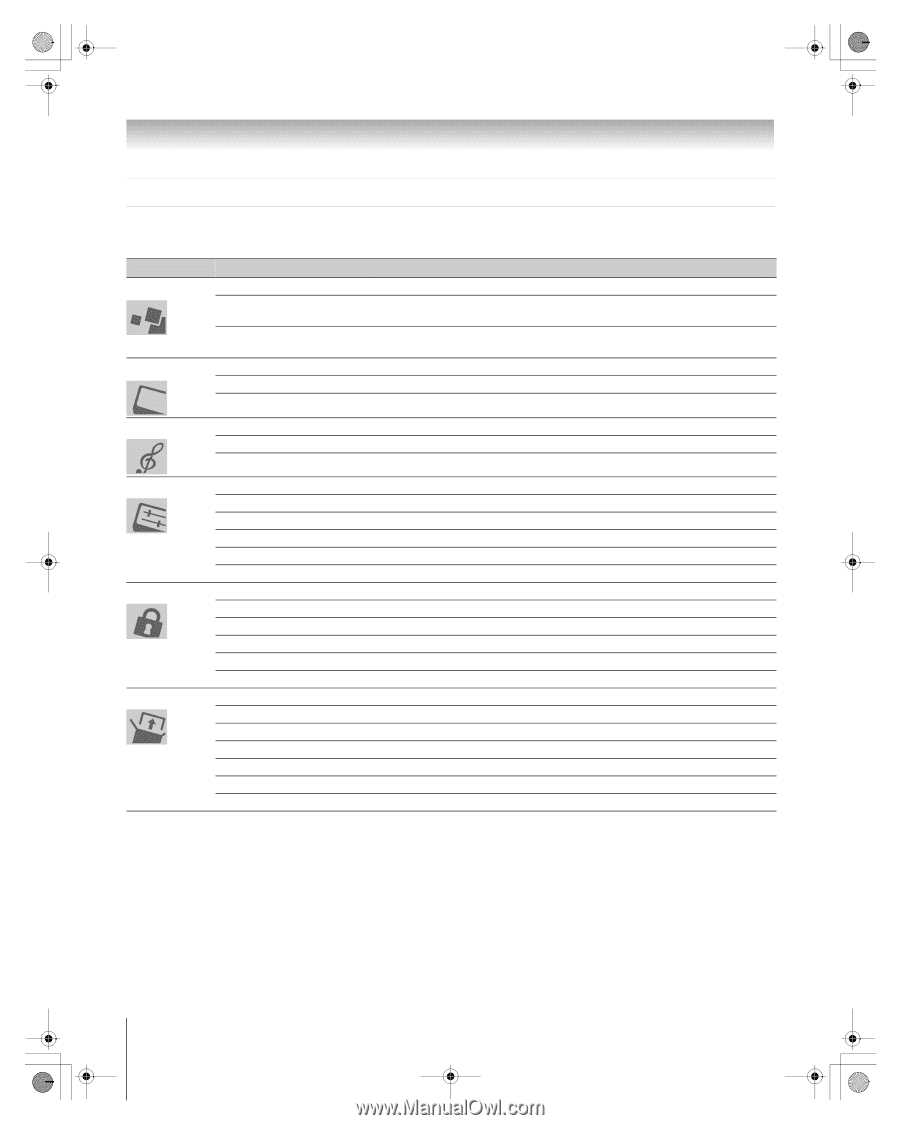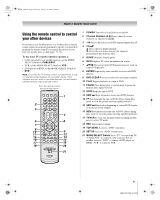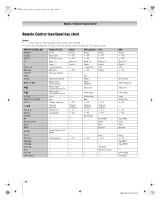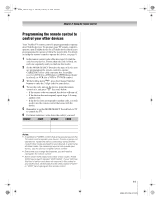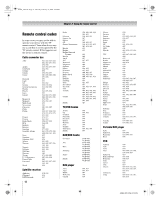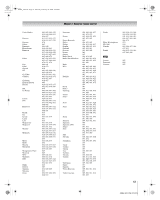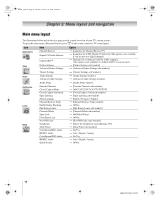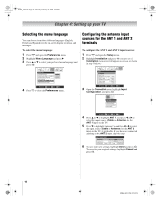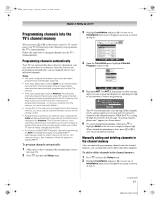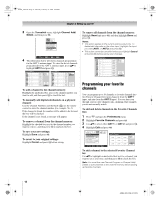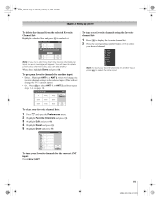Toshiba 56HM66 Owner's Manual - English - Page 14
Menu layout and navigation
 |
UPC - 022265251454
View all Toshiba 56HM66 manuals
Add to My Manuals
Save this manual to your list of manuals |
Page 14 highlights
HM66_EN.book Page 14 Thursday, February 23, 2006 2:49 PM Chapter 3: Menu layout and navigation Main menu layout The illustrations below and on the next page provide a quick overview of your TV's menu system. To open the main menus (illustrated below), press Y on the remote control or TV control panel. Icon Applications Video Item Channel Browser Digital CC/Audio Selector CableCARD™ Picture Settings Advanced Picture Settings Option S [Launches the Channel Browser™] S [Launches the ATSC Digital CC Selector] (This option is not available, if you are not on a digital channel). S Dynamic list of items provided by Cable company. (This option is not available if a CableCARD™ is not inserted.) S [Picture Settings edit window] S [Advanced Picture Settings edit window] Theater Settings S [Theater Settings edit window] Audio Preferences Locks Setup Audio Settings Advanced Audio Settings Audio Setup Favorite Channels Closed Caption Mode Closed Caption Advanced Input Labeling Menu Language Channel Browser Setup Enable Rating Blocking Edit Rating Limits Channels Block Input Lock Front Panel Lock New PIN Code Installation Sleep Timer ColorStream HD1 Audio HDMI 1 Audio ColorStream HD2 Audio HDMI 2 Audio Quick Restart S [Audio Settings window] S [Advanced Audio Settings window] S [Audio Setup window] S [Favorite Channels edit window] S Off/CC1/CC2/CC3/CC4/T1/T2/T3/T4 S [Closed Caption Advanced window] S [Input Labeling edit window] S English / Français / Español S [Channel Browser Setup window] S Off/On S [Edit Rating Limits edit window] S [Channels Block edit window] S Off/Video/Video+ S Off/On S [New PIN Code entry window] S [Opens the Installation menu (- page 15)] S [Sleep Timer edit window] S No/Yes S Auto / Digital / Analog S No/Yes S Auto / Digital / Analog S Off/On 14 HM66 (E/F) Web 213:276