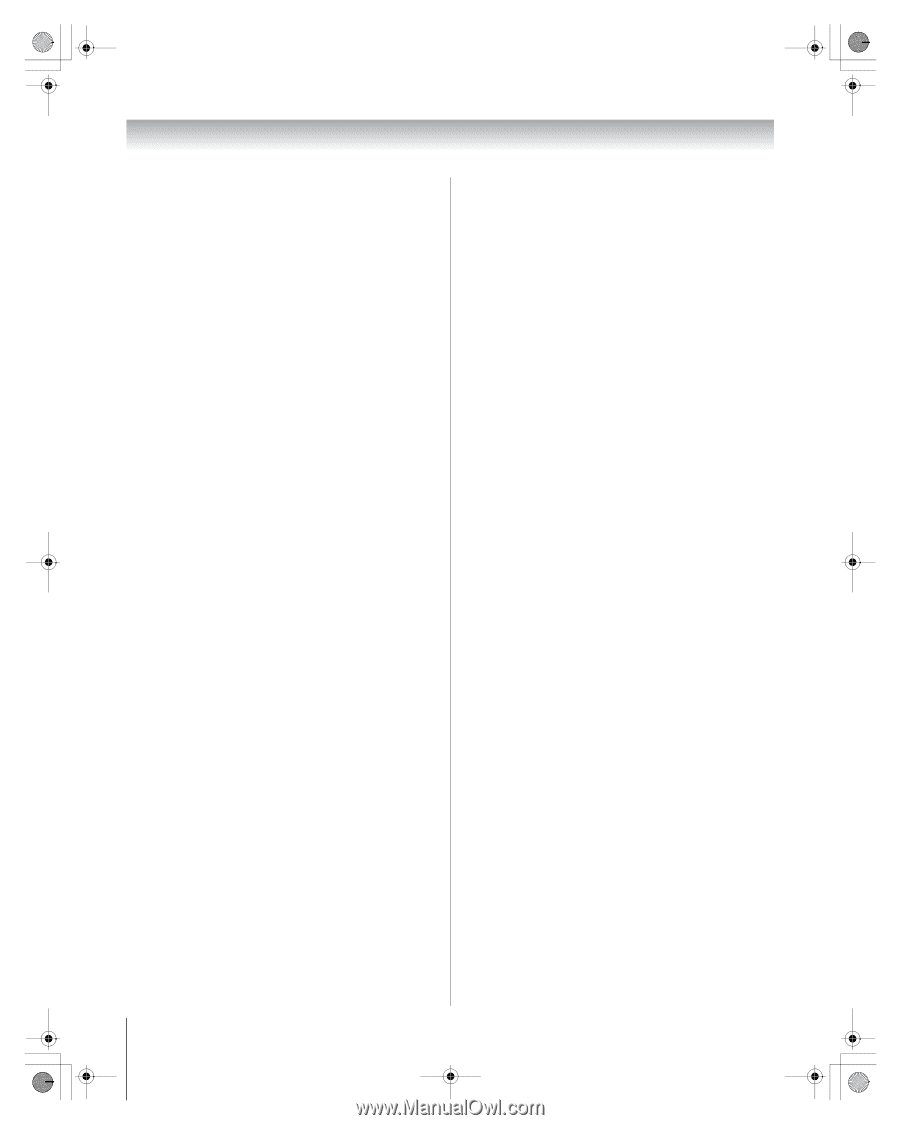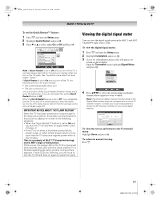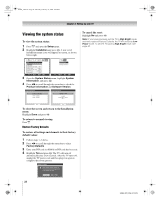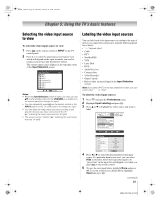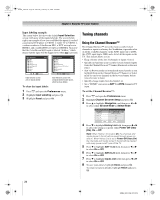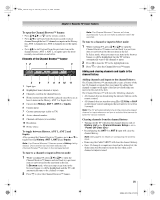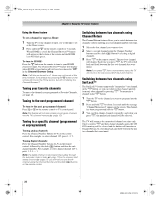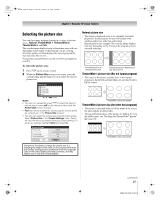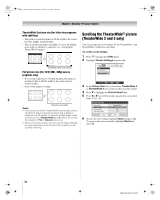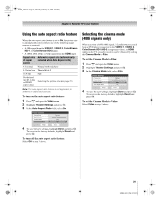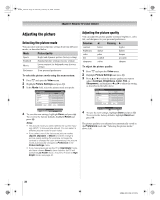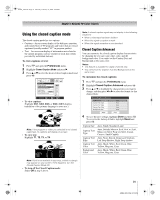Toshiba 56HM66 Owner's Manual - English - Page 26
Channel Return - inputs do not work
 |
UPC - 022265251454
View all Toshiba 56HM66 manuals
Add to My Manuals
Save this manual to your list of manuals |
Page 26 highlights
HM66_EN.book Page 26 Thursday, February 23, 2006 2:49 PM Chapter 5: Using the TV's basic features Using the Home feature To set a channel or input as Home: 1 Tune the TV to the channel or input you would like to set as the Home source. 2 Press and hold i on the remote control for 3 seconds. When HOME is saved, the Channel Browser™ banner will appear at the bottom of the screen and the HOME icon will flash green. To tune to HOME: Press the i button on the remote to tune to your HOME channel or input. The Channel Browser™ banner will display when HOME is tuned unless all lists have been turned to "Off" in the Channel Browser Setup. Note: If all lists are turned to off, Home may not be set at this time; however, if it is already set, pressing the i button on the remote will tune to the Home source, but will not display the Channel Browser™ . Tuning your favorite channels To tune to the channels you programmed as Favorite Channels, see page 18. Tuning to the next programmed channel To tune to the next programmed channel: Press < or , on the remote control or TV control panel. Note:This feature will not work unless you program channels into the TV's channel memory (- page 17). Tuning to a specific channel (programmed or unprogrammed) Tuning analog channels: Press the Channel Number buttons (0-9) on the remote control. For example, to select channel 125, press 1, 2, 5. Tuning digital channels: Press the Channel Number buttons (0-9) on the remote control, followed by the dash (=) button and then the subchannel number. For example, to select digital channel 125-1, press 1, 2, 5, -, 1. Note: If a digital channel is not programmed-either through the automatic channel scan (- page 17) or the channel add/ delete function (- page 17)-you will have to tune the RF channel using the Channel Number and the dash (=) buttons on the remote control. Switching between two channels using Channel Return The Channel Return feature allows you to switch between two channels without entering an actual channel number each time. 1 Select the first channel you want to view. 2 Select a second channel using the Channel Number buttons (and the dash (=) button if selecting a digital channel). 3 Press R on the remote control. The previous channel will display. Each time you press R, the TV will switch back and forth between the last two channels that were tuned. Note:If you press R from a non-antenna input, the TV will return to the last-viewed ANT input and channel. Switching between two channels using SurfLock™ The SurfLock™ feature temporarily "memorizes" one channel in the R button, so you can return to that channel quickly from any other channel by pressing R. To memorize a channel in the R button: 1 Tune the TV to the channel you want to program into the R button. 2 Press and hold R for about 2 seconds until the message "Channel Memorized" appears on the screen. The channel has been programmed into the R button. 3 You can then change channels repeatedly, and when you press R, the memorized channel will be selected. The TV will return to the memorized channel one time only. Once you press R and then change channels again, the CH RTN memory will be cleared and the button will function as Channel Return, by switching back and forth between the last two channels that were tuned. 26 HM66 (E/F) Web 213:276