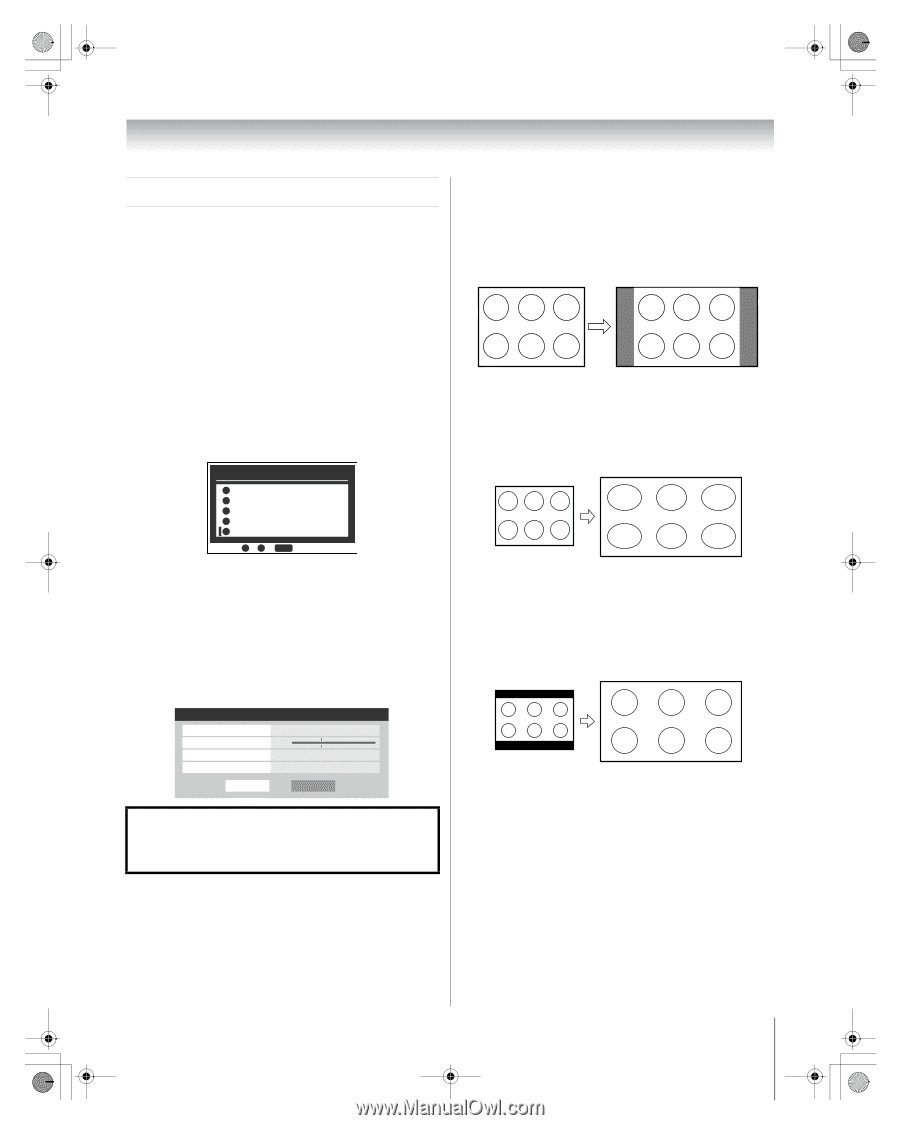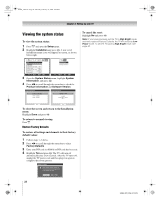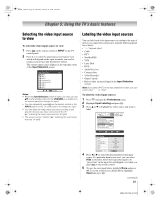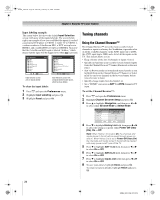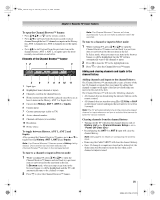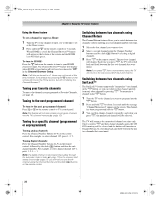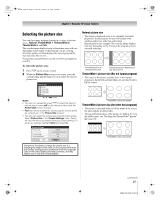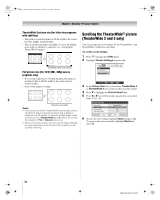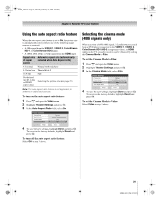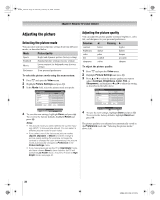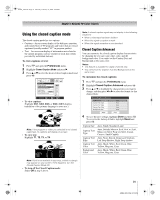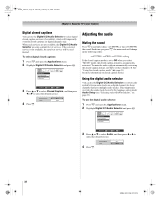Toshiba 56HM66 Owner's Manual - English - Page 27
Selecting the picture size
 |
UPC - 022265251454
View all Toshiba 56HM66 manuals
Add to My Manuals
Save this manual to your list of manuals |
Page 27 highlights
HM66_EN.book Page 27 Thursday, February 23, 2006 2:49 PM Chapter 5: Using the TV's basic features Selecting the picture size You can view many program formats in a variety of picture sizes-Natural, TheaterWide 1, TheaterWide 2, TheaterWide 3, and Full. The way the image displays in any of the picture sizes will vary depending on the format of the program you are viewing. Select the picture size that displays the current program the way that looks best to you. Your picture size preferences can be saved for each input on your TV. To select the picture size: 1 Press I on the remote control. 2 While the Picture Size screen is on-screen, press the corresponding number button (0-4) to select the desired picture size. Picture Size 0 Natural 1 TheaterWide 1 2 TheaterWide 2 3 TheaterWide 3 4 Full 0 - 4 / PIC SIZE to Select Notes: • You also can repeatedly press I to select the desired picture size (or press Bb on the remote control while the Picture Size screen is open). • Full may not be available for some program formats (it will be "grayed out" in the Picture Size screen). • You also can select the picture size using the menu system. Select Picture Size in the Theater Settings menu. Select the input for which you want to save your picture settings. To save your settings, highlight Done and press T. Theater Settings Picture Size Picture Scroll Cinema Mode Auto Aspect Ratio Reset Natural -- Film On Done Using these functions to change the picture size (i.e., changing the height/ width ratio) for any purpose other than your private viewing may be prohibited under the Copyright Laws of the United States and other countries, and may subject you to civil and criminal liability. Natural picture size • The image is displayed close to its originally formatted proportion. Some program formats will display with sidebars and/or bars at the top and bottom. Natural picture size example: The way the image displays will vary depending on the format of the program you are currently watching. Conventional picture on a conventional TV screen Conventional picture in Natural size on your wide-screen TV TheaterWide 1 picture size (For 4:3 format program) • The center of the picture remains close to its original proportion, but the left and right edges are stretched wider to fill the screen. TheaterWide 1 picture size example TheaterWide 2 picture size (for letter box programs) • The picture is stretched wider to fill the width of the screen, but only slightly stretched taller. • The top and bottom edges of the picture are hidden. To view the hidden areas, see "Scrolling the TheaterWide® picture" (- page 28). A B C D E F G TheaterWide 2 picture size example (continued) 27 HM66 (E/F) Web 213:276