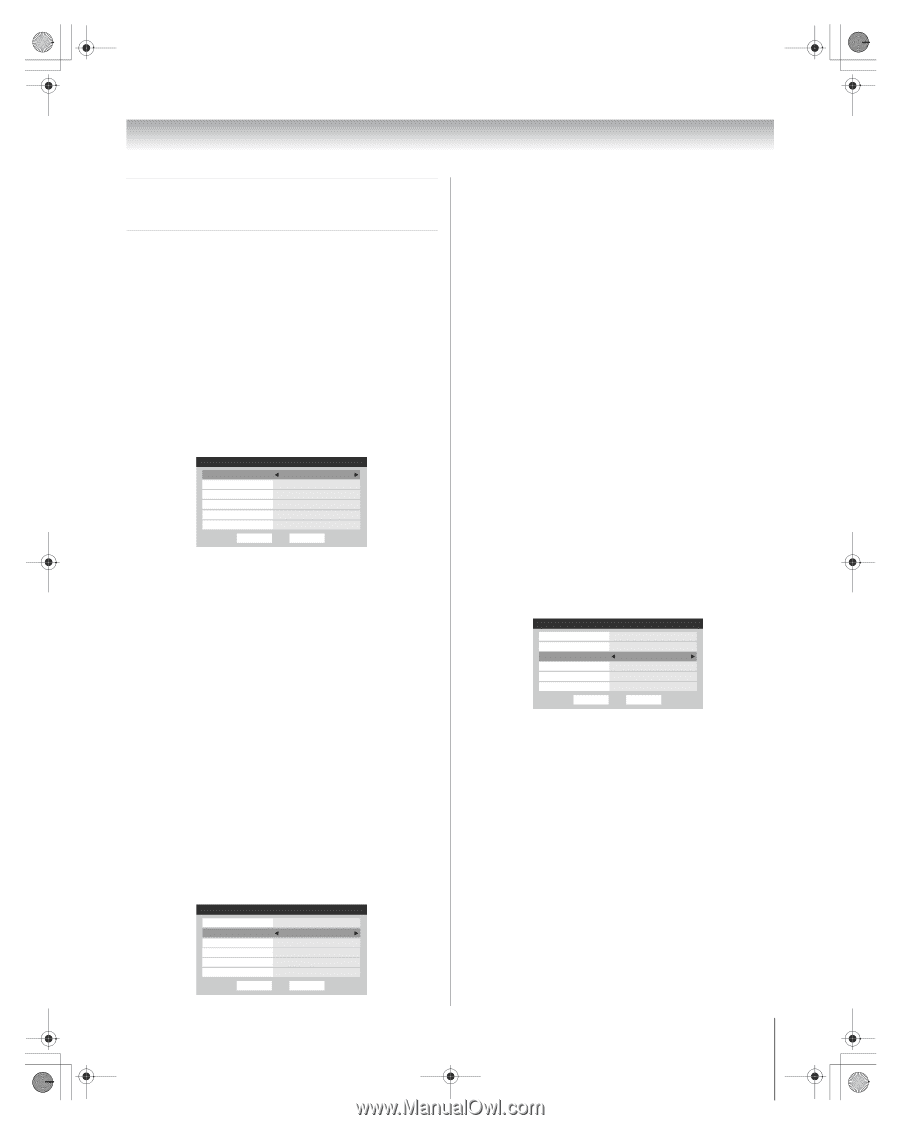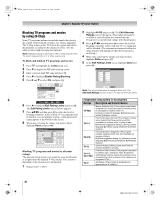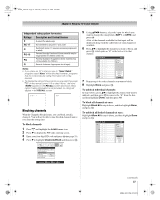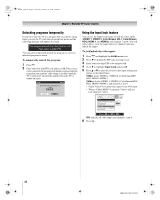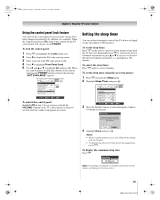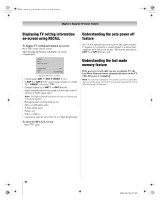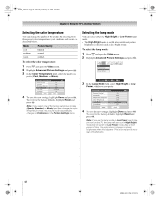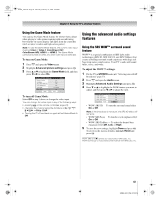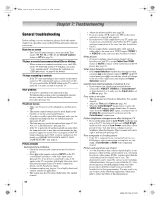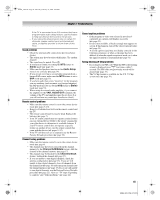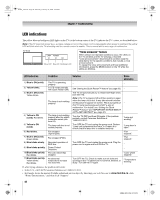Toshiba 56HM66 Owner's Manual - English - Page 41
Using the TV's advanced features - lamp reset
 |
UPC - 022265251454
View all Toshiba 56HM66 manuals
Add to My Manuals
Save this manual to your list of manuals |
Page 41 highlights
HM66_EN.book Page 41 Thursday, February 23, 2006 2:49 PM Chapter 6: Using the TV's advanced features Using the advanced picture settings features Using dynamic contrast When dynamic contrast is set to On, the TV will detect changes in the picture quality that affect the appearance of your contrast settings and then automatically adjust the video. When dynamic contrast is set to Off, the settings selected in the Contrast field in Picture Settings will be used. To select dynamic contrast preferences: 1 Press Y and open the Video menu. 2 Highlight Advanced Picture Settings and press T. 3 In the Dynamic Contrast field, select either On or Off. \ Advanced Picture Settings ANT 1 Dynamic Contrast CableClear MPEG Noise Reduction Color Temperature Lamp Mode Game Mode On Auto Low Cool Low Power Off Reset Done 4 To save the new settings, highlight Done and press T. To revert to the factory defaults, highlight Reset and press T. Note: If you select the Movie picture mode and then set the dynamic contrast to On, the picture mode will automatically change to Preference in the Picture Settings menu. Using CableClear®/DNR (digital noise reduction) The CableClear® digital noise reduction feature allows you to reduce visible interference in your TV picture. This may be useful when receiving a broadcast with a weak signal (especially a Cable channel) or playing a noisy video cassette or disc. To change the CableClear/DNR settings: 1 Press Y and open the Video menu. 2 Highlight Advanced Picture Settings and press T. 3 In the CableClear/DNR field, select your desired setting. Advanced Picture Settings Dynamic Contrast CableClear MPEG Noise Reduction Color Temperature Lamp Mode Game Mode Reset On Auto Low Cool Low Power Off Done ANT 1 Notes: • If the current input is ANT 1, ANT 2, VIDEO 1, or VIDEO 2, the menu will display the text "CableClear." The available selections are Off, Low, Middle, High, and Auto. • If the current input is ColorStream HD1, ColorStream HD2, or HDMI, the menu will display the text DNR. The available selections are Off, Low, Middle, High and Auto. Auto will react proportionally to the strength of the noise. Low, Middle, and High will reduce the noise in varying degrees, from lowest to highest, respectively. 4 To save the new settings, highlight Done and press T. To revert to the factory defaults, highlight Reset and press T. Using MPEG noise reduction The MPEG noise reduction feature allows you to reduce visible interference caused by MPEG compression. Choices for MPEG noise reduction are Off, Low, Middle, and High. Off is automatically selected when this feature is disabled ("grayed out"). To select the MPEG noise reduction level: 1 Press Y and open the Video menu. 2 Highlight Advanced Picture Settings and press T. 3 Press B or b to highlight the MPEG Noise Reduction field, and then press C or c to select either Off, Low, Middle or High. Advanced Picture Settings Dynamic Contrast CableClear MPEG Noise Reduction Color Temperature Lamp Mode Game Mode On Auto Low Cool Low Power Off ANT 1 Reset Done 4 To save the new settings, highlight Done and press T. To revert to the factory defaults, highlight Reset and press T. (continued) 41 HM66 (E/F) Web 213:276