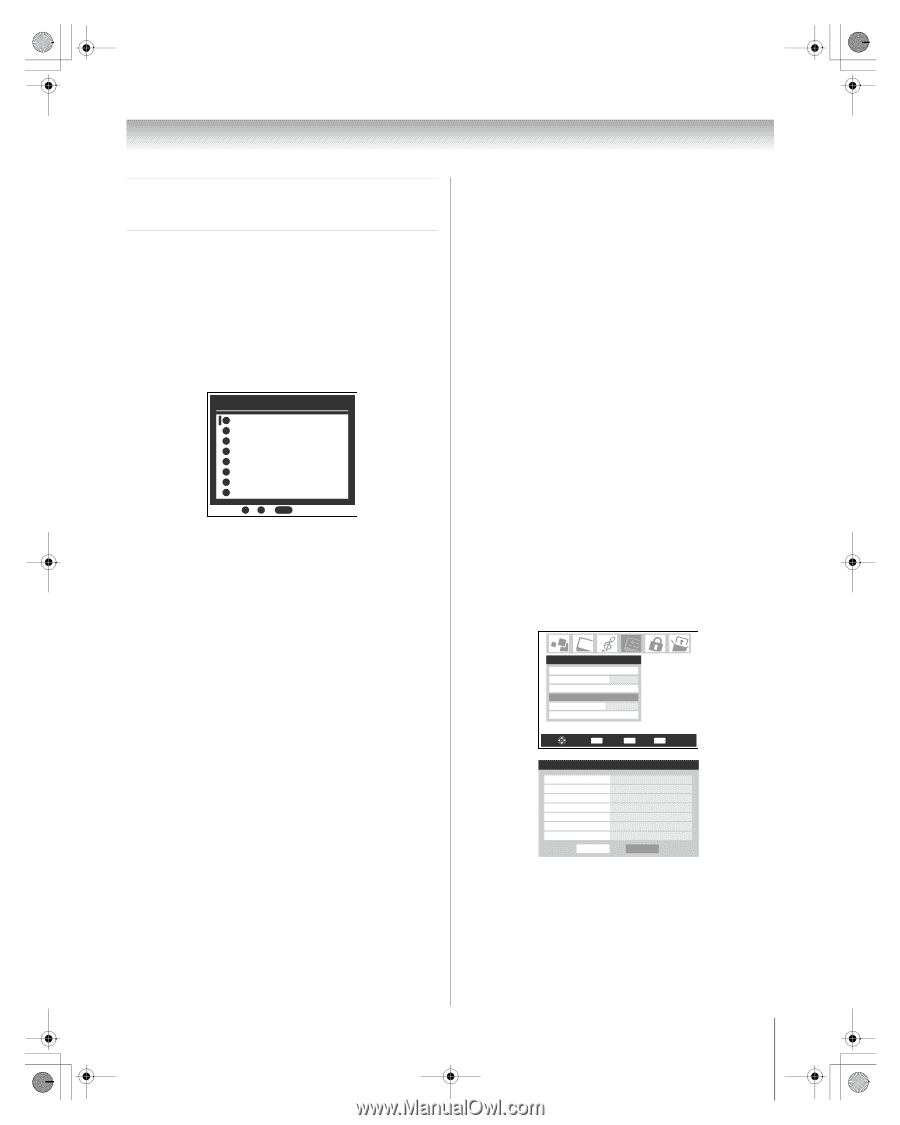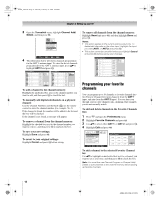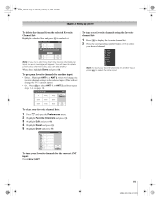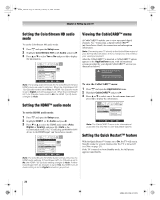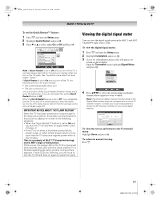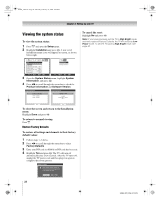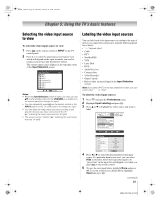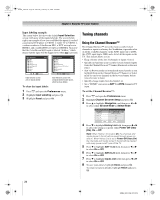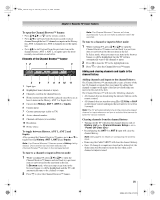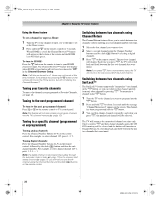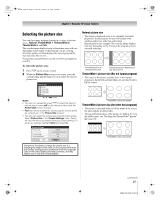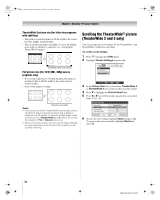Toshiba 56HM66 Owner's Manual - English - Page 23
Using the TV's basic features - specifications
 |
UPC - 022265251454
View all Toshiba 56HM66 manuals
Add to My Manuals
Save this manual to your list of manuals |
Page 23 highlights
HM66_EN.book Page 23 Thursday, February 23, 2006 2:49 PM Chapter 5: Using the TV's basic features Selecting the video input source to view To select the video input source to view: 1 Press + on the remote control or INPUT on the TV control panel. 2 Press 0-7 to select the input source you want to view, which will depend on the input terminals you used to connect your devices (- Installation Guide). The current signal source displays in the top right corner of the Input Selection screen. Input Selection 0 ANT 1 1 Video 1 2 Video 2 3 ColorStream HD1 4 ColorStream HD2 5 HDMI 1 6 HDMI 2 7 ANT 2 ANT 1 0 - 7 / INPUT to Select Notes: • When the Input Selection screen is open, you also can use Bb on the remote control (or the CHANNEL U u buttons on the control panel) to change the input. • You can repeatedly press + on the remote control or the INPUT button on the TV control panel to change the input. • You can label the video input sources according to the specific devices you have connected to the TV (- "Labeling the video input sources" at right). • The source can be "hidden" (- "Labeling the video input sources" at right). Labeling the video input sources You can label each video input source according to the type of device you connected to each source, from the following preset list of labels: • "- -"(default label) • Cable • DTV • Satellite/DSS • VCR • Laser Disk • DVD • Audio Receiver • Compact Disc • Video Recorder • Game Console • Hide (to hide an unused input in the Input Selection screen) Note: If you select ANT 2 in the Input selection screen, you can select either "- -" or "Hide". To label the video input sources: 1 Press Y and open the Preferences menu. 2 Highlight Input Labeling and press T. 3 Press B or b to highlight the video source you want to label. Preferences Favorite Channels Closed Caption Mode Off Closed Caption Advanced Input Labeling Menu Language English Channel Browser Setup Navigate ENTER Select CH RTN Back EXIT Exit Input Labeling Video 1 Video 2 ColorStream HD 1 ColorStream HD 2 HDMI 1 HDMI 2 ANT 2 DVD Cable Video Recorder Hide DTV Satellite/DSS -- Reset Done 4 Press C or c to select the desired label for that input source. If a particular input is not used, you can select Hide as the label, which will cause that input to be "grayed out" in the input list and skipped over when you press + on the remote control. 5 To save the new input labels, highlight Done and press T. To revert to the factory default labels, highlight Reset and press T. (continued) 23 HM66 (E/F) Web 213:276