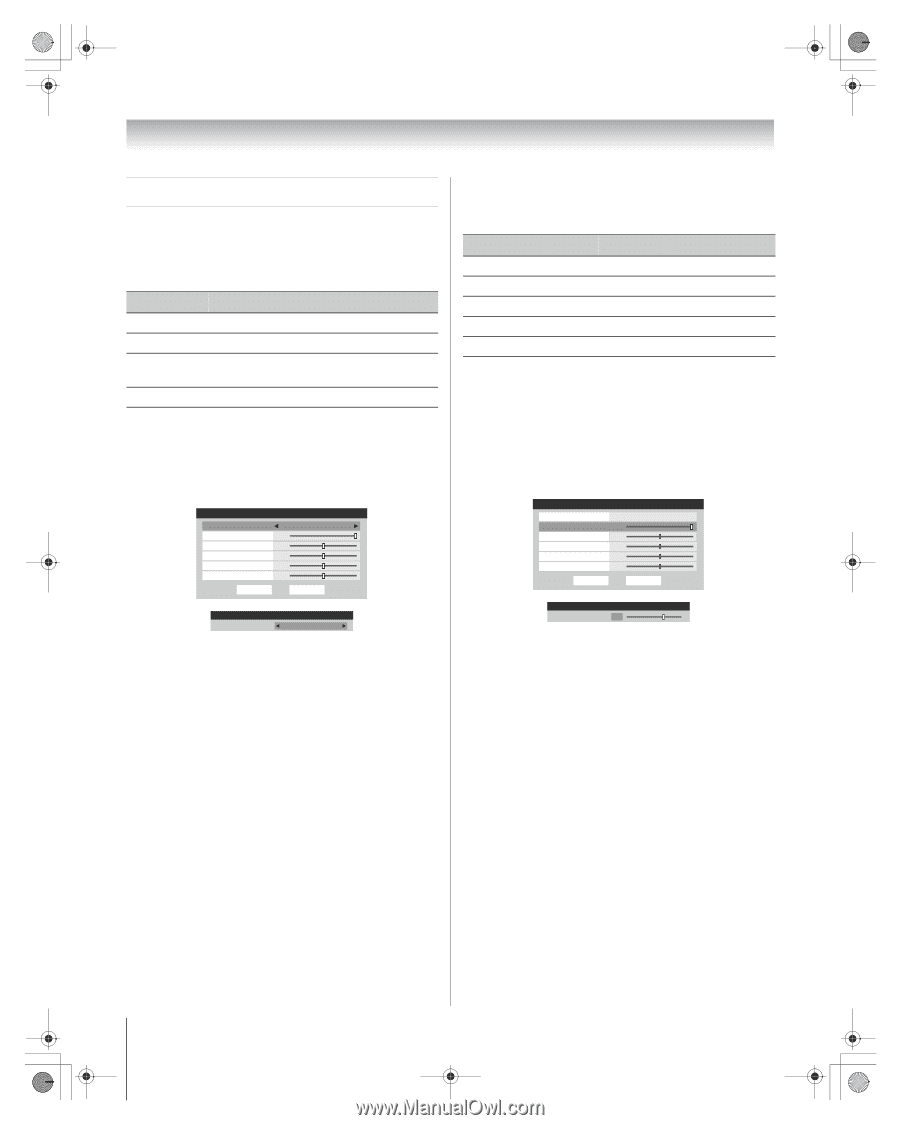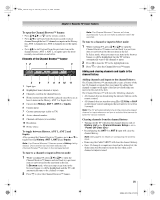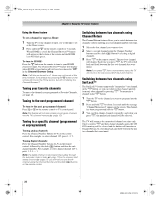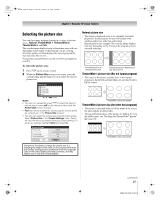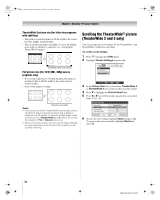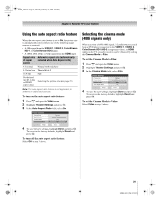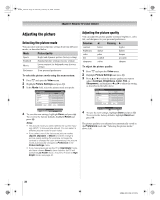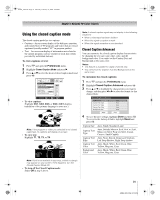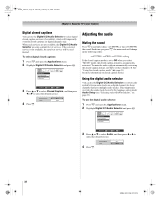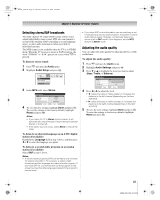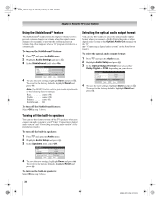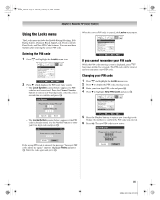Toshiba 56HM66 Owner's Manual - English - Page 30
Adjusting the picture
 |
UPC - 022265251454
View all Toshiba 56HM66 manuals
Add to My Manuals
Save this manual to your list of manuals |
Page 30 highlights
HM66_EN.book Page 30 Thursday, February 23, 2006 2:49 PM Chapter 5: Using the TV's basic features Adjusting the picture Selecting the picture mode You can select your desired picture settings from four different modes, as described below. Mode Picture Quality Sports Bright and dynamic picture (factory setting) Standard Standard picture settings (factory setting) Movie Lower contrast for darkened room (factory setting) Preference Your personal preferences To select the picture mode using the menu system: 1 Press Y and open the Video menu. 2 Highlight Picture Settings and press T. 3 In the Mode field, select the picture mode you prefer. Picture Settings Mode Contrast Brightness Color Tint Sharpness Reset Sports 100 50 50 0 50 Done ANT 1 Picture Settings Mode: Standard Mode Standard 4 To save the new settings, highlight Done and press T. To revert to the factory defaults, highlight Reset and press T. Notes: • The picture mode you select affects the current input only (ANT 1 in the example above). You can select a different picture mode for each input. • If you select one of the factory-set picture modes (Sports, Standard, or Movie) and then change a picture quality setting (for example, increase the contrast or change the color temperature), the picture mode automatically changes to Preference in the Picture Settings menu. • If you have previously set the TV to High Bright mode, and have chosen Reset in item 4 above, the TV will default to Low Power mode. To set the TV back to High Bright mode, see page 42. Adjusting the picture quality You can adjust the picture quality (contrast, brightness, color, tint, and sharpness) to your personal preferences. Selection C Pressing c contrast lower higher brightness darker lighter color paler deeper tint reddish greenish sharpness softer sharper To adjust the picture quality: 1 Press Y and open the Video menu. 2 Highlight Picture Settings and press T. 3 Press B or b to select the picture quality you want to adjust (Contrast, Brightness, Color, Tint, or Sharpness), and then press C and c to adjust the setting, as described in the table above. Picture Settings Mode Contrast Brightness Color Tint Sharpness Reset Sports 100 50 50 0 50 Done ANT 1 Picture Settings Mode: Preference Contrast 70 4 To save the new settings, highlight Done and press T. To revert to the factory defaults, highlight Reset and press T. The picture qualities you adjusted are automatically saved in the Preference mode (- "Selecting the picture mode," above left). 30 HM66 (E/F) Web 213:276