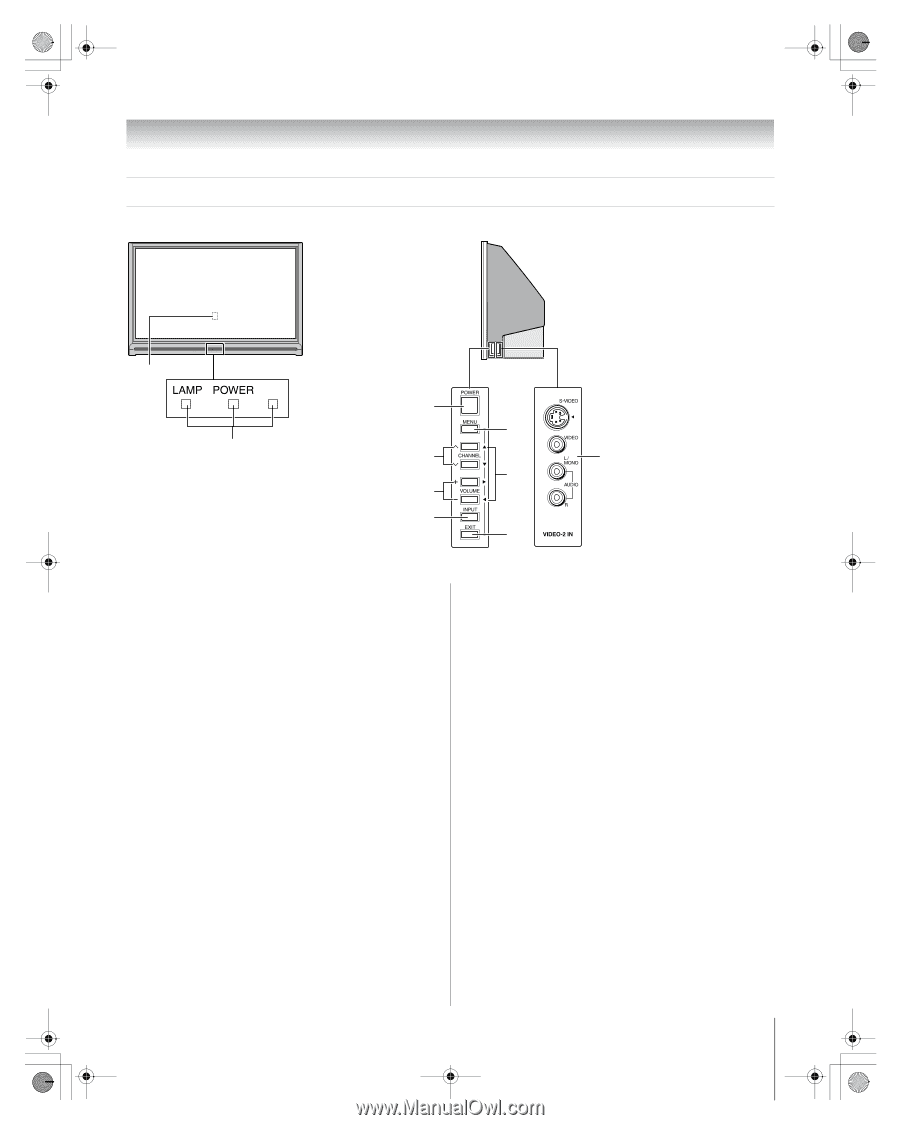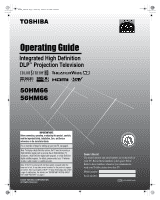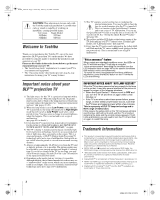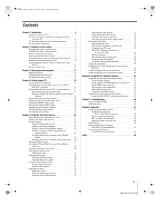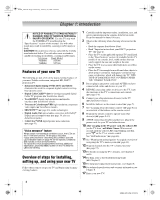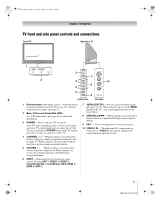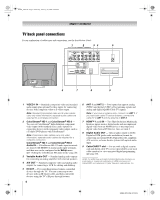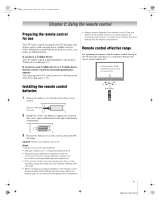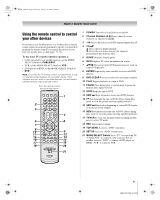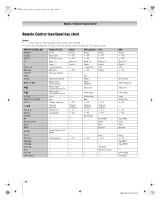Toshiba 56HM66 Owner's Manual - English - Page 5
TV front and side panel controls and connections - remote
 |
UPC - 022265251454
View all Toshiba 56HM66 manuals
Add to My Manuals
Save this manual to your list of manuals |
Page 5 highlights
HM66_EN.book Page 5 Thursday, February 23, 2006 2:49 PM Chapter 1: Introduction TV front and side panel controls and connections Front of TV Right side of TV 1 3 7* 2 4 10 8 5 6 9 Control panel Side panel 1 Remote sensor (behind the screen) - Point the remote control toward this area of the TV screen. See "Remote control effective range" (- page 7). 2 Blue, Yellow and Green/Red LEDs See "LED indications" (- page 46) for additional information. 3 POWER - Press to turn the TV on and off. If the TV stops responding to the controls on the remote control or TV control panel and you cannot turn off the TV, press and hold the POWER button on the TV control panel for 5 or more seconds to reset the TV. 4 CHANNEL U u - When no menu is on-screen, these buttons change the channel (programmed channels only; - page 17). When a menu is on-screen, these buttons function as up/down menu navigation buttons. 5 VOLUME + - - When no menu is on-screen, these buttons adjust the volume level. When a menu is onscreen, these buttons function as left/right menu navigation buttons. 6 INPUT - Repeatedly press to change the source you are viewing (ANT 1, VIDEO 1, VIDEO 2, ColorStream HD-1, ColorStream HD-2, HDMI 1, HDMI 2, ANT 2). 7 *MENU (ENTER) - Press to access the menu system (- pages 14-15). When a menu is on-screen, the MENU button on the TV's side control panel functions as the Enter button. 8 ARROWS BbC c - When a menu is on-screen, these buttons function as up/down/left/right menu navigation buttons. 9 EXIT - Press to instantly close an on-screen menu. 10 VIDEO-2 IN - The side panel A/V connections are referred to as "VIDEO 2" and include standard A/V connections plus optional S-video. 5 HM66 (E/F) Web 213:276