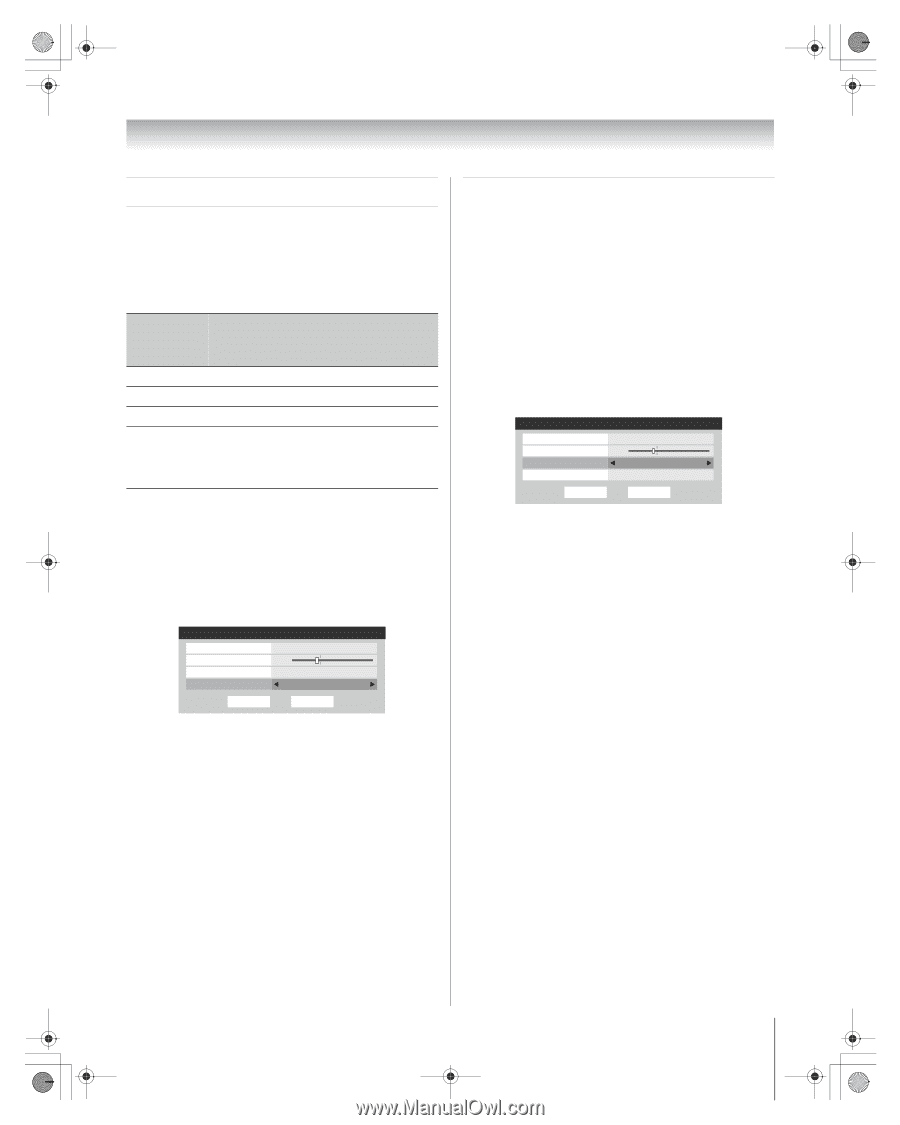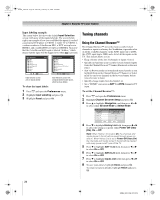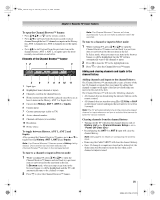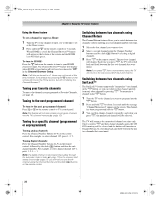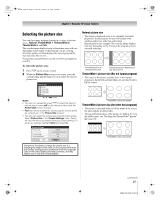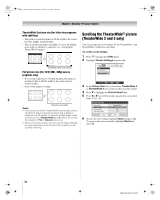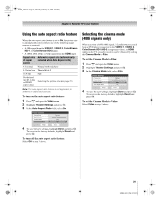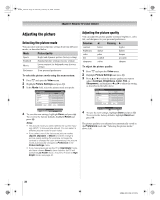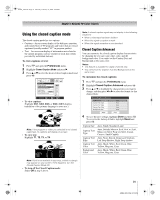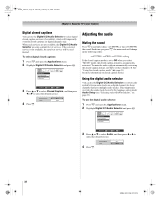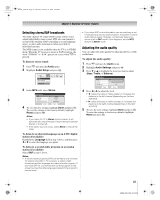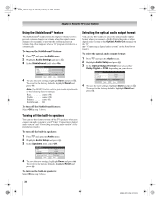Toshiba 56HM66 Owner's Manual - English - Page 29
Using the auto aspect ratio feature, Selecting the cinema mode, 480i signals only
 |
UPC - 022265251454
View all Toshiba 56HM66 manuals
Add to My Manuals
Save this manual to your list of manuals |
Page 29 highlights
HM66_EN.book Page 29 Thursday, February 23, 2006 2:49 PM Chapter 5: Using the TV's basic features Using the auto aspect ratio feature When the auto aspect ratio feature is set to On, the picture size is automatically selected when one of the following input sources is received: • A 480i signal from the VIDEO 1, VIDEO 2, ColorStream HD-1, or ColorStream HD-2 input. • A 1080i, 480i, 480p, or 720p signal from the HDMI input. Aspect ratio Automatic aspect size (automatically of signal selected when Auto Aspect is On) source 4:3 normal Natural (with sidebars) 4:3 letter box TheaterWide 2 16:9 full Full Not defined (no ID-1 data or HDMI aspect data) Selecting the picture size (- page 27) Note: The auto aspect ratio feature is not applicable to antenna or cable input sources. To turn on the auto aspect ratio feature: 1 Press Y and open the Video menu. 2 Highlight Theater Settings and press T. 3 In the Auto Aspect Ratio field, select On. Theater Settings Picture Size Picture Scroll -1 Cinema Mode Auto Aspect Ratio Natural Film On Reset Done 4 To save the new settings, highlight Done and press T. To revert to the factory defaults, highlight Reset and press T. To turn off the auto aspect ratio feature: Select Off in step 3 above. Selecting the cinema mode (480i signals only) When you view a DVD (480i signal; 3:2 pulldown processed) from a DVD player connected to the VIDEO 1, VIDEO 2, ColorStream HD-1/HD-2 (component video), or HDMI inputs on the TV, smoother motion can be obtained by setting the Cinema Mode to Film. To set the Cinema Mode to Film: 1 Press Y and open the Video menu. 2 Highlight Theater Settings and press T. 3 In the Cinema Mode field, select Film. Theater Settings Picture Size Picture Scroll Cinema Mode Auto Aspect Ratio Natural -1 Film On Reset Done 4 To save the new settings, highlight Done and press T. To revert to the factory defaults, highlight Reset and press T. To set the Cinema Mode to Video: Select Video in step 3 above. 29 HM66 (E/F) Web 213:276