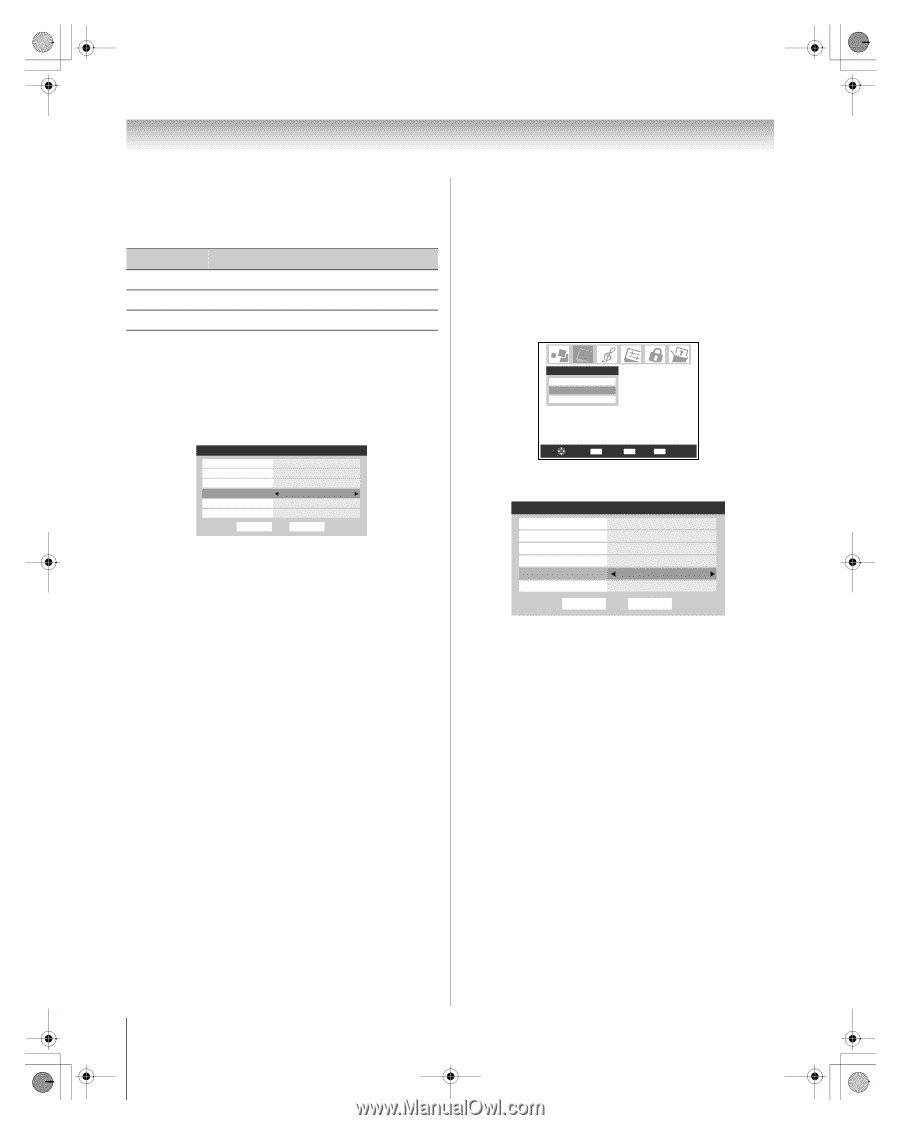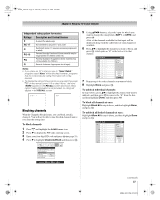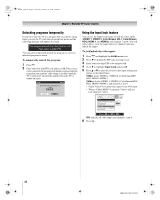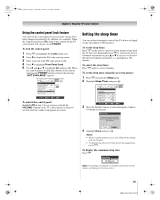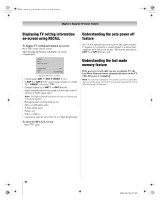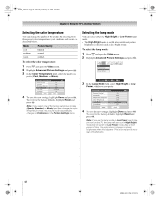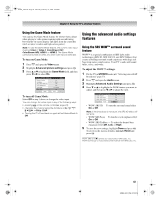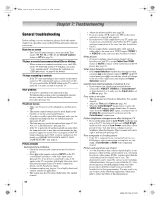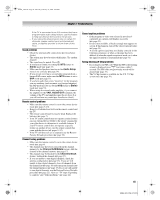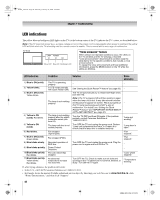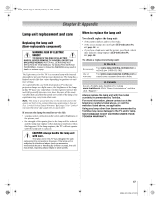Toshiba 56HM66 Owner's Manual - English - Page 42
Picture Quality - lamp switch
 |
UPC - 022265251454
View all Toshiba 56HM66 manuals
Add to My Manuals
Save this manual to your list of manuals |
Page 42 highlights
HM66_EN.book Page 42 Thursday, February 23, 2006 2:49 PM Chapter 6: Using the TV's advanced features Selecting the color temperature You can change the quality of the picture by selecting from three preset color temperatures (cool, medium, and warm), as described below. Mode Picture Quality cool medium warm blueish neutral reddish To select the color temperature: 1 Press Y and open the Video menu. 2 Highlight Advanced Picture Settings and press T. 3 In the Color Temperature field, select the mode you prefer (Cool, Medium, or Warm). Advanced Picture Settings Dynamic Contrast CableClear MPEG Noise Reduction Color Temperature Lamp Mode Game Mode On Auto Low Cool Low Power Off ANT 1 Reset Done 4 To save the new settings, highlight Done and press T. To revert to the factory defaults, highlight Reset and press T. Note: If you select one of the factory-set picture modes (Sports, Standard, or Movie) and then change the color temperature mode, the picture mode automatically changes to Preference in the Picture Settings menu. Selecting the lamp mode You can select either the High Bright or Low Power lamp mode. • The High Bright mode is useful when additional picture brightness is desired (such as in a bright room). To select the lamp mode: 1 Press Y and open the Video menu. 2 Highlight Advanced Picture Settings and press T. Video Picture Settings Advanced Picture Settings Theater Settings Navigate ENTER Select CH RTN Back EXIT Exit 3 In the Lamp Mode field, select High Bright or Low Power, whichever you prefer. Advanced Picture Settings Dynamic Contrast CableClear MPEG Noise Reduction Color Temperature Lamp Mode Game Mode On Auto Low Cool Low Power Off ANT 1 Reset Done 4 To save the new settings, highlight Done and press T. To revert to the factory defaults, highlight Reset and press T. Note: If you set the lamp mode to Low Power, each time you turn on the TV, the lamp will start out in High Bright mode but will switch to Low Power mode after a short period of time. You may notice a change in screen brightness when this happens. This is normal and is not a sign of malfunction. 42 HM66 (E/F) Web 213:276