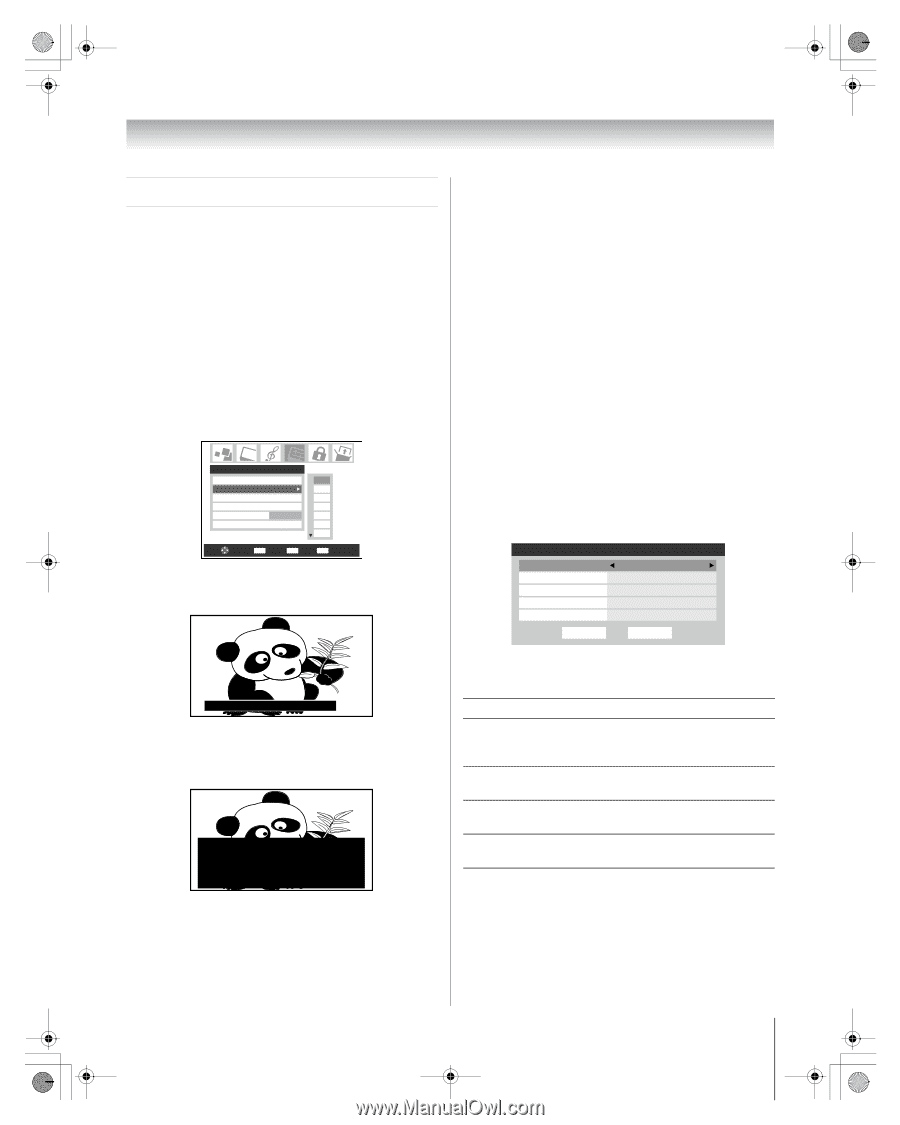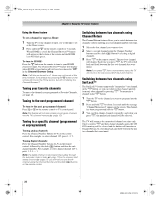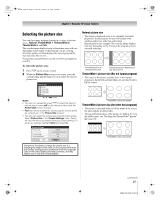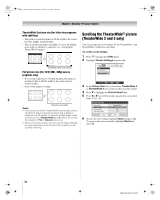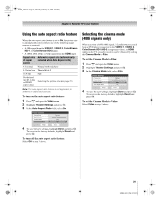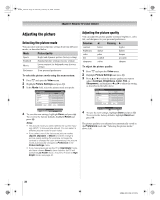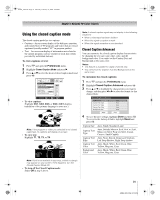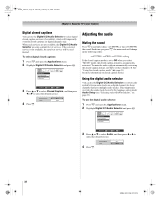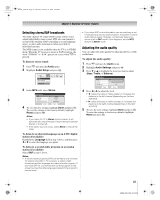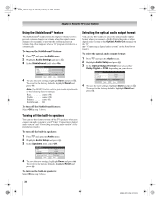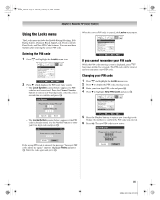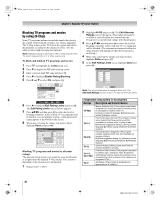Toshiba 56HM66 Owner's Manual - English - Page 31
Using the closed caption mode - black and white screen
 |
UPC - 022265251454
View all Toshiba 56HM66 manuals
Add to My Manuals
Save this manual to your list of manuals |
Page 31 highlights
HM66_EN.book Page 31 Thursday, February 23, 2006 2:49 PM Chapter 5: Using the TV's basic features Using the closed caption mode The closed caption mode has two options: • Captions-An on-screen display of the dialogue, narration, and sound effects of TV programs and videos that are closed captioned (usually marked "CC" in program guides). • Text-An on-screen display of information not related to the current program, such as weather or stock data (when provided by individual stations). To view captions or text: 1 Press Y and open the Preferences menu. 2 Highlight Closed Caption Mode and press c. 3 Press B or b to select the desired closed caption mode and press T. Preferences Favorite Channels Off Closed Caption Mode Off CC1 Closed Caption Advanced CC2 Input Labeling CC3 Menu Language English CC4 Channel Browser Setup T1 T2 Navigate ENTER Select CH RTN Back EXIT Exit • To view captions: Highlight CC1, CC2, CC3, or CC4. (CC1 displays translation of the primary language in your area.) Giant pandas eat leaves. Note: If the program or video you selected is not closed captioned, no captions will display on-screen. • To view text: Highlight T1, T2, T3, or T4. WORLD WEATHER Temps F C LONDON 51 11 MOSCOW 57 14 PARIS 53 12 ROME 66 19 TOKYO 65 18 Current Weather Clear Cloudy Clear Cloudy Rain Note: If text is not available in your area, a black rectangle may appear on your screen. If this happens, turn the Closed Caption Mode Off. • To turn off the Closed Caption mode: Select Off in step 3 above. Note: A closed caption signal may not display in the following situations: • When a videotape has been dubbed • When the signal reception is weak • When the signal reception is non-standard Closed Caption Advanced You can customize the closed caption display characteristics by changing the text size, type, edge, color, and the background color. You cannot set the Caption Text and Background as the same color. Notes: • This feature is available for digital channels only. • You cannot set the Caption Text and Background as the same color. To customize the closed captions: 1 Press Y and open the Preferences menu. 2 Highlight Closed Caption Advanced and press T. 3 Press B or b to highlight the characteristic you want to change, and then press C or c to select the format for that characteristic. Closed Caption Advanced Caption Size Caption Text Type Caption Text Edge Caption Text Color Background Color Auto Auto Auto Auto Auto Reset Done 4 To save the new settings, highlight Done and press T. To revert to the factory defaults, highlight Reset and press T. Caption Size Caption Text Type Caption Text Edge Caption Text Color Background Color Auto, Small, Standard, Large Auto, Default, Mono w. Serif, Prof. w. Serif, Mono w/o Serif, Prop w/o Serif, Casual, Cursive, Small Capitals Auto, None, Raised, Depressed, Uniform, Left Drop Shadow, Right Drop shadow Auto, Black, White, Red, Green, Blue, Yellow, Magenta, Cyan Auto, Black, White, Red, Green, Blue, Yellow, Magenta, Cyan 31 HM66 (E/F) Web 213:276