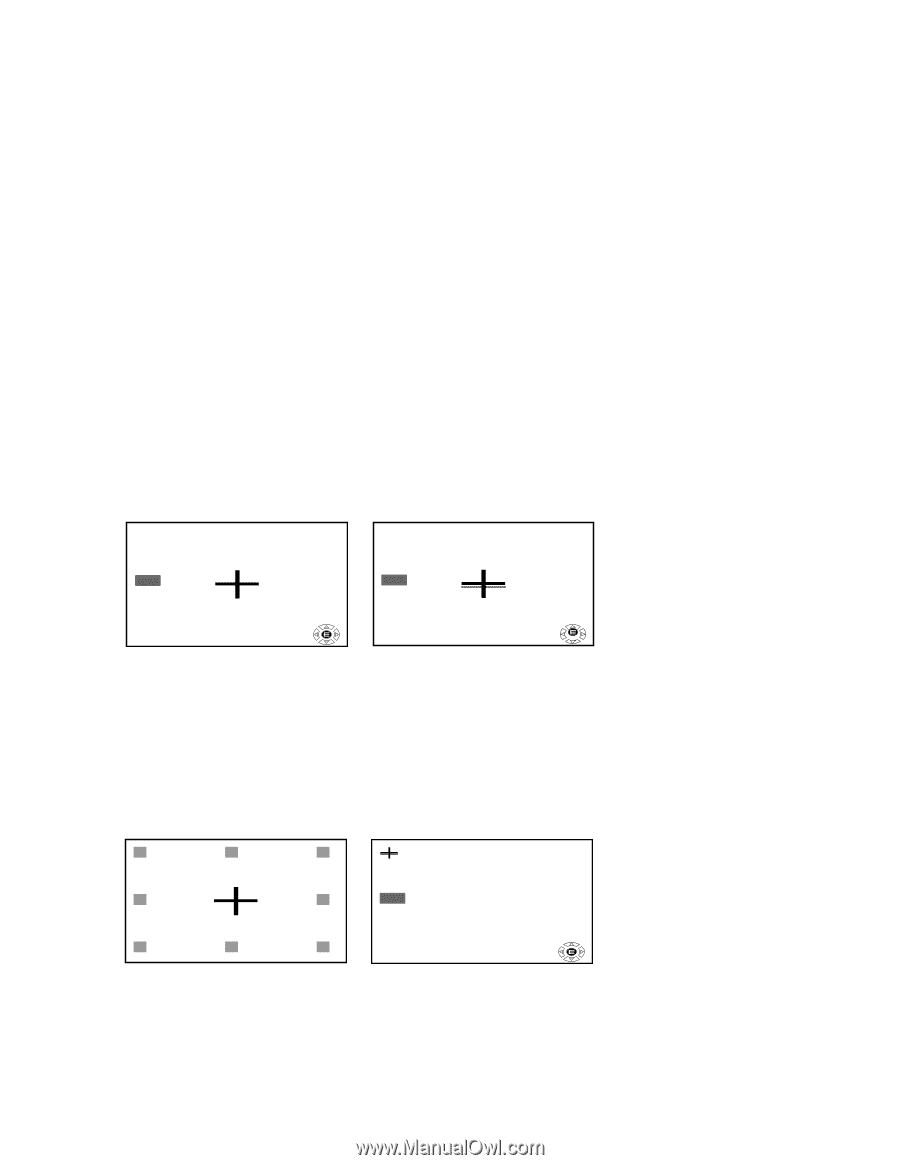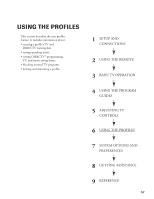Toshiba DW65X91 Owners Manual - Page 53
Color Temp, Convergence
 |
View all Toshiba DW65X91 manuals
Add to My Manuals
Save this manual to your list of manuals |
Page 53 highlights
ADJUSTING TV CONTROLS Color Temp Color Temperature displays a list that lets you set one of three automatic color adjustments: Cool for a more blue palette of picture colors, Medium for neutral picture colors, and Warm for a more red palette of picture colors. Convergence The projection TV uses three separate TV tubes: a red one, a green one, and a blue one. The red, green, and blue images are projected onto the screen where they converge to form a full color picture. You can see a clear picture only when they converge correctly. Convergence may drift over time or if you move the TV. If you can see clear images on the screen, skip this procedure. This adjustment should be made after the TV has been on for at least 30 minutes. To check and adjust the color convergence: 1. Press MENU. 2. Select Picture Quality, and then select Convergence. 3. Press x or • to display the center convergence menu. If you see separate colored lines, you have to adjust the convergence. RED BL UE PUSH ENTER TO SE L ECT COL OR PUSH 0 KEY TO SE L ECT POS I T I ON RED BL UE PUSH ENTER TO SE L ECT COL OR PUSH 0 KEY TO SELECT POS I T I ON (Correct convergence) (Adjustments are needed) 4. Press OK (ENTER) to select RED or BLUE. 5. Press y (up), z (down), x (left), • (right) to converge the red or blue line into the green line. When color convergence is correctly adjusted, you will see two single white lines. 6. Press "0" to display the circumference convergence menu. 7. Press the corresponding Number button (1-9) to select the place you want to adjust. 1 2 3 4 PUSH 1-9 7 8 6 RED BL UE PUSH ENTER TO SE L ECT COL OR 9 PUSH 0 KEY TO SELECT POS I T I ON 8. Press OK (ENTER) to highlight RED or BLUE. 9. Press y z x • to converge the red or blue line into the green line. Repeat steps 8 and 9 until you see two single white lines. 10. Press 1-9 to select any other place you want to adjust, then repeat steps 7 through 9. 11. Press EXIT to close the convergence menu. 53