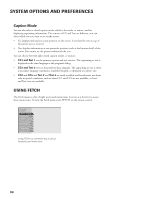Toshiba DW65X91 Owners Manual - Page 84
Your New Access Card
 |
View all Toshiba DW65X91 manuals
Add to My Manuals
Save this manual to your list of manuals |
Page 84 highlights
GETTING ASSISTANCE Using the On-Screen Signal Meter The signal strength meter is used to determine whether you are receiving the DIRECTV signal; it also indicates the strength of the DIRECTV signal once the signal is acquired. Follow these steps to bring up the on-screen signal meter: 1. Press MENU on the remote to bring up the main menu. 2. Select Assistance then Dish Pointing. 3. Enter ZIP Code. 4. Enter Lat/Long. 5. Select Signal Meter. RTN Help 1 Select Dish 2 Enter ZIP Code 3 Enter Lat/Long 4 Signal Meter Signal Meter 101W Satellites Transponder + - 2 Current Strength: Peak:0 No signal. See user's manual. 110W/119W Transponder + - 23 Current Strength: Peak: No measurement yet taken. Alternate for fine tuning Peak Signal The "Peak Signal" indicates the highest signal strength you have obtained, which is not necessarily the highest possible signal. While the maximum signal strength is 100, the signal strength you achieve will probably be less. Although there is no difference in picture quality between signal strengths of 60 and 85, the higher the signal, the less likely you are to experience negative effects in degraded conditions such as rain or snow (called "rain fade"). If the dish is pointed correctly, the signal meter will show you the current signal strength (and you should hear a continuous tone). 4. Use the arrows and OK button on the remote control to toggle between the satellites. Try to achieve the peak signal for each. YOUR NEW ACCESS CARD Periodically, your program provider may issue you a replacement access card if you subscribe to DIRECTV® programming. The New Access Card Setup screen allows you to transfer the information from the old card onto the new one. The access card fits into the TV through the back panel. To replace the card: 1. Select Assistance from the main menu. 2. Select New Access Card. 3. Follow the on-screen directions to validate the new card. See the section "Setup and Connections" for details about where to insert your access card. 84