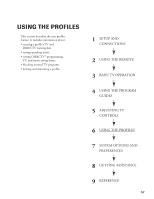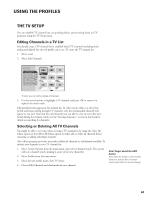Toshiba DW65X91 Owners Manual - Page 58
About Profiles, The Sat Directv Setup
 |
View all Toshiba DW65X91 manuals
Add to My Manuals
Save this manual to your list of manuals |
Page 58 highlights
USING THE PROFILES ABOUT PROFILES When you select Profiles from the main menu, you can create four different profiles in addition to the pre-set "Family" profile. You can set up specific channels, rating limits, and spending limits for each profile. After you've set up these profiles, press the WHO button on the remote control to scroll through your profiles and access a certain one. But first, personalize a profile by entering a name. 1. Select Profiles from the main menu. 2. Select a profile to edit: User 1, User 2, User 3, or User 4. 3. Select Edit User Name from the next menu. 4. Use the up, down, and right arrows on the remote control to find and select a letter. Use the MENU button on the remote control to bring up the main menu, use the arrows to highlight an option, and press OK to select it. If the main menu does not appear, the remote control might not be in TV or DIRECTV mode. Try pressing the TV/SAT button and then MENU. RTN Help 1 Edit User Name 2 SAT Setup... 3 TV Setup... 4 Lock User Edit User Name User 1 You can personalize each profile. To continue editing the profile, select DIRECTV Setup (if you have ordered DIRECTV® programming) or TV Setup. The following sections describe how to set up these features. THE SAT (DIRECTV) SETUP The SAT Setup menu item only exists if you subscribe to DIRECTV® programming. Through this menu you can establish DIRECTV channel lists, set spending limits, and set rating limits for DIRECTV programs using the SAT Setup menu. Editing Channels in a DIRECTV List You should create a DIRECTV channel list to establish which DIRECTV channels the selected profile can access. To create the DIRECTV channel list: 1. Highlight and select a user name, then select SAT Setup. 2. Highlight Edit Channels and press OK. You can also set up profiles as categories instead of as users. For example, name a profile "Sports" and include only sports channels in the profile. Or, name it "Movies," include only movie channels, and set a rating and spending limit for yourself or your family. 58