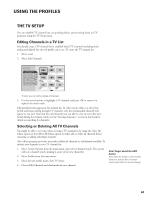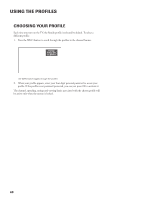Toshiba DW65X91 Owners Manual - Page 63
The Rating Limit Screen
 |
View all Toshiba DW65X91 manuals
Add to My Manuals
Save this manual to your list of manuals |
Page 63 highlights
USING THE PROFILES To set TV programming limits: 1. From the main menu, select Profiles. 2. Select the user name you would like to set limits for through the Profiles menu. 3. Select TV Setup from the next menu. 4. Select Set TV Rating. RTN Help 1 Edit Channels 2 Select All Chans 3 Delete All Chans 4 Set TV Rating 5 Set Movie Rating 6 Unrated Shows Set V-Chip TV Rating Limit Rating TV-MA TV-14 TV-PG TV-G TV-Y7 TV-Y Status View View View View View View Rating Content D L S V FV VVV VVVV VVVV V Selecting TV Rating allows you to set a limit for TV programs based on rating and content. Once you get to the Set TV Rating screen, use the arrows and OK buttons on your remote control to change the status of a TV program rating from View to Block. The following sections give you more details about how to change the status of TV program limits. The Rating Limit Screen Below is an example of where items are located within the Rating Limit screen. Age-Based Rating Limit Lists the available ratings you can block or view with the rating status buttons. Rating Status Buttons Lets you know whether the status of the age-based rating limit to the left is View or Block. Remember you are only blocking TV programs and movies for the one Profile you select in the Profiles menu. If you would like to block different programs for different users, be sure to complete the process for each of them. You must remember to lock the system for rating limits to take effect. RTN Help 1 Edit Channels 2 Select All Chans 3 Delete All Chans 4 Set TV Rating 5 Set Movie Rating 6 Unrated Shows Set V-Chip TV Rating Limit Rating Content Rating Status D L S V FV TV-MA View VVV TV-14 View V V V V TV-PG View V V V V TV-G View TV-Y7 View V TV-Y View Content Themes Lists the content themes you can block or view with the content status buttons. Content Status Buttons Lets you know which content themes are available for that rating, and whether the status of the content theme is View (V) or Block (B). 63