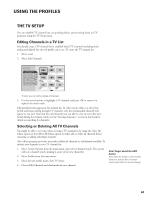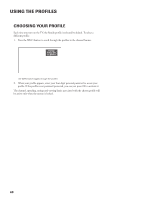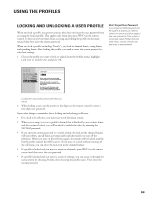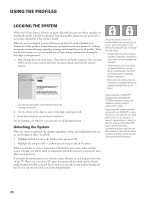Toshiba DW65X91 Owners Manual - Page 65
Blocking Specific Content Themes, Viewing Specific Content Themes
 |
View all Toshiba DW65X91 manuals
Add to My Manuals
Save this manual to your list of manuals |
Page 65 highlights
USING THE PROFILES Blocking Specific Content Themes You can block programs based on their content. (Content is represented by the D, L, S, V, and FV on your screen. See "Setting the TV Rating" for details.) When you block a content theme for a particular rating, you automatically block that content theme for higher rated programs as well. For example, if you do not want your child to watch programs that have adult language (L) rated TV-PG or higher, you need to block adult language in all programming rated TV-PG and above. To block program content: 1. Determine the lowest level of content you do not want the child to watch. 2. Highlight the content button that corresponds with the lowest content you do not want the child to watch. (In the example above, you would highlight the V button located under the L and to the right of TV-PG.) 3. Press OK to change the button from V to B. All higher ratings' language content theme button will automatically change to B. You must remember to lock the system for rating limits to take effect. Content Themes D Sexually Explicit Dialogue L Adult Language S Sexual Situations V Violence FV Fantasy Violence RTN Help 1 Edit Channels 2 Select All Chans 3 Delete All Chans 4 Set TV Rating 5 Set Movie Rating 6 Unrated Shows Set V-Chip TV Rating Limit Rating Content Rating Status D L S V FV TV-MA View BVV TV-14 View V B V V TV-PG View V B V V TV-G View TV-Y7 View V TV-Y View Selecting the content theme button corresponding with adult language (L) and TV-PG blocks all programs with adult language (L) rated TV-PG and higher. 4. Press the left arrow to return to the menu or exit the screen. Viewing Specific Content Themes After you block specific content themes, you have the option of going back and changing some of the content themes back to View (V): 1. Determine the content themes you want to change to View (V). 2. Use the arrows to highlight a particular content button, such as the B under language (L) corresponding with TV-14. 3. Press OK to change its status back to V. Your child would then be able to watch programs with TV-14 adult language content, but not programs with TV-PG or TVMA language content. Note that only the content theme status button corresponding to TV-14 language (L) changes to View (V). Higher rated content theme buttons, such as that for TV-MA language, do not change. You must remember to lock the system for rating limits to take effect. 65